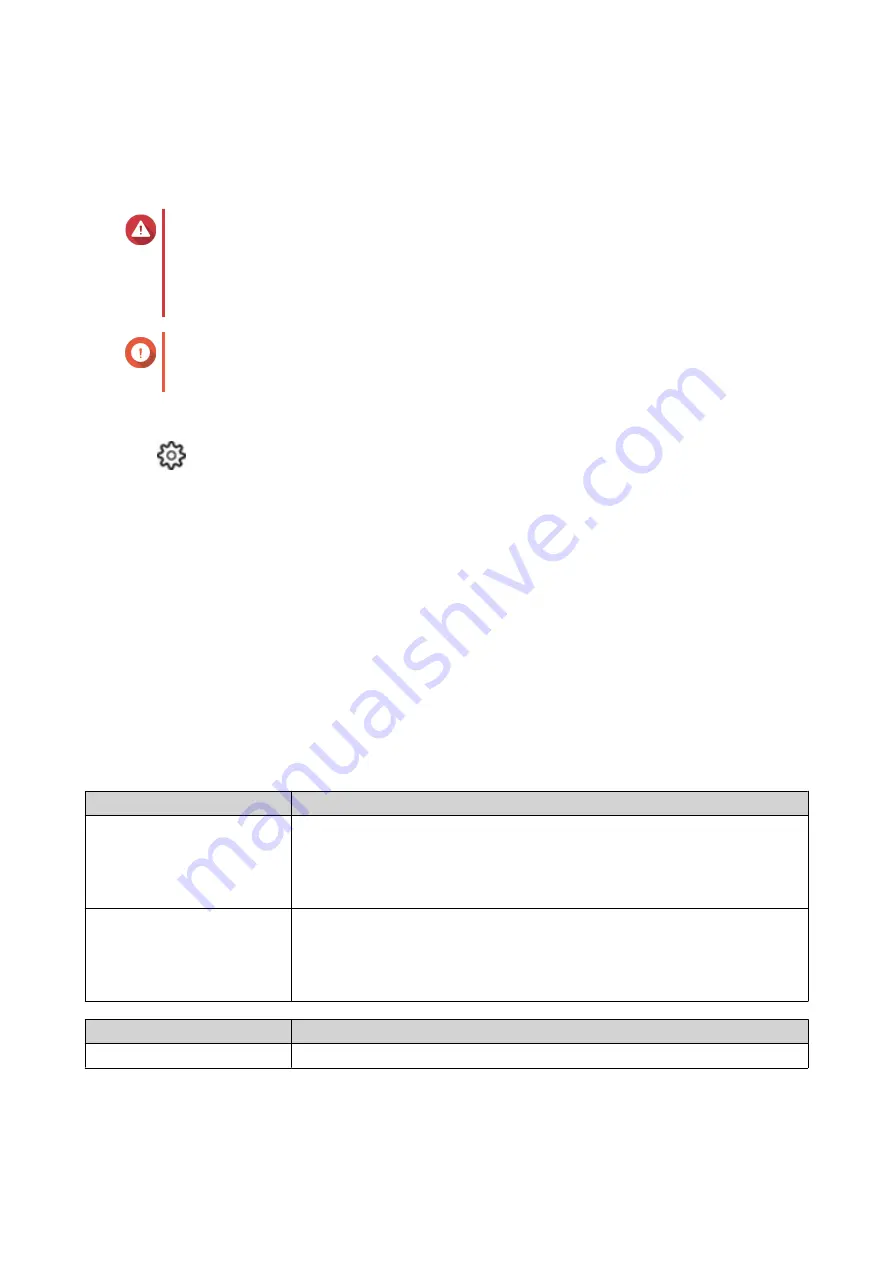
QTS creates a background task for the file system check. The status of the volume changes to
Checking...
.
Running a One-Time File System Check on a Schedule
Warning
• A volume is unmounted and becomes inaccessible while its file system is being
checked.
• This process might take a long time, depending on the size of the volume.
Important
QTS will only scan the specified volume if it has detected errors on the volume's file
system.
1.
Open
Storage & Snapshots
.
2.
Click
.
The
Global Settings
window appears.
3.
Click
Storage
.
4.
Enable
Scheduled File System Check
.
5.
Specify a date and time.
6.
Click
Apply
.
Volume Expansion
Expanding a volume increases its maximum capacity so that it can store more data.
Resizing a Thick or Thin Volume
The maximum capacity of thick and thin volumes can be increased or decreased.
Operation
Details
Expand Volume
• The operation can be performed while the volume is online and
accessible to users.
• For a thick volume, additional space is allocated from the volume's
parent storage pool.
Shrink Volume
• Users and applications will be unable to access the volume until the
operation is finished.
• For a thick volume, the freed space is returned to the volume's parent
storage pool.
Volume Type
Maximum Allowed Capacity
Thick
Amount of free space in the parent storage pool.
QTS 4.5.x User Guide
Storage & Snapshots
191






























