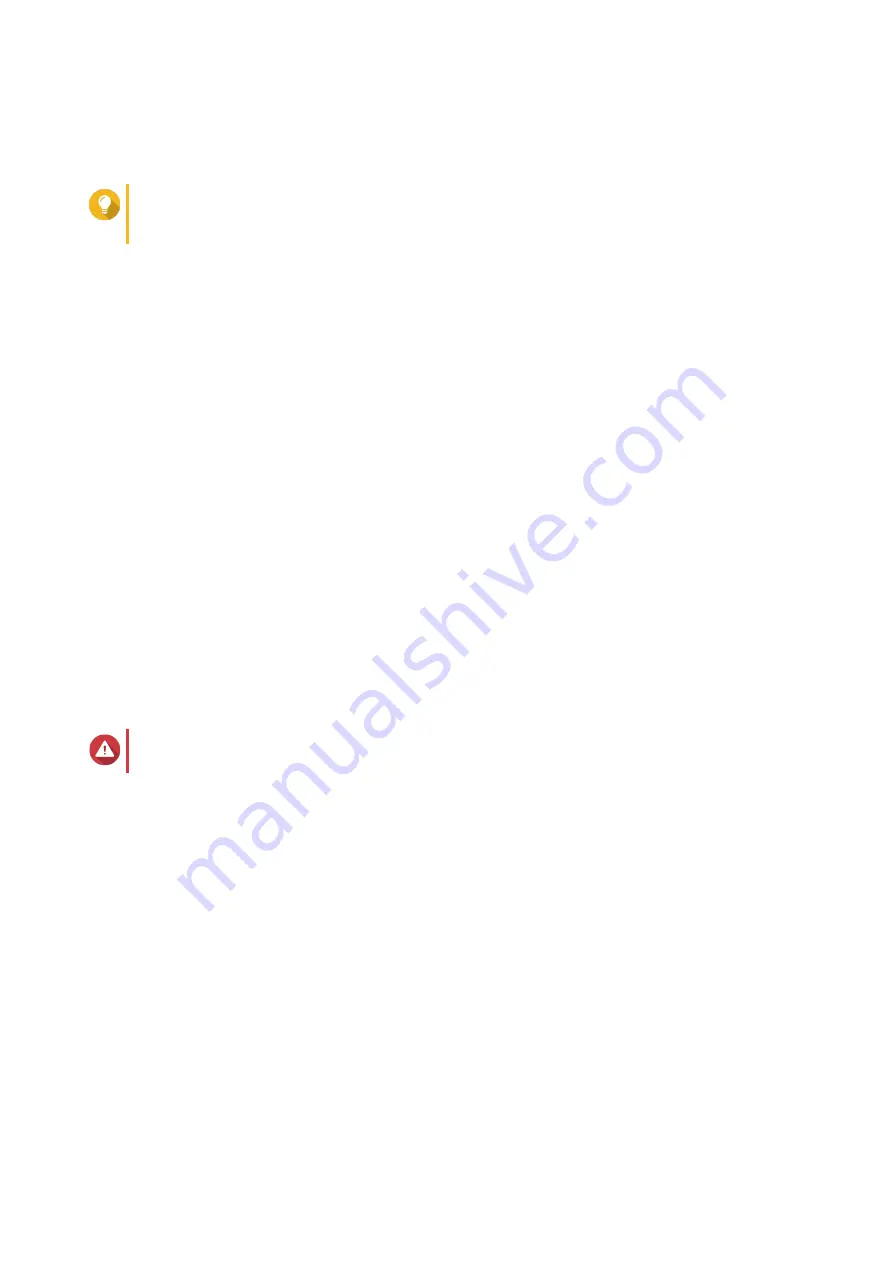
Over-provisioning reserves a percentage of SSD storage space on each disk in the RAID group to
improve write performance and extend the disk's lifespan. You can decrease the amount of space
reserved for over-provisioning after QTS has created the RAID group.
Tip
To determine the optimal amount of over-provisioning for your SSDs, download and run SSD
Profiling Tool from App Center.
11.
Optional: Configure the alert threshold.
QTS issues a warning notification when the percentage of used pool space is equal to or above the
specified threshold.
12.
Click
Next
.
13.
Click
Create
.
A confirmation message appears.
14.
Click
OK
.
QTS creates the storage pool and then displays the information on the
Storage/Snapshots
screen.
Storage Pool Management
Deleting a Storage Pool
1.
Go to
Storage & Snapshots
>
Storage
>
Storage/Snapshots
.
2.
Select a storage pool.
3.
Click
Manage
.
4.
Click
Remove
, and then select
Remove Pool
.
A notification window opens.
5.
Select
Confirm the removal of every volume/iSCSi LUN/Snapshot Vault on this storage pool
.
Warning
All data in the storage pool will be deleted.
6.
Click
OK
.
The
Remove Pool
window opens.
7.
Enter the admin password.
8.
Click
OK
.
Configuring a Storage Pool Space Alert
1.
Go to
Storage & Snapshots
>
Storage
>
Storage/Snapshots
.
2.
Select a storage pool.
3.
Click
Manage
.
The
Storage Pool Management
window opens.
4.
Click
Actions
, and then select
Set Threshold
.
The
Alert Threshold
window opens.
5.
Enable space alerts.
QTS 4.5.x User Guide
Storage & Snapshots
197






























