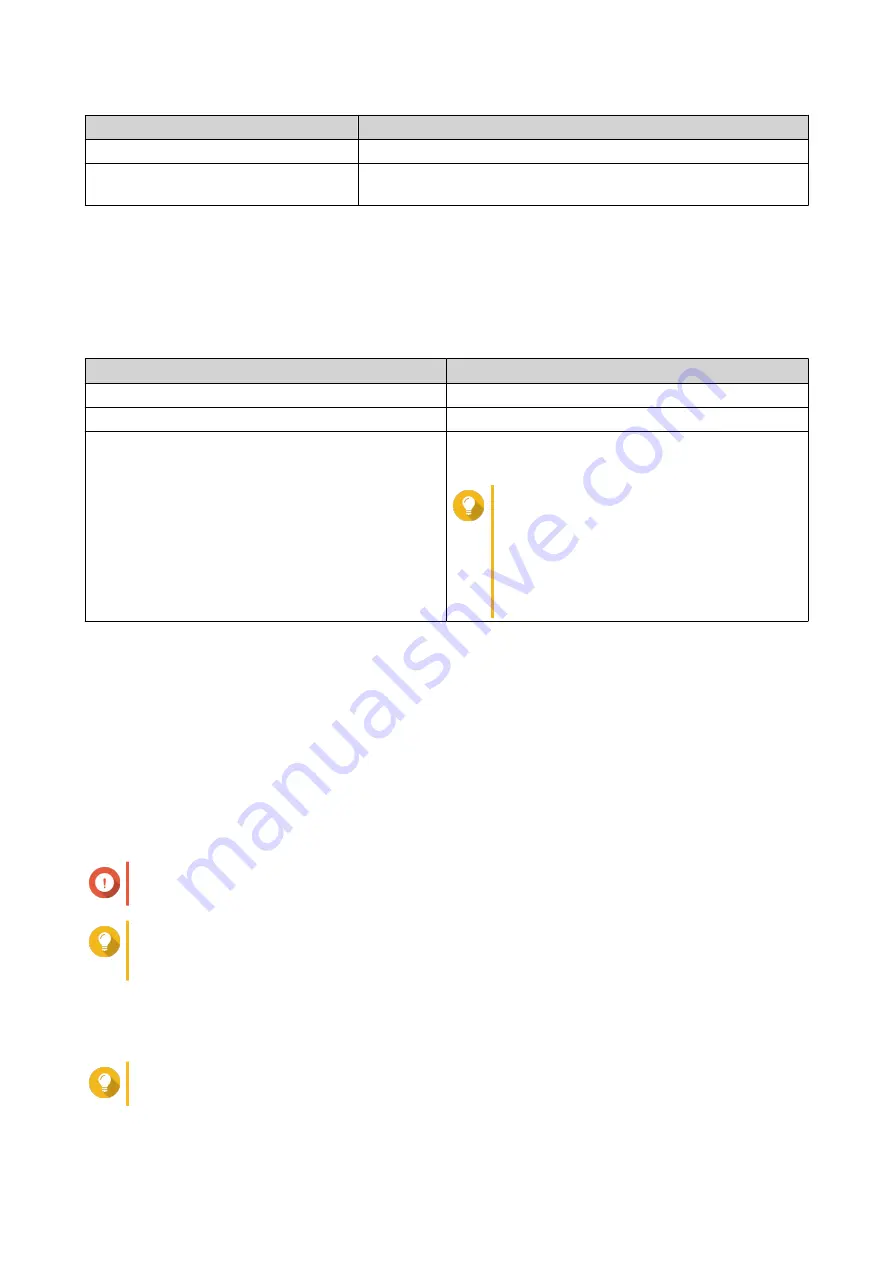
Checksum Type
Description
Data Digest
The checksum can be used to verify the data portion of the PDU.
Header Digest
The checksum can be used to verify the header portion of the
PDU.
22.
Click
Next
.
23.
Review the summary, and then click
Next
.
QTS creates the iSCSI target and LUN on the remote NAS, and then creates a VJBOD disk using the
LUN. The disk appears at
Storage & Snapshots
>
Storage
>
Disks/VJBOD
.
24.
Select a follow-up action.
Action
Description
Create New Storage Pool
Creates a storage pool using the VJBOD disk
Create New Static Volume
Creates a static volume using the VJBOD disk
Do nothing
Ends the creation process. You can configure the
VJBOD disk later.
Tip
To create a storage pool or static
volume on a VJBOD disk later, go
through the normal steps of creating a
storage pool or static volume. Then on
the disk selection screen, under
Enclosure Unit
select
Virtual JBOD
.
25.
Click
Finish
.
Creating a VJBOD Disk from an Existing LUN
1.
Go to
Storage & Snapshots
>
Storage
>
Storage/Snapshots
.
2.
Click
Create
, and then select
Create Virtual JBOD
.
The
Create Virtual JBOD Disk Wizard
opens.
3.
Click
Next
.
4.
Specify the IP address or hostname of the remote NAS.
Important
The remote NAS must have at least one storage pool containing at least 153 GB of free space.
Tip
Click
Detect
to view the IP addresses of all QNAP NAS devices on the local network. Click
Local Host
to use the IP of the local NAS.
5.
Specify the admin password of the remote NAS.
6.
Optional: Specify the system administration port of the remote NAS.
Tip
The default port is 8080, or 443 if HTTPS is enabled.
7.
Click
Next
.
QTS 4.5.x User Guide
Storage & Snapshots
277






























