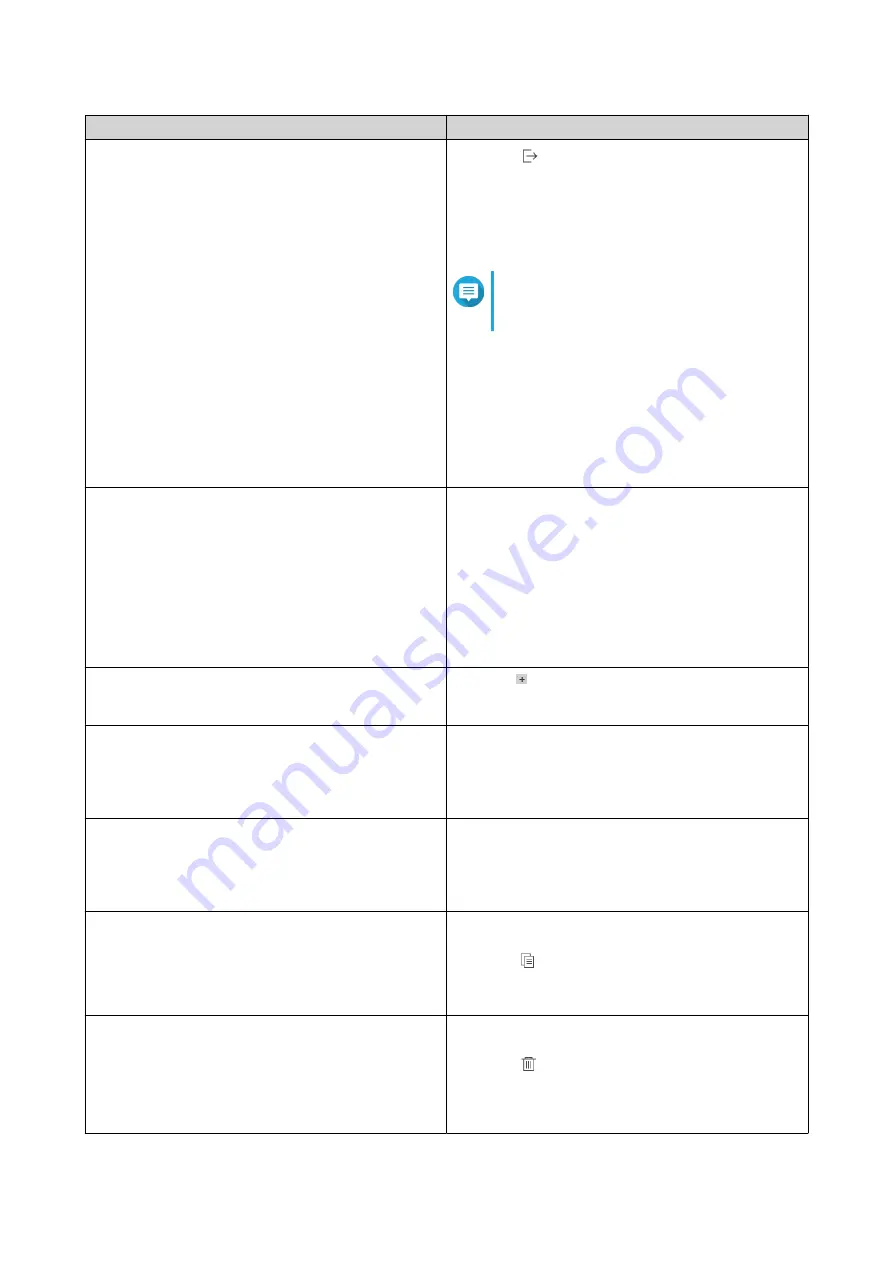
Task
Steps
Download exported logs
1.
Click
.
The
Export Logs
drop-down menu appears.
2.
Click
Download
.
3.
Select an export file format.
Note
QuLog Center supports CSV and HTML
log file formats.
4.
Select the maximum number of log entries per
file.
5.
Compress the export file and specify a
password.
6.
Click
Download
.
The log file is downloaded to your computer.
Perform a search
1.
Specify keywords in the search field.
2.
Press
Enter
.
3.
Click
Add as Customized Tab
and specify a tab
name.
This allows you to create a custom tab using the
keywords and criteria that you have specified.
For details, see
Creating a Custom Filter Tab for
System Access Log on a Sender Device
.
Select display items
1.
Click .
2.
Select the items to display.
Select all log entries
1.
Click
Select multiple entries
.
The select multiple entries drop-down menu
appears.
2.
Click
Select all
.
Deselect all log entries
1.
Click
Select multiple entries
.
The select multiple entries drop-down menu
appears.
2.
Click
Invert selection
.
Copy one or more log entries
1.
Select one or more log entries.
2.
Click
.
The content of the selected log entries is copied
to the clipboard and can be pasted elsewhere.
Delete one or more log entries
1.
Select one or more log entries.
2.
Click
.
A confirmation message appears.
3.
Click
Yes
.
QTS 4.5.x User Guide
QuLog Center
530






























