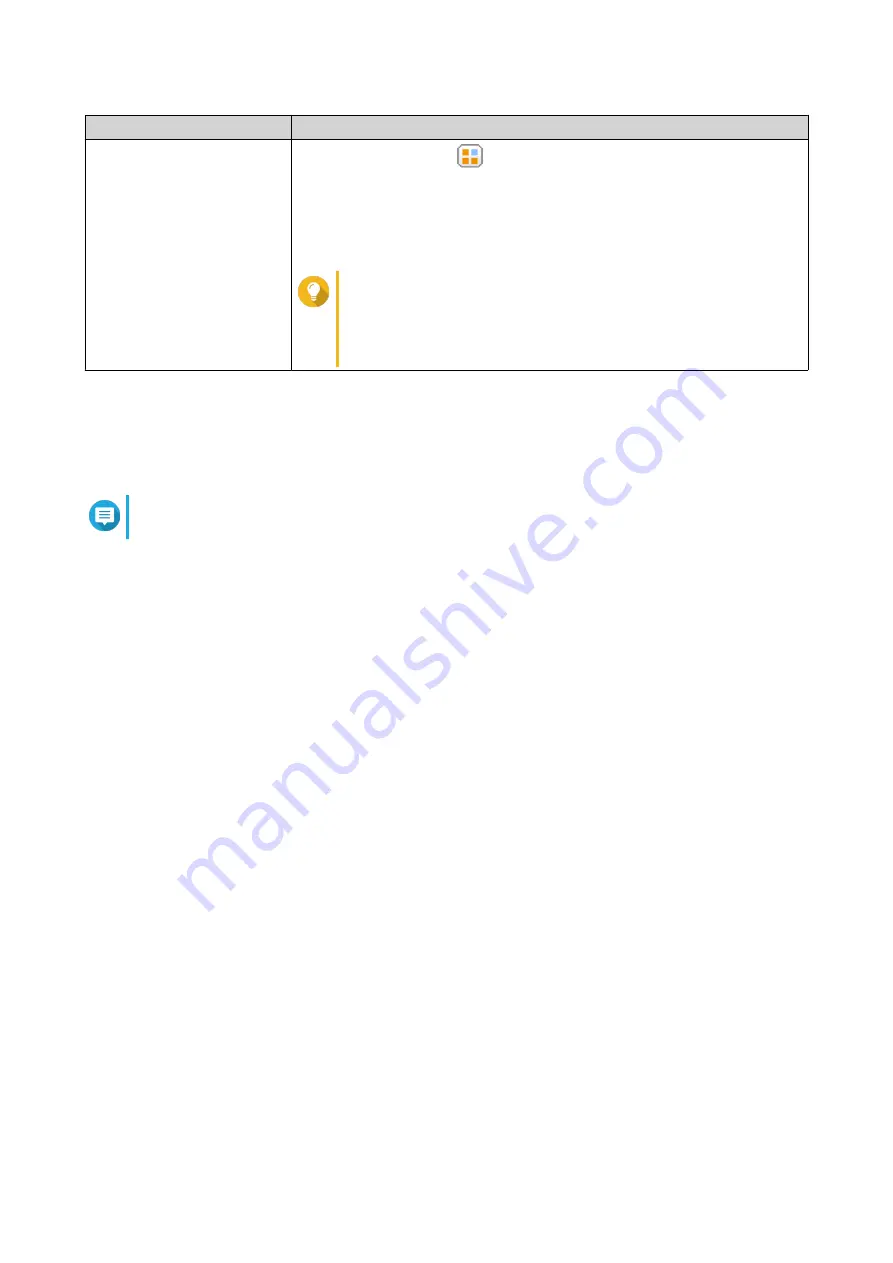
Task
User Action
Edit application privileges
a.
Under
Action
, click
.
The
Edit Application Privileges
window appears.
b.
Select the applications that the user is allowed to access.
c.
Click
Apply
.
Tip
QNAP recommends denying access to applications and
network services that the user does not require.
By default, administrator accounts have access to all
applications.
Deleting Users
1.
Go to
Control Panel
>
Privilege
>
Users
.
2.
Select the users to delete.
Note
Default user accounts cannot be deleted.
3.
Click
Delete
.
A warning message appears.
4.
Optional: Select
Also delete the selected user(s)' home folders and data
.
5.
Click
Yes
.
Home Folders
Enabling home folders creates a personal folder for each local and domain user on the NAS. When a home
folder is created, the user's home folder appears as a shared folder called
home
. Users can access their
home folder through Microsoft networking, FTP, and File Station.
All user home folders are located in the
homes
shared folder. By default, only the administrator can access
this folder. If home folders are disabled, home folders become inaccessible to users. However, the folders
and files they contain are not deleted from the NAS. The administrator can still access the
homes
folder and
each user's home folder.
Enabling Home Folders
1.
Go to
Control Panel
>
Privilege
>
Users
.
2.
Click
Home Folder
.
The
Home Folder
window appears.
3.
Select
Enable home folder for all users
.
4.
Select a volume.
Home folders are stored on the selected volume.
5.
Click
Apply
.
QTS 4.5.x User Guide
Privilege Settings
68






























