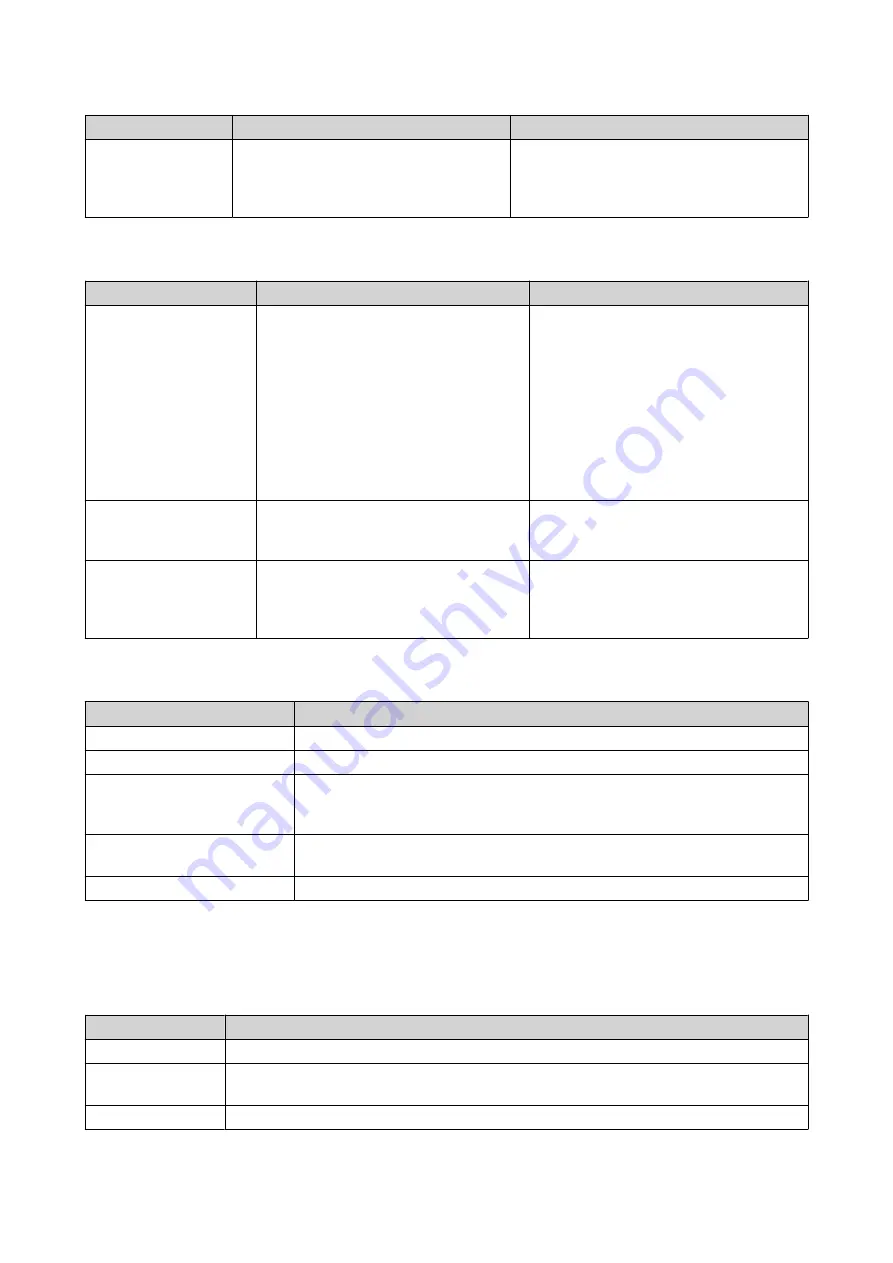
Action
Description
Steps
Recovery
QTS periodically takes snapshots of a
VJBOD Cloud volume. You can use
these recovery point snapshots to
restore the volume to a previous state.
For details, see
.
LUN Actions
Action
Description
Steps
Expand LUN
Increase the capacity of the LUN or its
stored space.
1.
Click
Expand LUN
.
2.
Specify the new capacity of the LUN
or its stored space, in GB.
3.
Optional:
Click
Set to Max
to set the capacity
of the LUN equal to all free space in
the cloud space.
4.
Click
Apply
.
Utilization Info
View statistics showing data uploaded,
data downloaded, and cache space
utilization for the LUN.
Click
Actions
, and then select
Utilization
.
Recovery
QTS periodically takes snapshots of a
VJBOD Cloud LUN. You can use these
recovery point snapshots to restore the
LUN to a previous state.
.
Volume/LUN Connection Status
Status
Description
Ready
The cloud storage space is working normally.
Syncing
A volume or LUN is currently syncing with the cloud space.
License Expiring
The VJBOD Cloud license attached to this storage space will expire within
one month. You must renew it if you want to continue using volumes and
LUNs in this storage space.
License Expired
The license attached to this storage space has expired. All volumes and
LUNs created in this storage space are set to read-only.
Not Ready
There is a problem with the connection to this storage space.
Volume/LUN Connection Actions
To perform one of the following actions go to
VJBOD Cloud
>
Overview
, select a VJBOD Cloud volume or
LUN, click
Manage
, and then click
Connection
.
Action
Description
Connect
Reconnects the volume or LUN to the cloud space.
Disconnect
Disconnects the volume or LUN from the cloud space. The volume or LUN becomes
read-only.
Edit
Edits the volume or LUN's cloud space connection details.
QTS 4.5.x User Guide
Storage & Snapshots
296






























