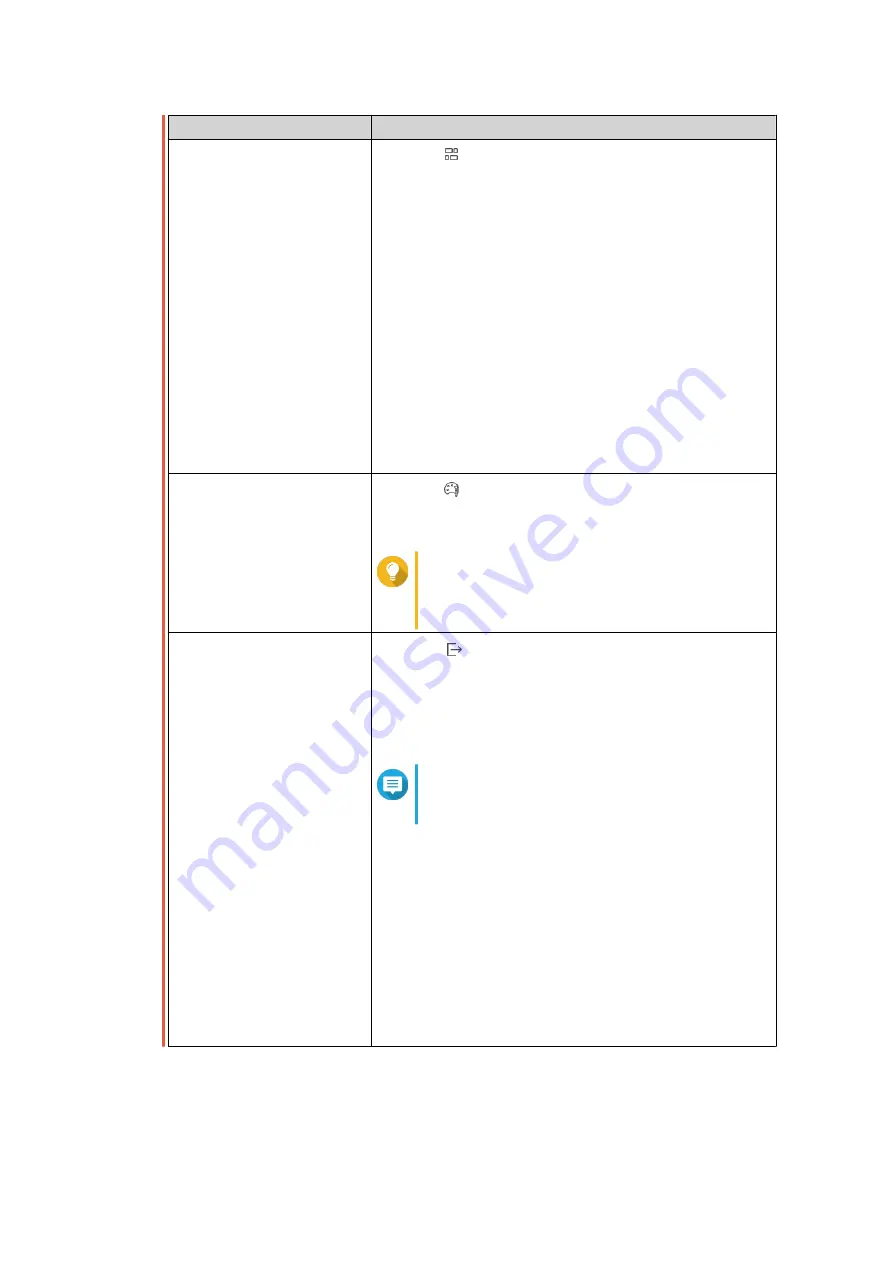
Task
Steps
Select a group mode
1.
Click
.
2.
Select one of the following grouping modes.
•
No grouping
: this mode displays and lists all log
entries.
•
By app
: this mode groups log entries by app
name.
•
By date
: this mode groups log entries by date.
•
By content
: this mode groups log entries by log
content.
•
By user
: this mode groups log entries by users.
•
By Source IP
: this mode groups log entries by
source IP address.
Select a display style
1.
Click
.
2.
Select a display style.
Tip
You can also click
Add Style
to create a
display style.
For details, see
.
Export logs
1.
Click
.
The
Export Logs
drop-down menu appears.
2.
Click
Export
3.
Select an export file format.
Note
QuLog Center supports CSV and HTML log
file formats.
4.
Select the maximum number of log entries per file.
5.
Optional:
Compress the export file and specify a password.
6.
Specify the destination shared folder for exporting
logs.
a.
Click
Browse
.
The
Select a shared folder
window appears.
7.
Click
Export
.
QTS 4.5.x User Guide
QuLog Center
509






























