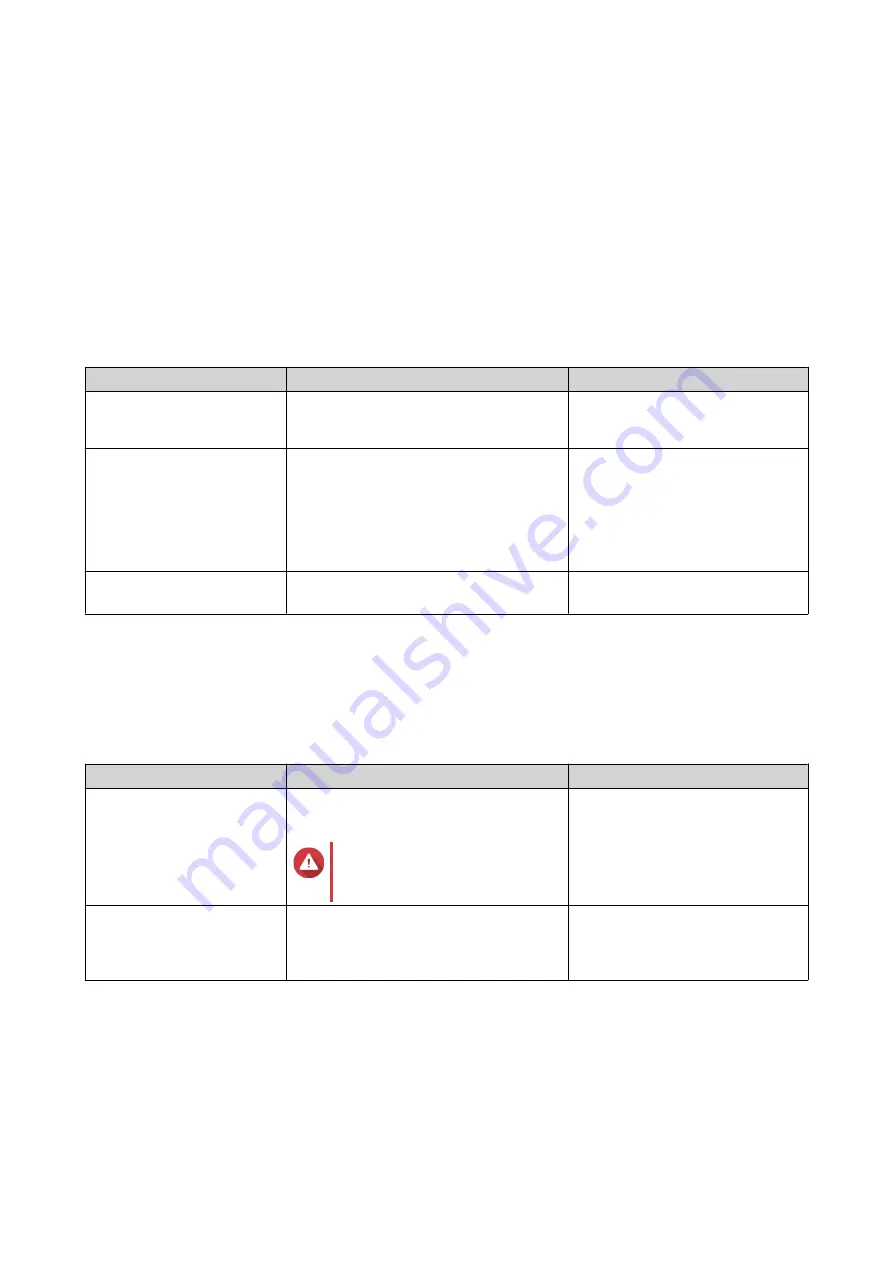
3.
Select
Import a LUN
.
4.
Optional: Specify a job name.
The name must consist of 1 to 55 characters from any of the following groups:
• Letters: A to Z, a to z
• Numbers: 0 to 9
• Special characters: Underscore (_)
5.
Click
Next
.
6.
Select the source folder.
Option
Description
Required Information
Linux Share (NFS)
NFS share on an external server
• IP address or host name
• NFS folder or path
Windows Share (CIFS/SMB) CIFS/SMB share on an external server
• IP address or host name
• Username
• Password
• CIFS/SMB folder or path
Local Host
Local NAS shared folder or connected
external storage device
NAS shared folder or external
device
7.
Click
Next
.
8.
Select the LUN image file.
9.
Click
Next
.
10.
Specify the import destination.
Option
Description
Required Information
Overwrite existing LUN
Import the image file data to an existing
LUN.
Warning
All existing data on the LUN
will be overwritten.
An existing LUN with the same
type (block-based or file-based) as
the LUN being imported
Create a new LUN
Import the image file as a new LUN.
• LUN name
• LUN location. This will be a
storage pool or volume.
11.
Click
Next
.
12.
Click
Apply
.
QTS creates the job, and then immediately runs it.
QTS 4.5.x User Guide
iSCSI & Fibre Channel
329






























