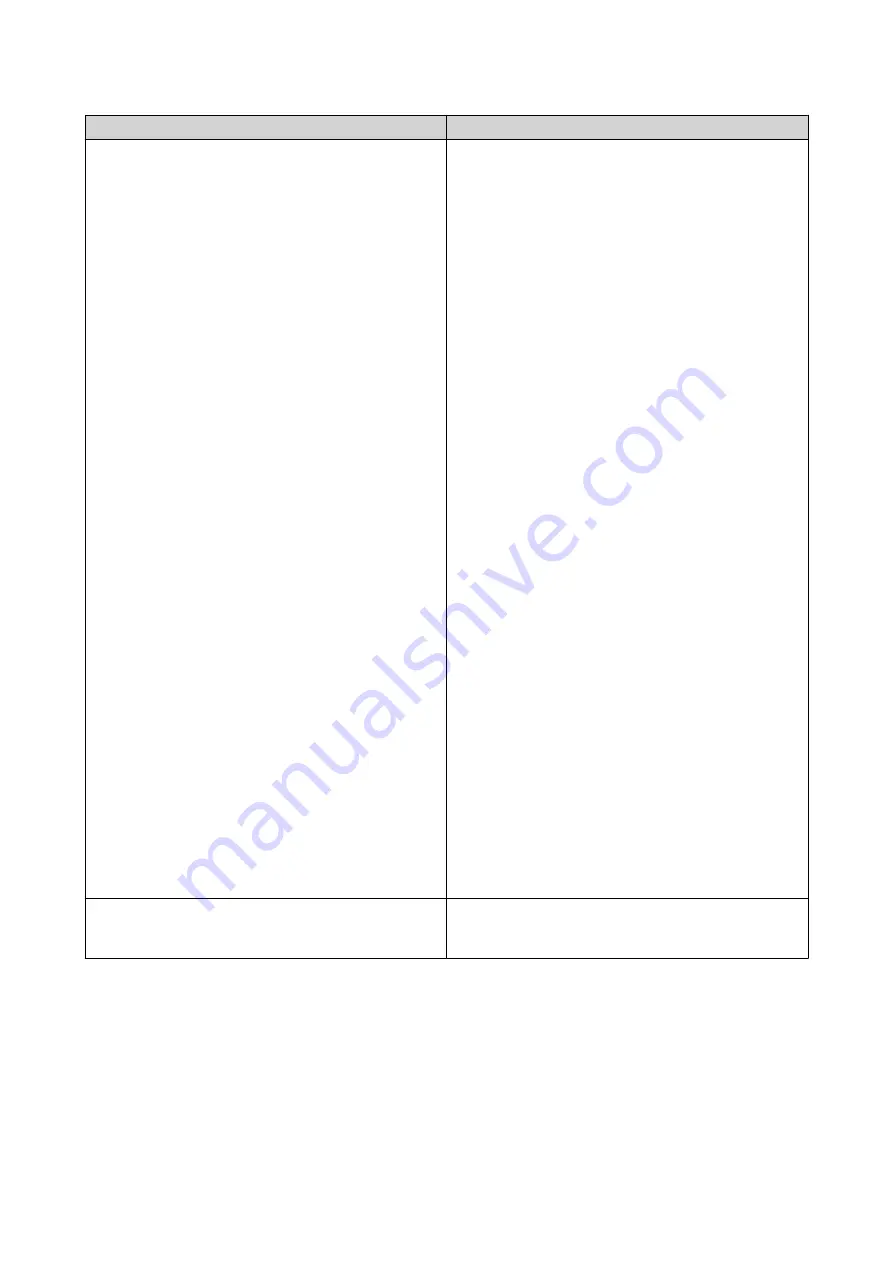
Operating Mode
Description
USB One Touch Copy
Configure advanced actions after pressing the USB
One Touch Copy button.
a.
Click
Settings
.
The
USB One Touch Copy
window opens.
b.
Select a backup mode.
c.
Select a backup action.
•
Add directory
: Back up data to a new
directory in the destination folder.
•
Copy
: Back up data to the destination
folder.
•
Synchronize
: Data is copied from the
source to the destination. Any duplicate
destination will be overwritten with the
source data. Any destination data that
doesn't also exist in the source folder will be
removed.
Selecting the
Efficiently handle sparse
files
option will attempt to skip
synchronizing empty files.
d.
Select the paired folders.
e.
Optional:
Select
Manually unmount USB drive
.
f.
Optional:
Select
Enable the alarm buzzer
.
g.
Optional:
Configure notification rules.
1.
Click
Notifications
.
2.
Select the job event rules.
For more information, please see the
Notification Center Help.
h.
Click
Apply
.
External Storage Drive
Pressing the USB One Touch Copy button does not
copy data to the NAS. Connected devices are still
treated as storage drives.
4.
Click
Apply
.
Storage Spaces
This screen controls the creation and configuration of storage spaces. Storage spaces store configurations
for frequently accessed locations and make them easily available to HBS 3 jobs.
QTS 4.5.x User Guide
Hybrid Backup Sync
382






























