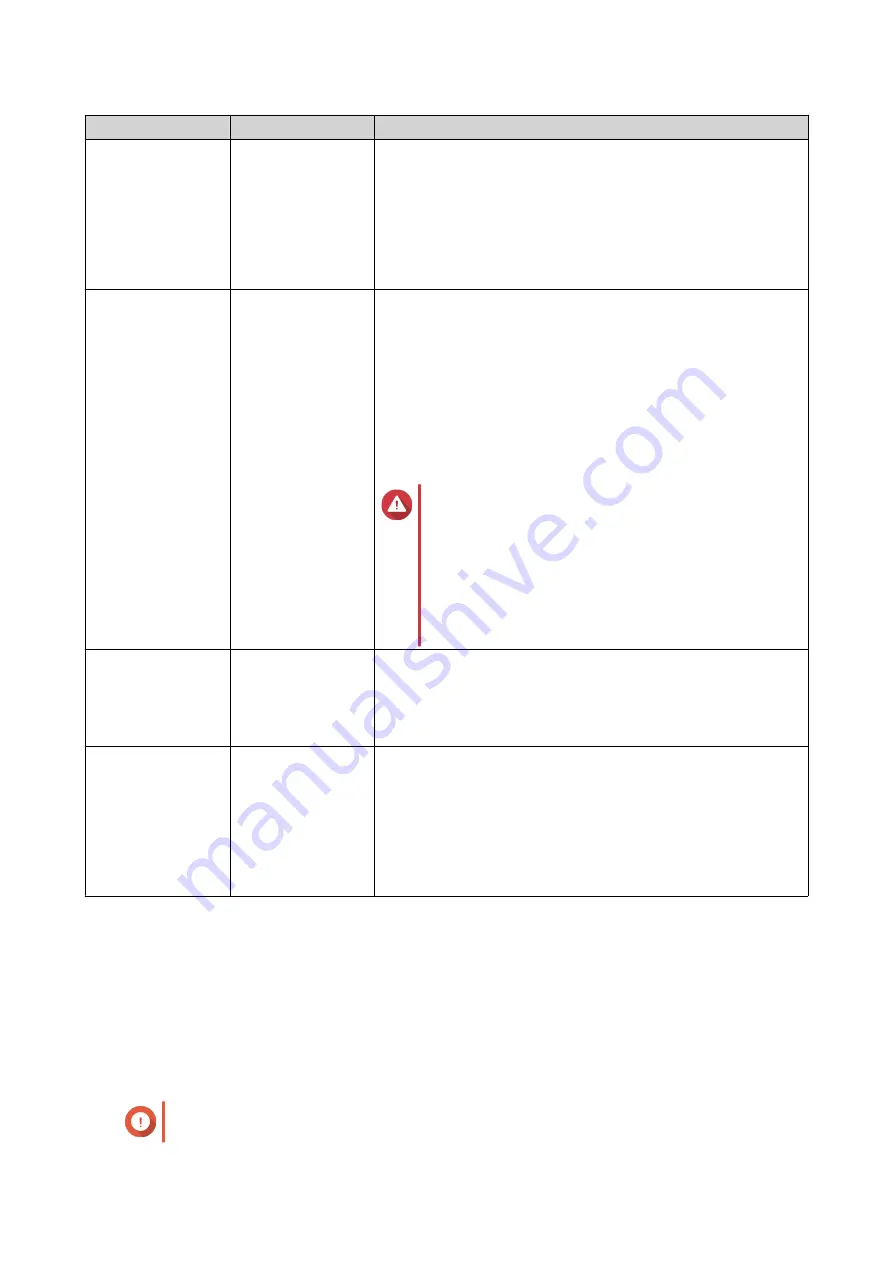
Setting
Description
User Actions
Alert threshold
QTS issues a
warning notification
when the
percentage of used
volume space is
equal to or above
the specified
threshold.
Specify a value.
Encryption
QTS encrypts all
data on the volume
with 256-bit AES
encryption.
a.
Specify an encryption password containing 8 to 32
characters, with any combination of letters, numbers and
special characters. Spaces are not allowed.
b.
Select
Save encryption key
to save a local copy of the
encryption key on the NAS. This enables QTS to
automatically unlock and mount the encrypted volume
when the NAS starts up. If the encryption key is not saved,
you must specify the encryption password each time the
NAS restarts.
Warning
• Saving the encryption key on the NAS can
result in unauthorized data access if
unauthorized personnel are able to physically
access the NAS.
• If you forget the encryption password, all
data will become inaccessible.
Accelerate
performance with
SSD cache
QTS adds data from
this volume to the
SSD cache to
improve read or
write performance.
No actions
Create a shared
folder on the
volume
QTS automatically
creates the shared
folder when the
volume is ready.
Only the NAS
admin account can
access the new
folder.
a.
Specify a folder name.
b.
Select
Create this folder as a snapshot shared folder
.
A snapshot shared folder enables faster snapshot creation
and restoration.
15.
Click
Next
.
16.
Click
Finish
.
A confirmation message appears.
17.
Click
OK
.
QTS creates and initializes the volume, and then creates the optional shared folder.
Configuring a RAID Enclosure as an External Storage Device
Important
QTS 4.5.x User Guide
Storage & Snapshots
226






























