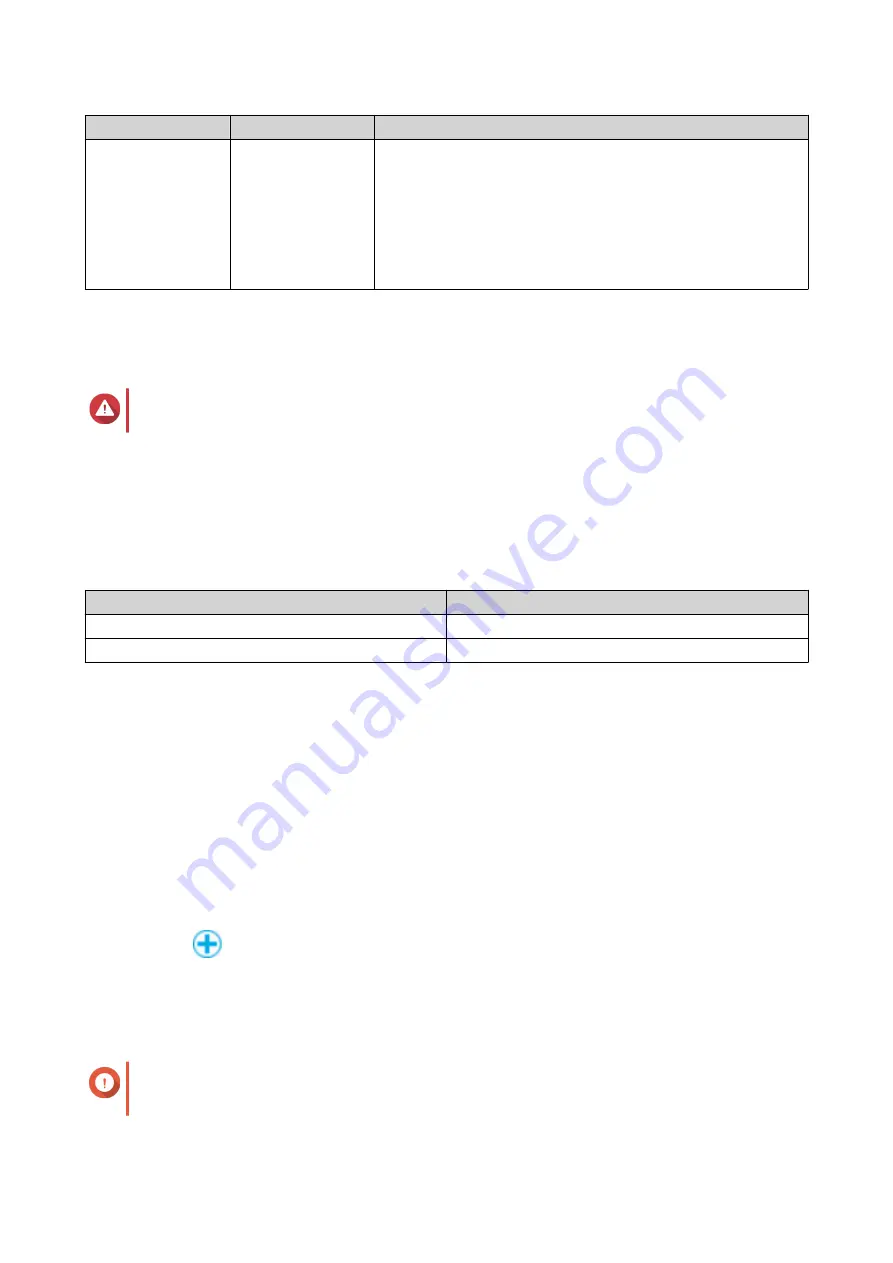
Setting
Description
User Actions
Create a shared
folder on the
volume
QTS automatically
creates the shared
folder when the
volume is ready.
Only the NAS
admin account can
access the new
folder.
• Specify a folder name.
• Select
Create this folder as a snapshot shared folder
.
A snapshot shared folder enables faster snapshot creation and
restoration.
15.
Click
Next
.
16.
Click
Finish
.
A confirmation message appears.
Warning
Clicking
OK
deletes all data on the selected disks.
QTS creates and initializes the volume, and then creates the optional shared folder.
Creating a Thick or Thin Volume
1.
Go to
Storage & Snapshots
>
Storage
>
Storage/Snapshots
.
2.
Perform one of the following actions.
NAS State
Action
No volumes or storage pools
Click
New Volume
.
One or more volumes or storage pools
Click
Create
>
New Volume
.
The
Volume Creation Wizard
window opens.
3.
Select the volume type.
• Thick Volume
• Thin Volume
For details, see
.
4.
Select a storage pool.
You can select an existing storage pool or create a new storage pool immediately.
5.
Optional: Create a new storage pool.
a.
Click
.
The
Create Storage Pool Wizard
window opens.
b.
Click
Next
.
c.
Optional: Select an expansion unit from the
Enclosure Unit
list.
Important
• You cannot select disks from multiple expansion units.
QTS 4.5.x User Guide
Storage & Snapshots
186






























