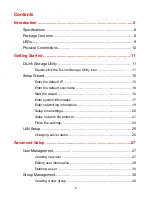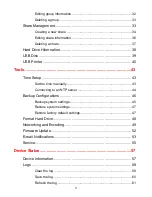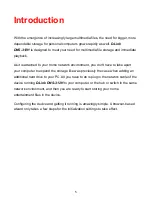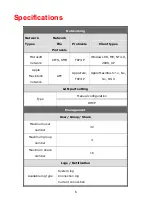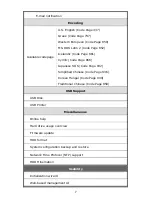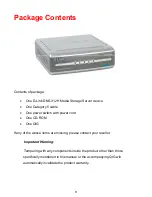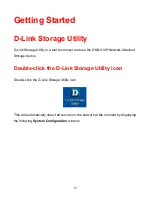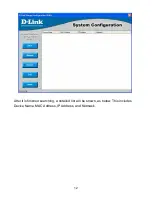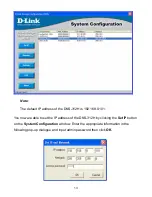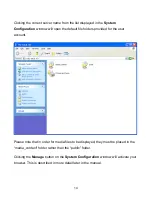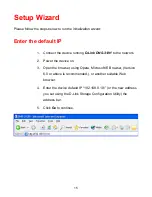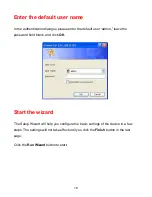Summary of Contents for DNS-312H
Page 1: ...1 DNS 312H Network Attached Storage Manual Building Networks for People Ver 1 01 2005 08 31 ...
Page 4: ...Table of Content 4 Online Help 62 Individual Help 62 Overall Help 63 ...
Page 18: ...18 ...
Page 24: ...24 ...
Page 42: ...42 ...
Page 51: ...51 ...
Page 52: ...52 Firmware Update 1 Click the Browse button ...
Page 63: ...63 Overall Help Click the Help tab at the top of every page to view all help topics ...