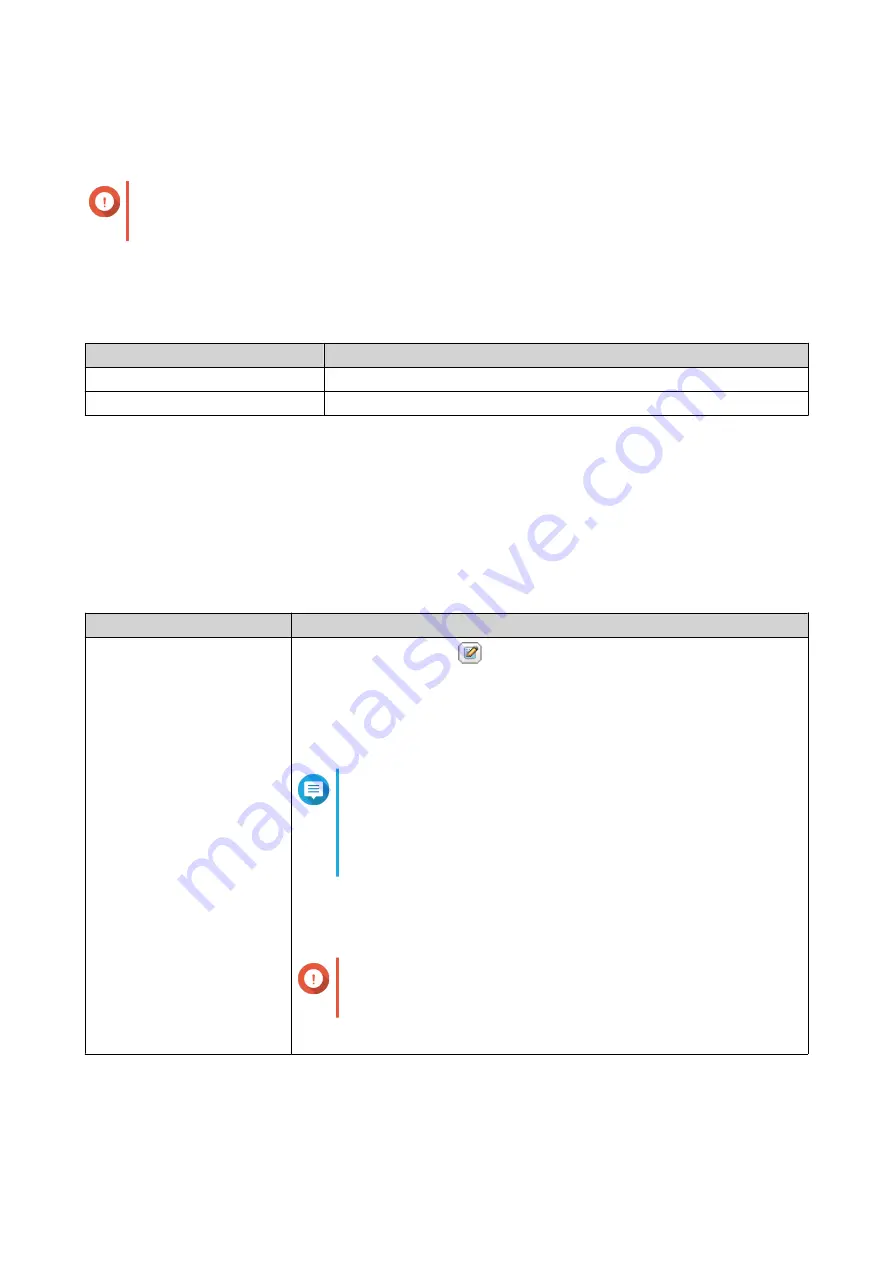
•
No Limit
: Quota settings do not apply to the user group.
•
Limit disk space to
: Specify a quota for the user group.
Important
Individual quotas may override group quotas.
For details, see
8.
Click
Create
.
A dialog box appears.
9.
Choose whether group quotas will be applied to users in the group.
Option
Description
Yes
Applies group quota settings to each user in the group.
No
Retains individual quota settings for users in the group.
For details on group quota settings, see
.
Modifying User Group Information
1.
Go to
Control Panel
>
Privilege
>
User Groups
.
2.
Locate a user group.
3.
Perform any of the following tasks.
Task
User Action
Edit user group details
a.
Under
Action
, click
.
The
View Group Details
window appears.
b.
Modify the description.
c.
Modify the quota.
Note
• You cannot modify the quota in the default user group.
• This option is only available when quotas are enabled.
.
•
No Limit
: Quota settings do not apply to the user group.
•
Limit disk space to
: Specify a quota for the user group.
Important
Individual quotas may override group quotas.
For details, see
.
d.
Click
OK
.
QTS 4.5.x User Guide
Privilege Settings
70






























