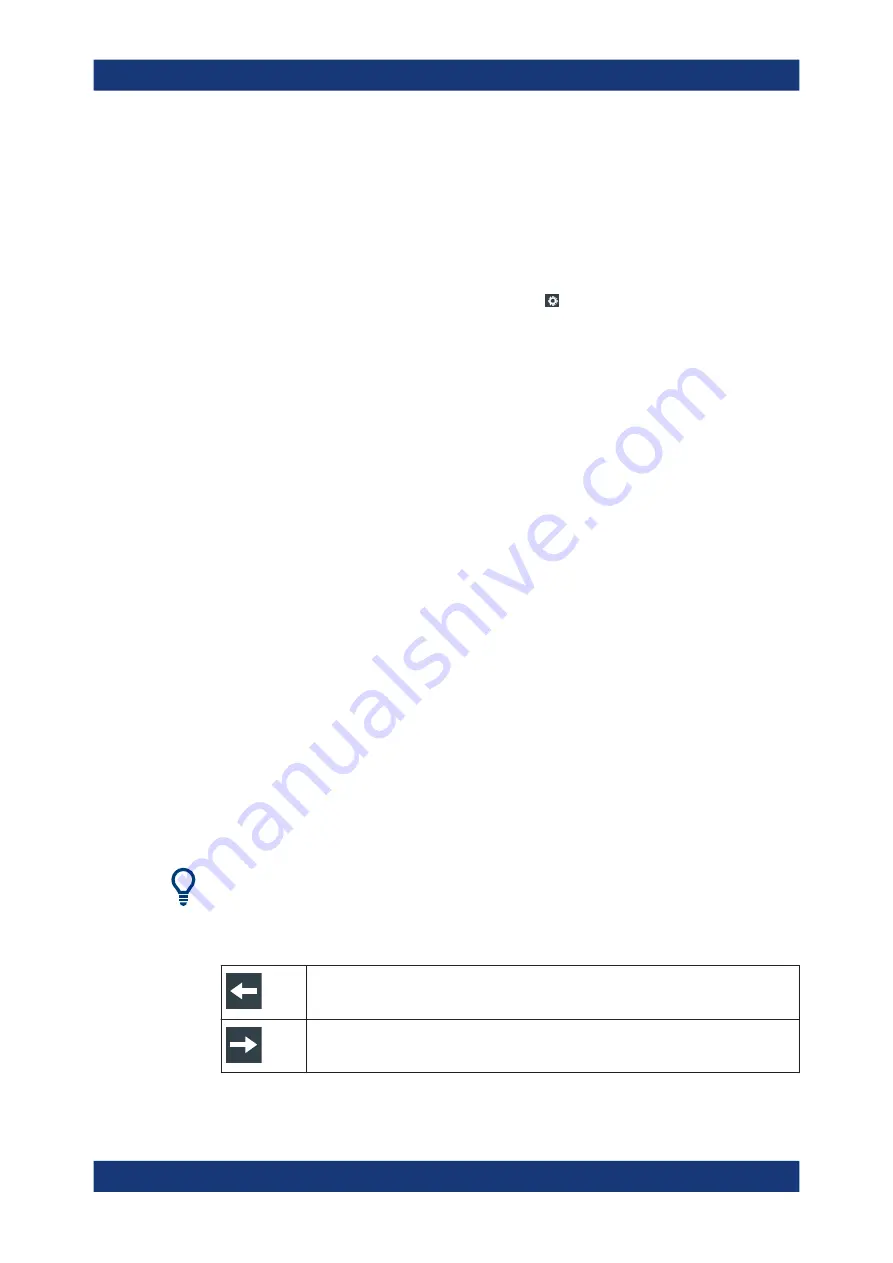
Getting started
R&S
®
RTO6
60
User Manual 1801.6687.02 ─ 05
1 = Floating result box
2 = New tab
3 = Table in a tab above or below
4 = Table in a tab on the left or right
To open the corresponding settings
1. Double-tap one of the result values.
If a result box is shown, you can also tap the icon.
The overlay menu appears and provides the most important settings.
2. In the overlay menu, tap "Advanced Setup".
The corresponding dialog opens.
To adjust the font size of results
1. Open the "Menu" > "Settings" > "Appearance" dialog.
2. Select the "Dialogs" tab.
3. Set the "Result dialog" > "Font size".
3.3.8
Using dialogs
Dialogs provide groups of related settings and allow to make selections and enter data
in an organized way.
To open a dialog
► Perform one of the following actions:
● Open the "Menu", and select the menu entry.
● Press the function key on the front panel.
● If the signal bar is open, tap "Advanced Setup".
● To open the "Vertical" dialog of a waveform, tap the signal icon.
● Tap the "Horizontal", "Acquistion" or "Trigger" label to open the corresponding
dialog.
For direct access to important control and measurement functions, use the toolbar, see
Each dialog has four icons in the upper right corner:
Go back: opens the previously opened dialog box.
Go forward: opens the next dialog box.
Operating the instrument






























