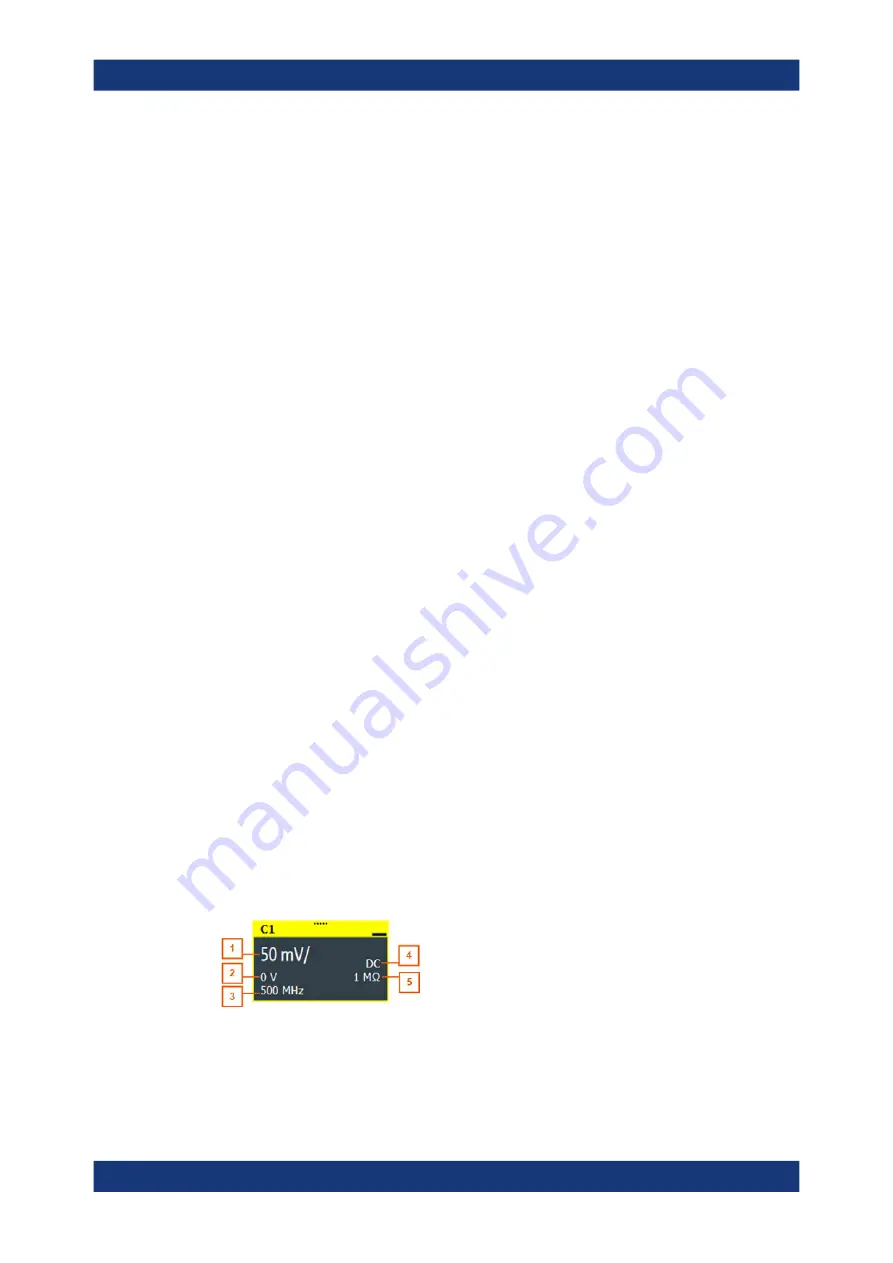
Getting started
R&S
®
RTO6
45
User Manual 1801.6687.02 ─ 05
Reference point
The reference point marks the rescaling center. If you modify the time scale, the refer-
ence point remains fixed on the screen, and the scale is stretched or compressed to
both sides of the reference point.
You can define the position of the reference point ("Menu" > "Horizontal" > "Reference
point"), and also its time distance from the trigger point of the diagram (Position knob).
Notification
The "Notification" button on the toolbar points to the status messages of the instru-
ment. To open the message box, tap the button. See also:
information and notifications"
Zoom diagram and zoom area
Zoomed waveforms are shown in separate zoom diagrams, in addition to the waveform
diagrams. On the original waveform diagram, a rectangle indicates the zoomed section
of the waveform - this is the zoom area. You can modify the zoom area by dragging the
rectangle as a whole, and by dragging its edges. To toggle between these modes, tap
the zoom area. You can also set exact positions.
The frames of the zoom area and of the associated zoom diagram have the same
color, different zooms are marked with different colors. So it is easy to assign zoom
area and zoom diagram.
As for waveform diagrams, you can change the name of the zoom diagram. A zoom in
a zoom and coupled zooms are also possible.
For details, see
Signal bar
The signal bar is the control center for all waveforms. All enabled waveforms are
shown on the left side of the signal bar. On the right side of the signal bar, you see the
signal activators of inactive waveforms. Tap a signal activator to enable the waveform.
Each waveform is represented by a signal icon. If the waveform is shown in a diagram,
the signal icon displays its main vertical and acquisition settings. If you tap a signal
icon, the dialog with vertical settings for this waveform opens. If you tap the "Minimize"
icon on the signal icon, the waveform switches from the diagram area to the signal
icon: the icon shows the real-time signal preview. See
on page 48 for a detailed description.
In
, the signal icons C1 and C2 show the main settings, and the waveforms
are displayed in diagrams. Other waveforms are minimized and shown as signal pre-
view.
Figure 3-7: Signal label
Operating the instrument






























