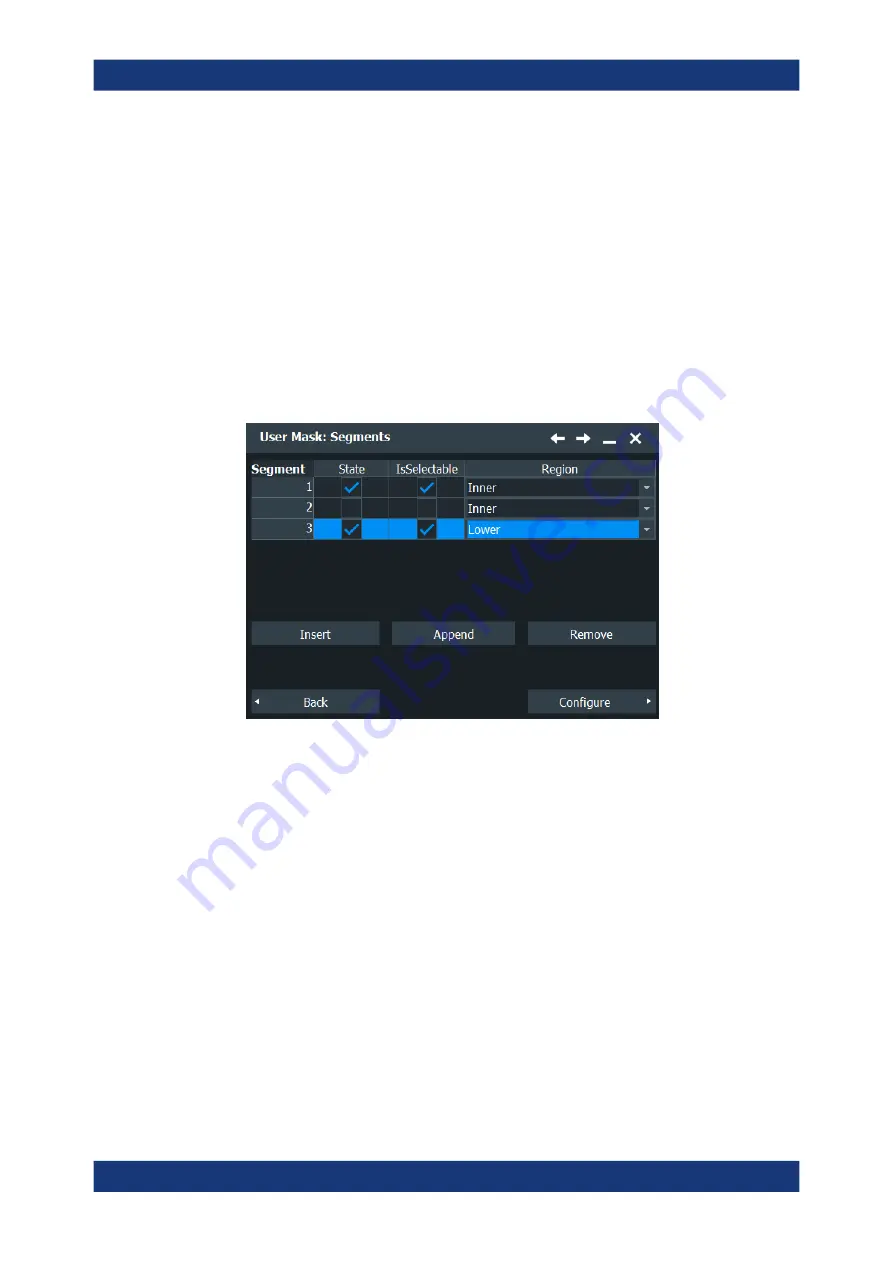
Mask testing
R&S
®
RTO6
414
User Manual 1801.6687.02 ─ 05
To change the mask definition numerically
The settings mentioned here are described in detail in
1. Open [App Cockpit] > "Analysis" tab > "Mask" > "Define Mask".
2. At the top, select the mask test for which you want to change the mask definition.
3. To add or delete a mask segment, tap "Setup mask".
Tap the segment's row in the "User Mask: Segments" table and tap the required
button below:
● "Insert": to add a new segment before the selected segment.
● "Append": to add a new segment at the end of the list.
● "Remove": to delete the selected mask segment from the list.
4. To add, delete, or move a point of a segment:
a) Select the segment in the "User Mask: Segments" table.
b) Tap "Configure".
c) Select the point in the "Definition of segment" table.
d) To add or delete the selected point, use the buttons below the table.
● "Insert": to add a new point before the selected point.
● "Append": to add a new point at the end of the list.
● "Remove": to delete the selected point from the list.
Working with masks






























