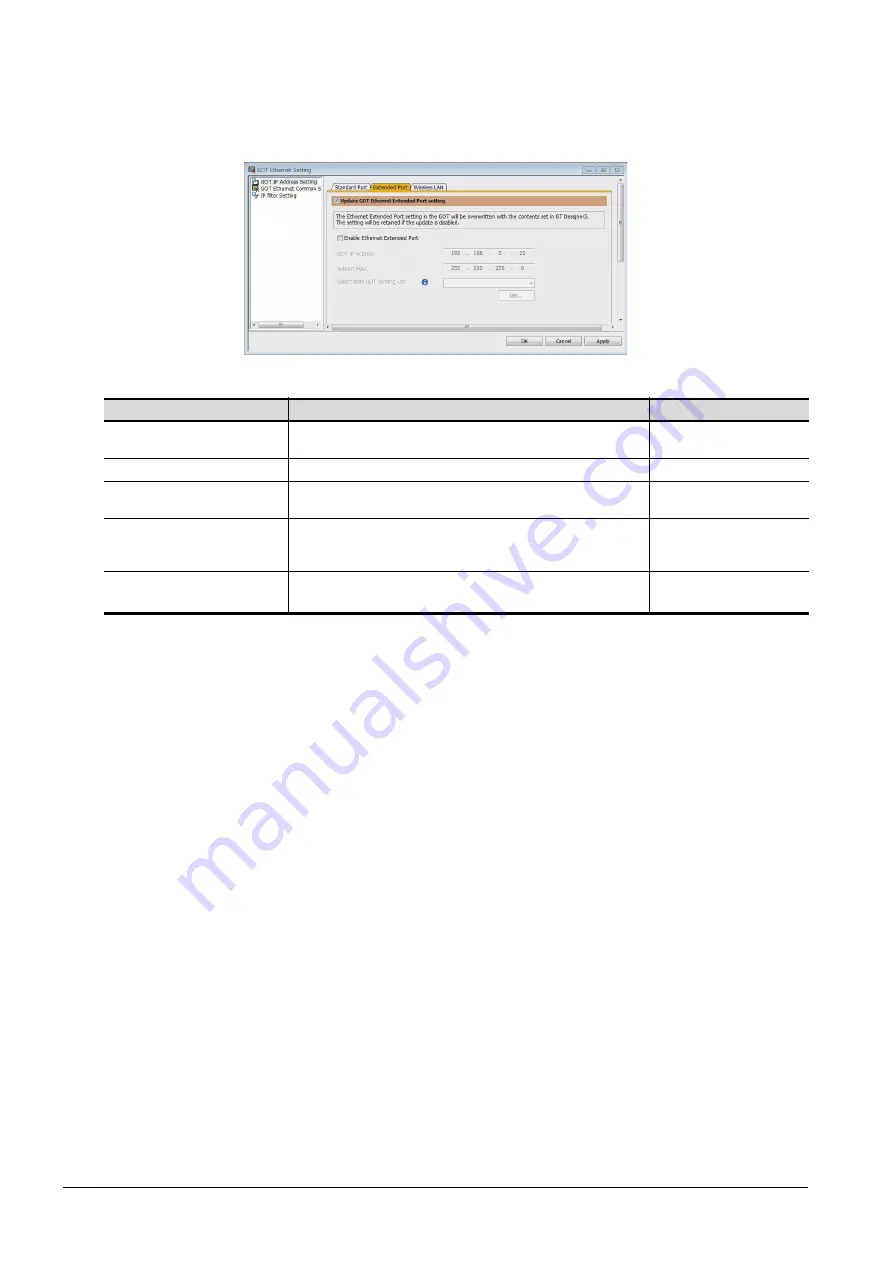
1 - 14
1.1 Setting the Communication Interface
(2) [Extended Port], or [Port 2]
The following shows an example for [Extended Port].
Step 1.
Select [System]
→
[GOT Setup]
→
[GOT Ethernet Setting]
→
[GOT IP Address Setting]
→
[Extended
Port] from the menu.
Step 2.
Set the followings.
Item
Description
Range
Update GOT Ethernet extended port
setting
The GOT Ethernet extended port settings are applied on GOT.
-
Enable Ethernet extended port
Enable the ethernet extended port.
-
GOT IP Address
Set the IP address of the GOT IP Address.
(Default:192.168.5.22)
0.0.0.0 to 255.255.255.255
Subnet Mask
Set the subnet mask for the sub network. (Only for connection via router)
If the sub network is not used, the default value is set.
(Default: 255.255.255.0)
0.0.0.0 to 255.255.255.255
Select from GOT Setting List.
Select the GOT set in [GOT Setting List] dialog.
➠
GT Designer3 (GOT2000) Screen Design Manual
-
Summary of Contents for GOT2000 Series
Page 2: ......
Page 84: ......
Page 432: ...6 58 6 6 Precautions ...
Page 578: ...9 54 9 6 Precautions ...
Page 726: ...12 84 12 5 Precautions ...
Page 756: ......
Page 822: ...14 66 14 4 Device Range that Can Be Set ...
Page 918: ...15 96 15 7 Precautions ...
Page 930: ...16 12 16 6 Precautions ...
Page 964: ......
Page 1002: ...19 38 19 7 Precautions ...
Page 1022: ...20 20 20 5 Precautions ...
Page 1023: ...MULTI CHANNEL FUNCTION 21 MULTI CHANNEL FUNCTION 21 1 ...
Page 1024: ......
Page 1054: ...21 30 21 5 Multi channel Function Check Sheet ...
Page 1055: ...FA TRANSPARENT FUNCTION 22 FA TRANSPARENT FUNCTION 22 1 ...
Page 1056: ......
Page 1223: ......






























