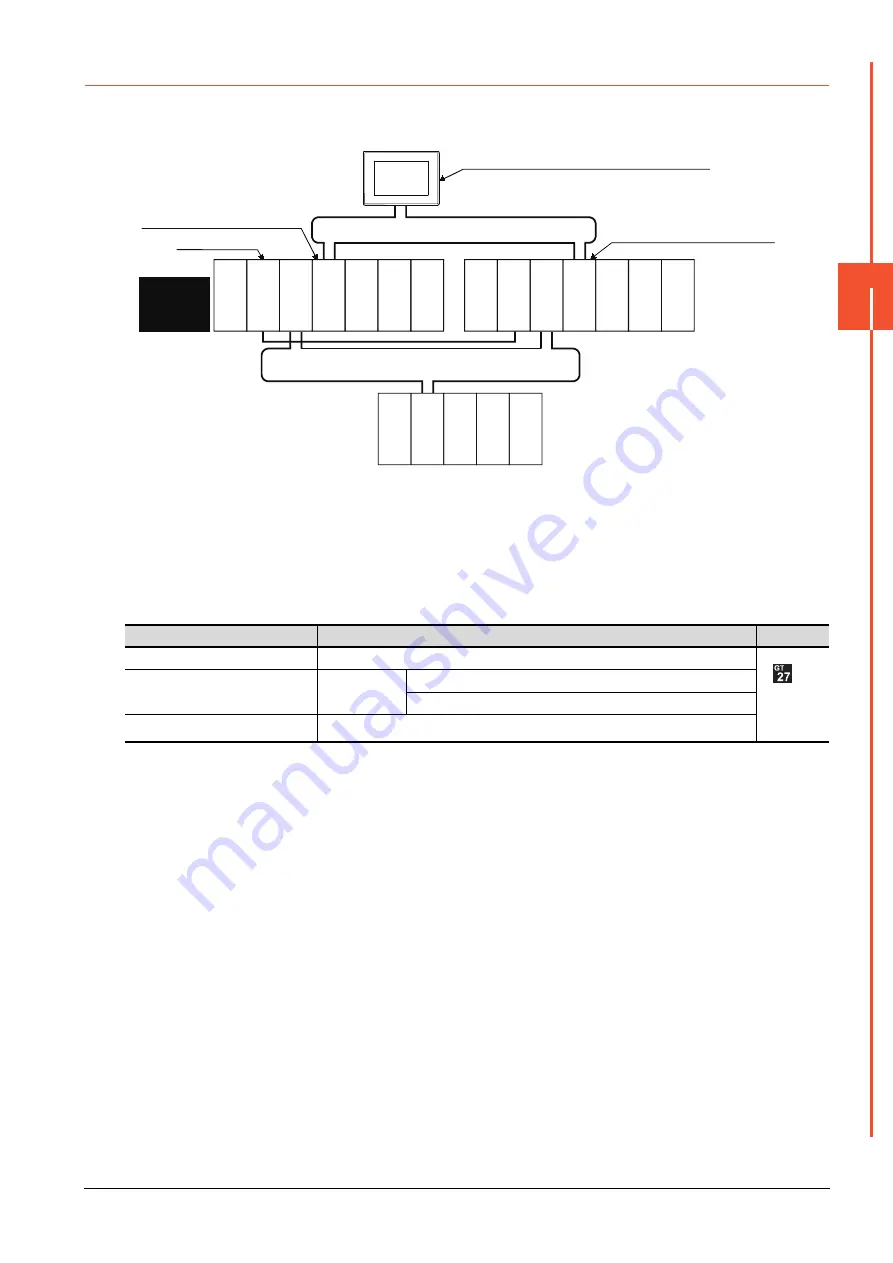
4.2 MELSEC Q Series
4 - 69
4
HOW T
O
MONIT
O
R REDUNT
ANT SYSTEM
4.2.6
CC-Link IE Controller Network Connection (Network System)
This section explains the CC-Link IE Controller Network connection (network system) that connects the GOT to the CC-Link
IE controller network.
The following shows an example of connecting the GOT set as a normal station to the CC-Link IE Controller Network.
■1.
Connection method
Connect the GOT to the CC-Link IE Controller Network.
For details, refer to the following.
➠
10. CC-Link IE CONTROLLER NETWORK CONNECTION
■2.
GT Designer3 setting
Set GT Designer3 as described below.
To specify the station number which was set in the Q redundant setting in the device setting, set the station number as
the other station.
■3.
Monitoring target change when system switching occurs in a redundant system
When system switching occurs, the network module station No.2 changes from a normal station to the sub control
station, and the system with the module takes over the control of the CC-Link IE Controller Network as the control
system.
Since the GOT monitors the control system, the monitoring target is automatically changed to the network module
station No. 2.
Setting item
Settings
Model
Controller Type
MELSEC-QnA, MELDAS C6*
Device setting (Network setting)
Other
NW No.: Network No. of CC-Link IE Controller Network
Station No.: Station number of the control system
MELSEC Redundant Setting
➠
GOT
Q25PRHCPU
QJ71LP21-25
QJ71GP21-SX
QJ71E71-100
QJ61BT1
1N
Q25PRHCPU
QJ71LP21-25
QJ71GP21-SX
QJ71E71-100
QJ61BT1
1N
QJ72LP25-25
QJ71C24N
Network No. 1, Station No. 1
(Control station)
Network No. 1, Station No. 3 (Normal station)
Monitor target
Network No. 1, Station No. 2
(Normal station)
CC-Link IE Controller Network
Power supply
module
Power supply
module
Standby
system
(System B)
Empty
Empty
Control
system
(System A)
MELSECNET/H remote I/O network
Power supply
module
Empty
Empty
Summary of Contents for GOT2000 Series
Page 2: ......
Page 84: ......
Page 432: ...6 58 6 6 Precautions ...
Page 578: ...9 54 9 6 Precautions ...
Page 726: ...12 84 12 5 Precautions ...
Page 756: ......
Page 822: ...14 66 14 4 Device Range that Can Be Set ...
Page 918: ...15 96 15 7 Precautions ...
Page 930: ...16 12 16 6 Precautions ...
Page 964: ......
Page 1002: ...19 38 19 7 Precautions ...
Page 1022: ...20 20 20 5 Precautions ...
Page 1023: ...MULTI CHANNEL FUNCTION 21 MULTI CHANNEL FUNCTION 21 1 ...
Page 1024: ......
Page 1054: ...21 30 21 5 Multi channel Function Check Sheet ...
Page 1055: ...FA TRANSPARENT FUNCTION 22 FA TRANSPARENT FUNCTION 22 1 ...
Page 1056: ......
Page 1223: ......
















































