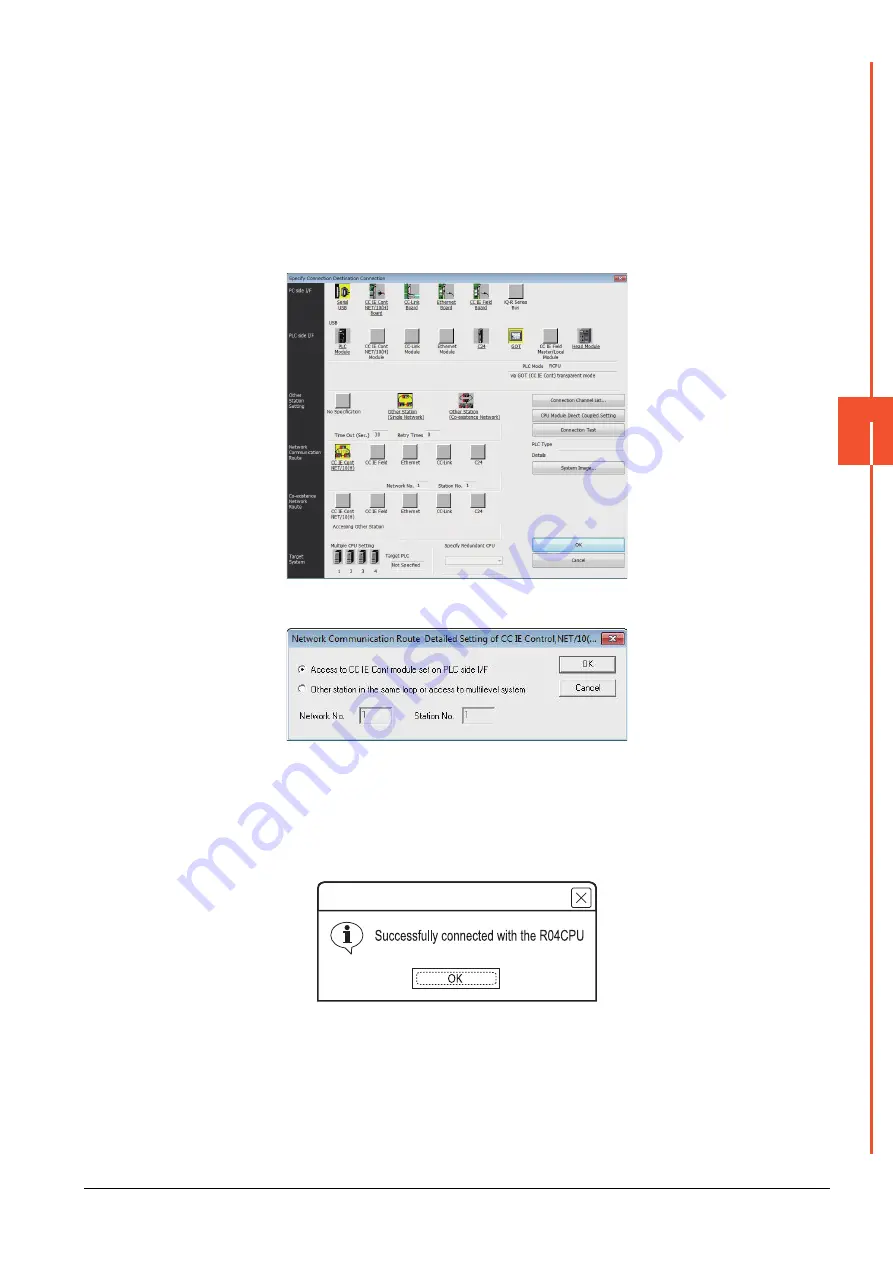
22.7 Personal Computer Side Setting
22 - 67
22
FA TRANSP
ARE
NT FU
NCTION
Step 4.
Double-click [GOT] of the PLC side I/F to display [PLC side I/F Detailed Setting of GOT].
Step 5.
Check-mark [CC IE Cont] in [Detail setting for GOT and PLC connection].
Step 6.
Set the [CPU mode] and [Relay network No.] and [Relay station No.].
• When the target PLC has the same network No. as that of the GOT
Set the number assigned to the PLC that is targeted by using the transparent function and CC-Link IE
controller network module.
• When the target PLC has a different network No. from that of the GOT
Set the number assigned the PLC that is used as a relay station and CC-Link IE controller network
module.
Step 7.
Return [Transfer Setup], click [Other Station (Single Network)], and double-click [CC IE Cont NET/10(H)].
Step 8.
Set as shown below and click [OK].
• When the GOT and PLC are on the same network
Select [Access to CC IE Cont module set on PLC side I/F].
• When the GOT and PLC are on the different networks
Select [Other station in the same loop or access to multilevel system] and set [Network No.] and [Station
No.].
Step 9.
The screen returns to the [Connection Channel Setup]. Click [Connection Test] to check if GX Works3 has
been connected to the RCPU.
MELSOFT GX Works3
Summary of Contents for GOT2000 Series
Page 2: ......
Page 84: ......
Page 432: ...6 58 6 6 Precautions ...
Page 578: ...9 54 9 6 Precautions ...
Page 726: ...12 84 12 5 Precautions ...
Page 756: ......
Page 822: ...14 66 14 4 Device Range that Can Be Set ...
Page 918: ...15 96 15 7 Precautions ...
Page 930: ...16 12 16 6 Precautions ...
Page 964: ......
Page 1002: ...19 38 19 7 Precautions ...
Page 1022: ...20 20 20 5 Precautions ...
Page 1023: ...MULTI CHANNEL FUNCTION 21 MULTI CHANNEL FUNCTION 21 1 ...
Page 1024: ......
Page 1054: ...21 30 21 5 Multi channel Function Check Sheet ...
Page 1055: ...FA TRANSPARENT FUNCTION 22 FA TRANSPARENT FUNCTION 22 1 ...
Page 1056: ......
Page 1223: ......
















































