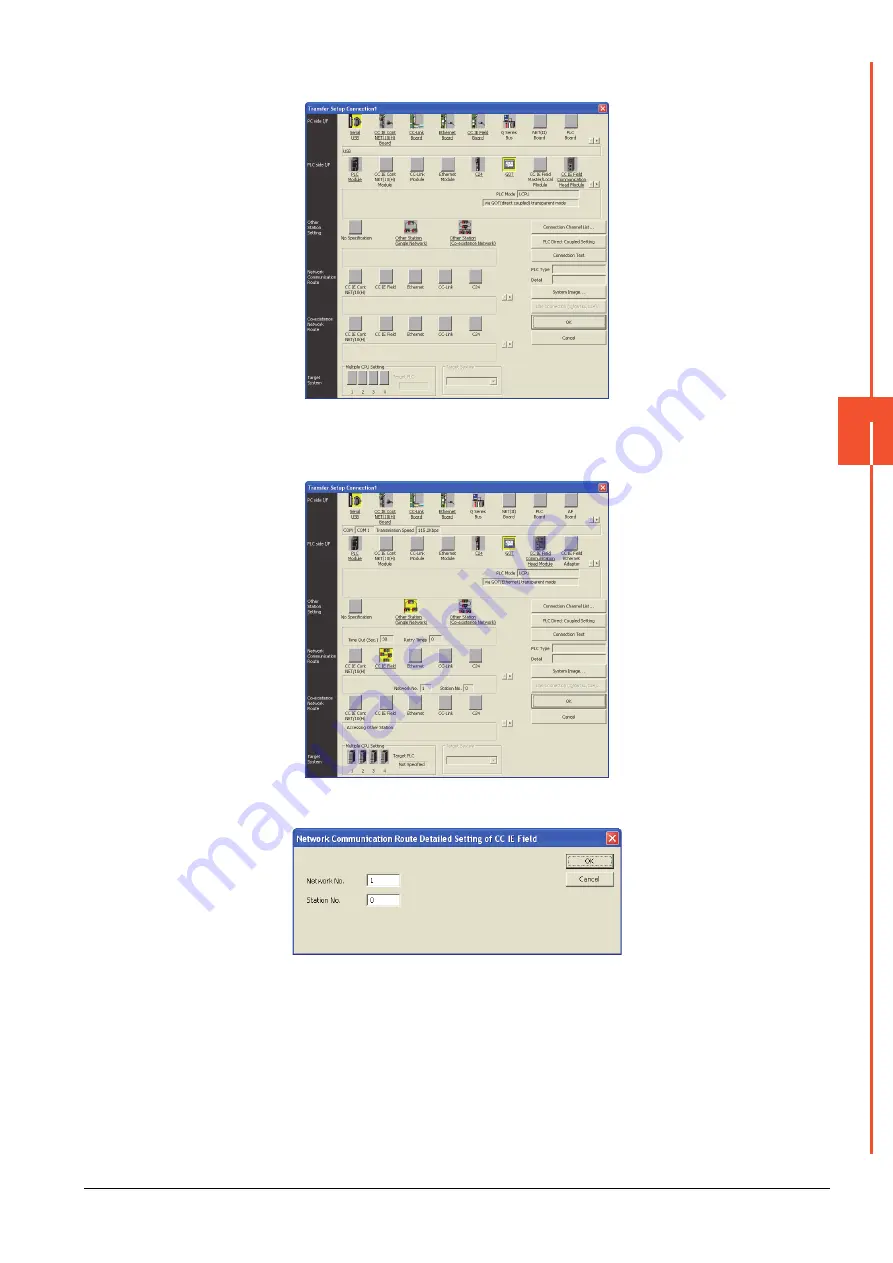
22.7 Personal Computer Side Setting
22 - 103
22
FA TRANSP
ARE
NT FU
NCTION
Step 12.
Return to [PLC side I/F Detailed Setting of GOT], and click [OK].
Step 13.
The [Transfer Setup Connection1] is displayed.
Step 14.
Click [Other station (Single network)].
Step 15.
Double-click [CC IE Field].
Step 16.
Network Communication Route Detailed Setting of CC IE Field is displayed.
Summary of Contents for GOT2000 Series
Page 2: ......
Page 84: ......
Page 432: ...6 58 6 6 Precautions ...
Page 578: ...9 54 9 6 Precautions ...
Page 726: ...12 84 12 5 Precautions ...
Page 756: ......
Page 822: ...14 66 14 4 Device Range that Can Be Set ...
Page 918: ...15 96 15 7 Precautions ...
Page 930: ...16 12 16 6 Precautions ...
Page 964: ......
Page 1002: ...19 38 19 7 Precautions ...
Page 1022: ...20 20 20 5 Precautions ...
Page 1023: ...MULTI CHANNEL FUNCTION 21 MULTI CHANNEL FUNCTION 21 1 ...
Page 1024: ......
Page 1054: ...21 30 21 5 Multi channel Function Check Sheet ...
Page 1055: ...FA TRANSPARENT FUNCTION 22 FA TRANSPARENT FUNCTION 22 1 ...
Page 1056: ......
Page 1223: ......
















































