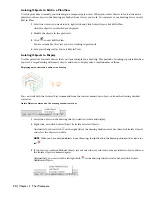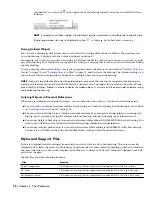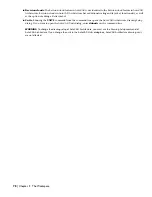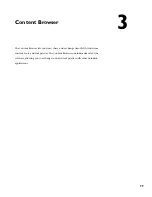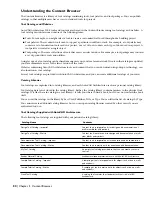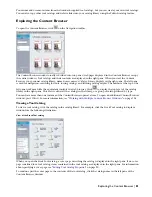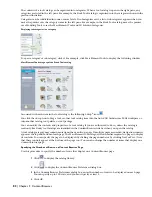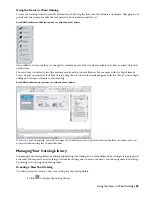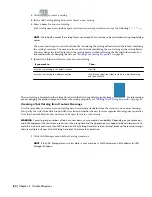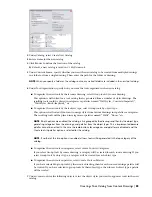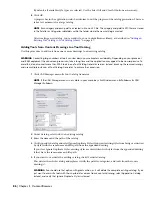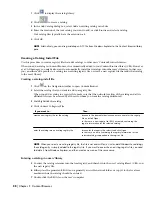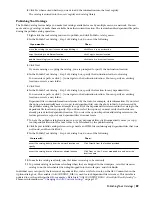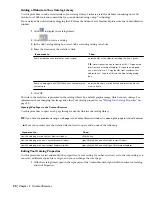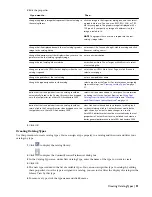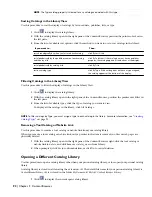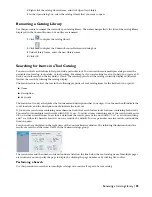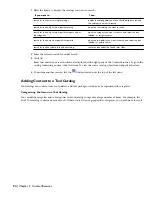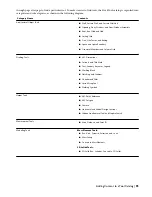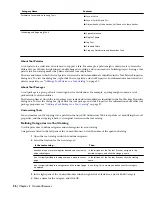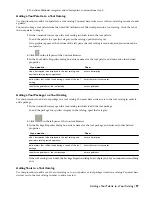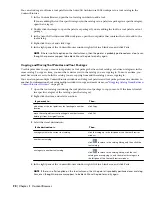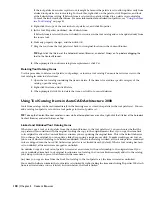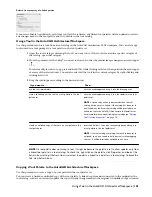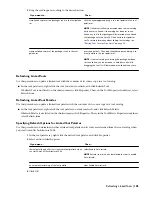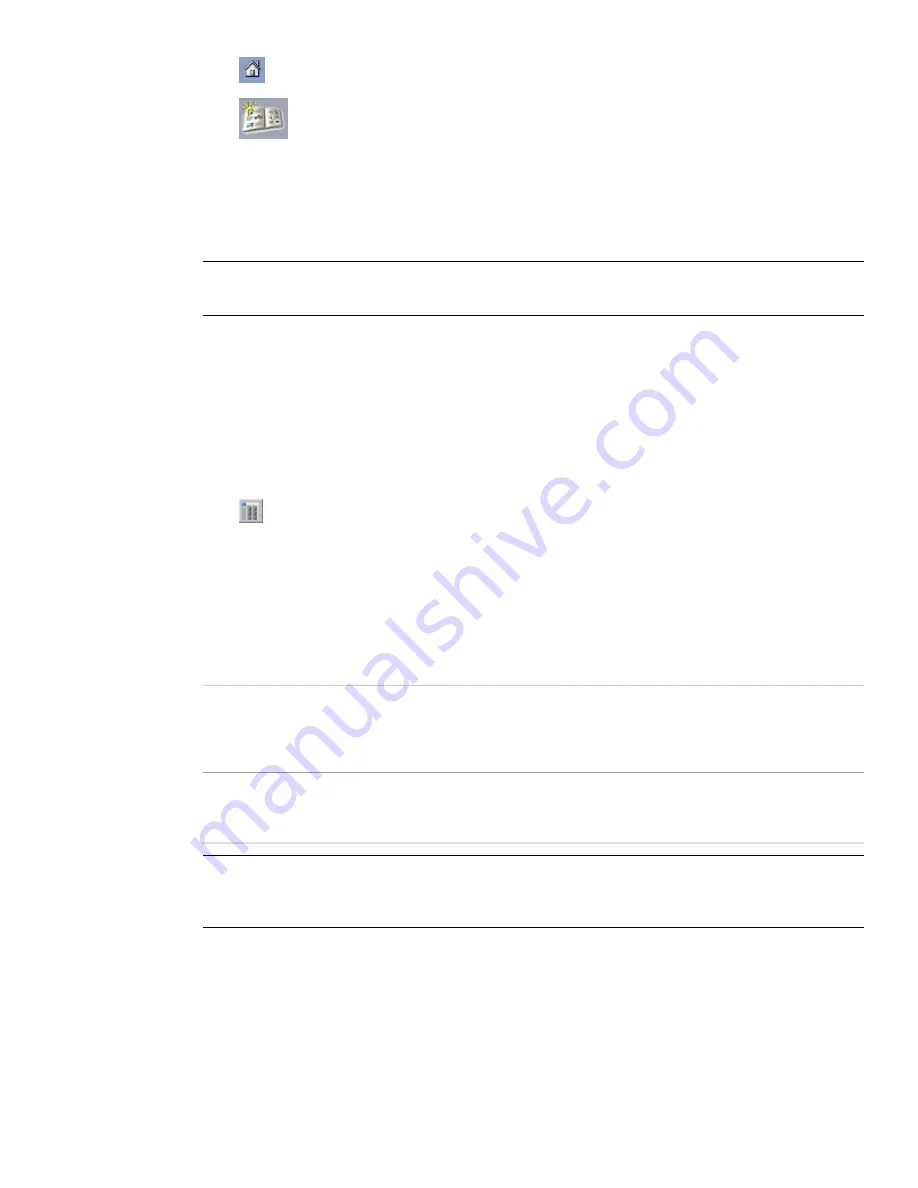
1
Click
to display the catalog library.
2
Click
to create a catalog.
3
In the Add Catalog dialog box, select Add an existing catalog or website.
4
Enter the location of the tool catalog you want to add, or click Browse and select a catalog.
Tool catalog files typically have the extension .atc.
5
Click OK.
NOTE Alternatively, you can drag and drop an ATC file from Windows Explorer to the Content Browser library
pane.
Creating a Catalog Install File
Use this procedure to create a registry file that adds catalogs to other users’ Content Browser libraries.
When you add a catalog in Content Browser, it is automatically added to your Content Browser library (CBL). However,
as a CAD manager, you might also want to automatically install new catalogs into other user’s libraries. In that case,
you can either add a pointer to a catalog in an existing registry file, or create a new registry file that adds that catalog
to the user’s library.
Creating a catalog install file
1
Click
on the Navigation toolbar to open Content Browser.
2
Select the catalog that you want to add to a registry file.
When you add a catalog to a registry file, make sure that the network location of the catalog and all its
affiliated files can be accessed by all users to whom you want the catalog distributed.
3
Shift-Rightclick the catalog.
4
Click Convert to Registry File.
Then…
If you want to…
browse to the desired folder location, enter a name for the registry
file, and click Open.
In that case, a new registry file (REG) is created, containing the
registry information for the selected catalog.
create a new registry file for the catalog
browse for the registry file, select it and click Open.
In that case, an entry containing the registry information for the
selected catalog is appended to the registry file.
enter the catalog into an existing registry file
NOTE When you select an existing registry file, the file is not overwritten, as in standard Windows Save dialogs;
the catalog entry is simply added to the registry file. If you want to overwrite an existing registry file, you need
to delete it from Windows Explorer, and then create a new one of the same name.
Entering a catalog in a users’ library
5
To enter the catalog reference into the local registry, and thereby into the user’s catalog library (CBL), run
the new registry file.
6
Either place the generated REG file on a generally accessible network folder, or copy it to the local user
machine where the catalog should be entered.
7
Double-click the REG file on the user’s computer.
88 | Chapter 3 Content Browser
Summary of Contents for 00128-051462-9310 - AUTOCAD 2008 COMM UPG FRM 2005 DVD
Page 1: ...AutoCAD Architecture 2008 User s Guide 2007 ...
Page 4: ...1 2 3 4 5 6 7 8 9 10 ...
Page 40: ...xl Contents ...
Page 41: ...Workflow and User Interface 1 1 ...
Page 42: ...2 Chapter 1 Workflow and User Interface ...
Page 146: ...106 Chapter 3 Content Browser ...
Page 164: ...124 Chapter 4 Creating and Saving Drawings ...
Page 370: ...330 Chapter 6 Drawing Management ...
Page 440: ...400 Chapter 8 Drawing Compare ...
Page 528: ...488 Chapter 10 Display System ...
Page 540: ...500 Chapter 11 Style Manager ...
Page 612: ...572 Chapter 13 Content Creation Guidelines ...
Page 613: ...Conceptual Design 2 573 ...
Page 614: ...574 Chapter 14 Conceptual Design ...
Page 678: ...638 Chapter 16 ObjectViewer ...
Page 683: ...Designing with Architectural Objects 3 643 ...
Page 684: ...644 Chapter 18 Designing with Architectural Objects ...
Page 788: ...748 Chapter 18 Walls ...
Page 942: ...902 Chapter 19 Curtain Walls ...
Page 1042: ...1002 Chapter 21 AEC Polygons ...
Page 1052: ...Changing a door width 1012 Chapter 22 Doors ...
Page 1106: ...Changing a window width 1066 Chapter 23 Windows ...
Page 1172: ...1132 Chapter 24 Openings ...
Page 1226: ...Using grips to change the flight width of a spiral stair run 1186 Chapter 25 Stairs ...
Page 1368: ...Using the Angle grip to edit slab slope 1328 Chapter 28 Slabs and Roof Slabs ...
Page 1491: ...Design Utilities 4 1451 ...
Page 1492: ...1452 Chapter 30 Design Utilities ...
Page 1536: ...1496 Chapter 31 Layout Curves and Grids ...
Page 1564: ...1524 Chapter 32 Grids ...
Page 1611: ...Documentation 5 1571 ...
Page 1612: ...1572 Chapter 36 Documentation ...
Page 1706: ...Stretching a surface opening Moving a surface opening 1666 Chapter 36 Spaces ...
Page 1710: ...Offsetting the edge of a window opening on a freeform space surface 1670 Chapter 36 Spaces ...
Page 1956: ...1916 Chapter 42 Fields ...
Page 2035: ...Properties of a detail callout The Properties of a Callout Tool 1995 ...
Page 2060: ...2020 Chapter 45 Callouts ...
Page 2170: ...2130 Chapter 47 AEC Content and DesignCenter ...
Page 2171: ...Other Utilities 6 2131 ...
Page 2172: ...2132 Chapter 48 Other Utilities ...
Page 2182: ...2142 Chapter 51 Reference AEC Objects ...
Page 2212: ...2172 Chapter 52 Customizing and Adding New Content for Detail Components ...
Page 2217: ...AutoCAD Architecture 2008 Menus 54 2177 ...
Page 2226: ...2186 Chapter 54 AutoCAD Architecture 2008 Menus ...
Page 2268: ...2228 Index ...