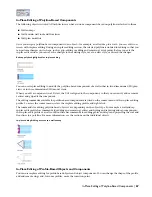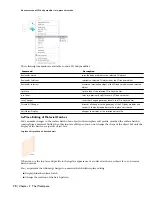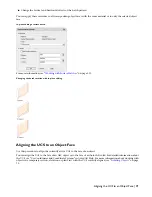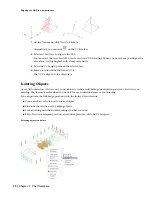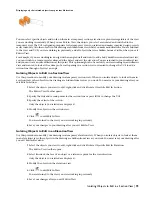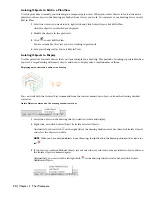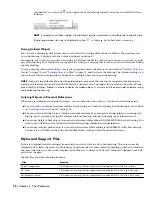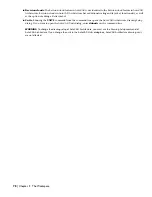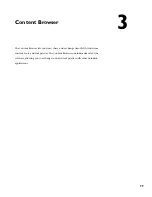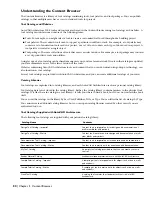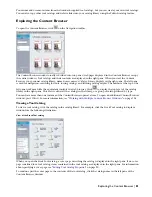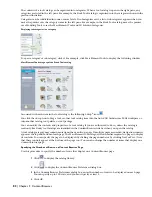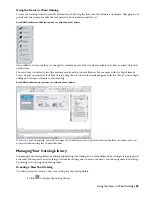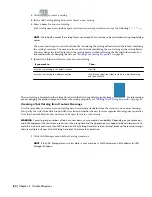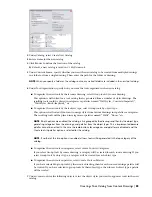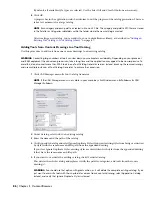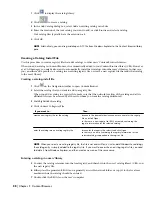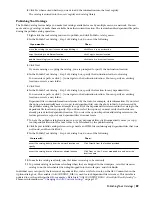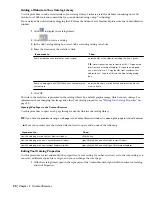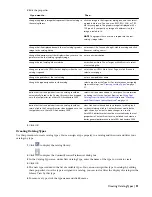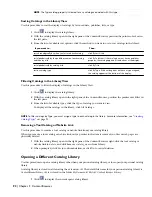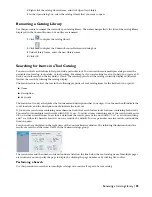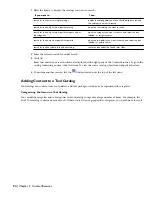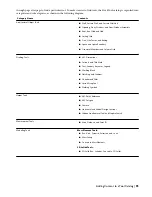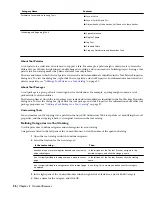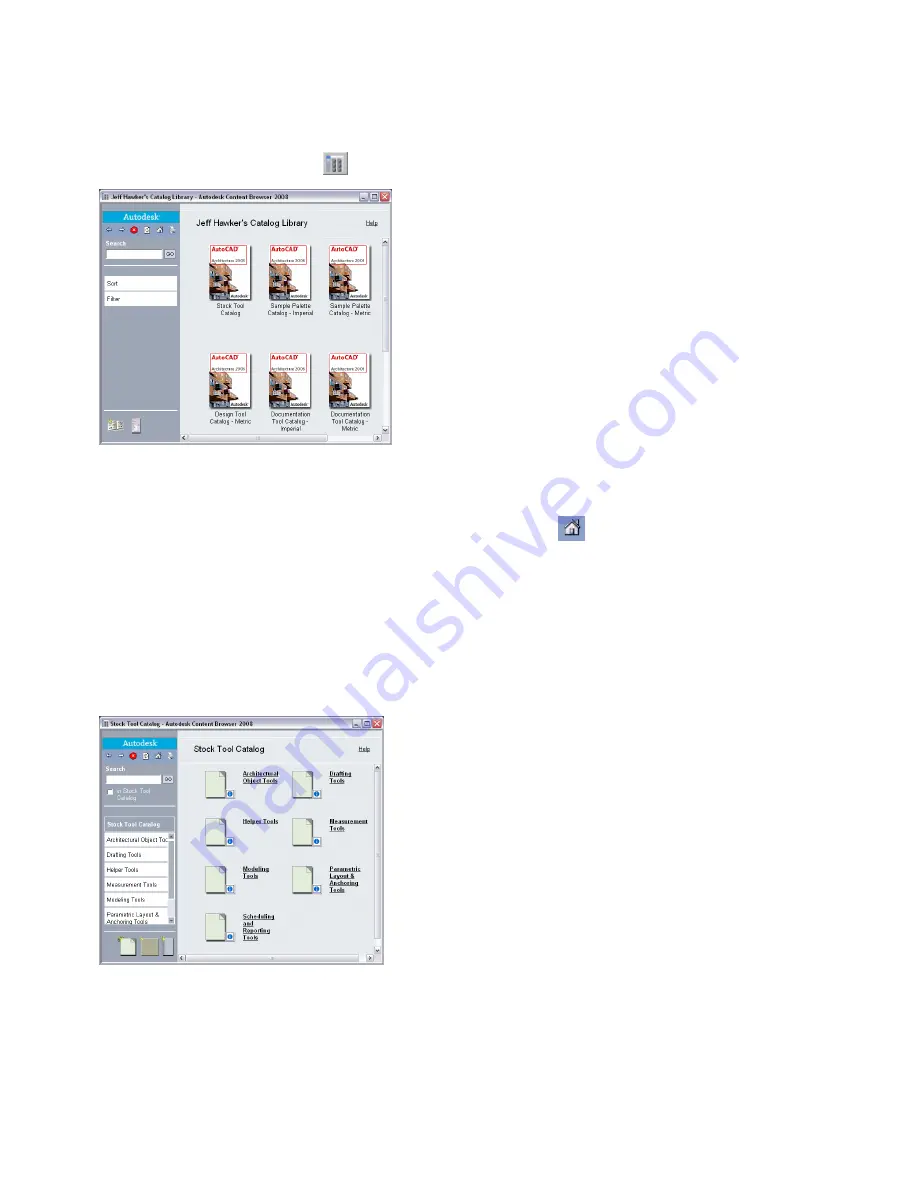
You cannot add or remove items from the Autodesk-supplied tool catalogs, but you can create your own tool catalogs.
You can also copy other tool catalogs and website links into your catalog library using the Publish catalog feature.
Exploring the Content Browser
To open the Content Browser, click
on the Navigation toolbar.
The Content Browser window usually is divided into two panes (web pages displayed in the Content Browser occupy
the entire window). Tool catalogs and their contents are displayed in the right pane. When you start the Content
Browser, your personal catalog library, named <user_name>’s Catalog Library, displays in the right pane. The left pane
is used for navigation, searching for tools, sorting catalogs, and filtering catalog display. The buttons at the top of the
left pane work much like the equivalent controls in a web browser. Click
to display the top level of the catalog
library in the right pane. This view is either all the catalogs in the library, or a group of catalogs filtered by type.
You can have more than one instance of the Content Browser open at a time. To open an additional Content Browser
window, press
CTRL+N
. For more information, see “
Working with Multiple Content Browser Windows
” on page 104.
Viewing a Tool Catalog
To view a tool catalog, click the catalog in the catalog library. For example, click the Stock Tool catalog to display a
window like the following illustration:
View of the Stock Tool catalog
When you open the Stock Tool catalog, a cover page describing the catalog is displayed in the right pane. If no cover
page is defined for a tool catalog, items contained in the tool catalog are displayed in the right pane. For information
about specifying a cover page, see “
Editing Tool Catalog Properties
” on page 90.
To continue past the cover page to the contents of the tool catalog, click the catalog name in the left pane of the
Content Browser window.
Exploring the Content Browser | 81
Summary of Contents for 00128-051462-9310 - AUTOCAD 2008 COMM UPG FRM 2005 DVD
Page 1: ...AutoCAD Architecture 2008 User s Guide 2007 ...
Page 4: ...1 2 3 4 5 6 7 8 9 10 ...
Page 40: ...xl Contents ...
Page 41: ...Workflow and User Interface 1 1 ...
Page 42: ...2 Chapter 1 Workflow and User Interface ...
Page 146: ...106 Chapter 3 Content Browser ...
Page 164: ...124 Chapter 4 Creating and Saving Drawings ...
Page 370: ...330 Chapter 6 Drawing Management ...
Page 440: ...400 Chapter 8 Drawing Compare ...
Page 528: ...488 Chapter 10 Display System ...
Page 540: ...500 Chapter 11 Style Manager ...
Page 612: ...572 Chapter 13 Content Creation Guidelines ...
Page 613: ...Conceptual Design 2 573 ...
Page 614: ...574 Chapter 14 Conceptual Design ...
Page 678: ...638 Chapter 16 ObjectViewer ...
Page 683: ...Designing with Architectural Objects 3 643 ...
Page 684: ...644 Chapter 18 Designing with Architectural Objects ...
Page 788: ...748 Chapter 18 Walls ...
Page 942: ...902 Chapter 19 Curtain Walls ...
Page 1042: ...1002 Chapter 21 AEC Polygons ...
Page 1052: ...Changing a door width 1012 Chapter 22 Doors ...
Page 1106: ...Changing a window width 1066 Chapter 23 Windows ...
Page 1172: ...1132 Chapter 24 Openings ...
Page 1226: ...Using grips to change the flight width of a spiral stair run 1186 Chapter 25 Stairs ...
Page 1368: ...Using the Angle grip to edit slab slope 1328 Chapter 28 Slabs and Roof Slabs ...
Page 1491: ...Design Utilities 4 1451 ...
Page 1492: ...1452 Chapter 30 Design Utilities ...
Page 1536: ...1496 Chapter 31 Layout Curves and Grids ...
Page 1564: ...1524 Chapter 32 Grids ...
Page 1611: ...Documentation 5 1571 ...
Page 1612: ...1572 Chapter 36 Documentation ...
Page 1706: ...Stretching a surface opening Moving a surface opening 1666 Chapter 36 Spaces ...
Page 1710: ...Offsetting the edge of a window opening on a freeform space surface 1670 Chapter 36 Spaces ...
Page 1956: ...1916 Chapter 42 Fields ...
Page 2035: ...Properties of a detail callout The Properties of a Callout Tool 1995 ...
Page 2060: ...2020 Chapter 45 Callouts ...
Page 2170: ...2130 Chapter 47 AEC Content and DesignCenter ...
Page 2171: ...Other Utilities 6 2131 ...
Page 2172: ...2132 Chapter 48 Other Utilities ...
Page 2182: ...2142 Chapter 51 Reference AEC Objects ...
Page 2212: ...2172 Chapter 52 Customizing and Adding New Content for Detail Components ...
Page 2217: ...AutoCAD Architecture 2008 Menus 54 2177 ...
Page 2226: ...2186 Chapter 54 AutoCAD Architecture 2008 Menus ...
Page 2268: ...2228 Index ...