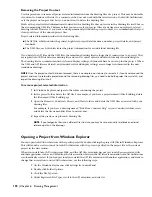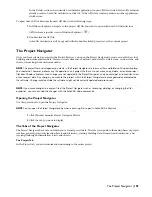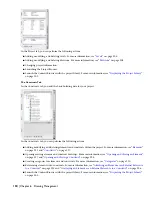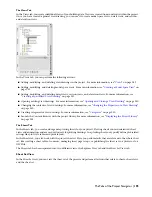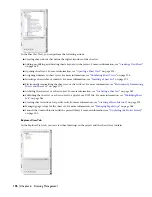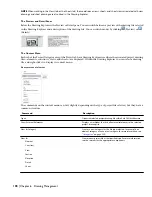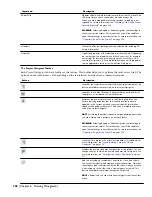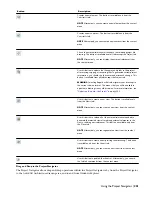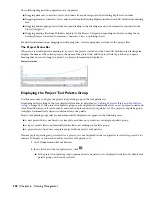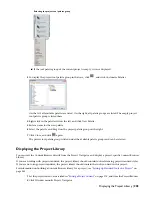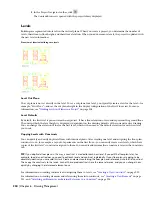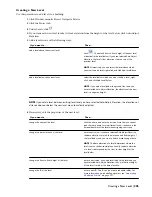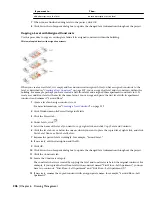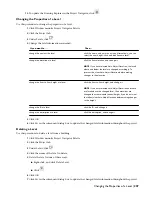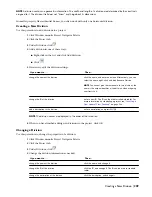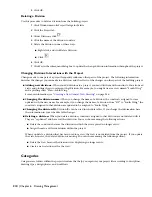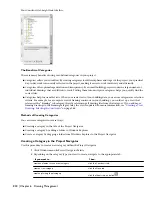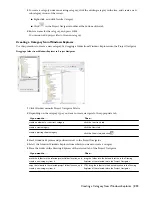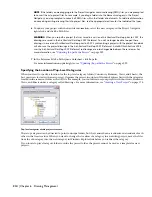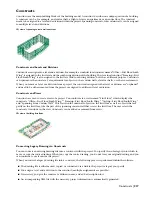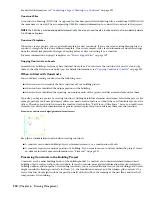Then…
If you want to…
enter a description for the level.
add a description to the level
7
When you are finished adding levels to the project, click OK.
8
Click Yes in the subsequent dialog box to update the changed level information throughout the project.
Copying a Level with Assigned Constructs
Use this procedure to copy an existing level and all its assigned constructs within the building.
3D view of copied levels with assigned constructs
When you create a new level, it is empty and has no constructs assigned. After you have assigned constructs to the
level, as described in “
Creating a New Construct
” on page 219, you can copy that level and its constructs within the
building. For example, perhaps you have created a first-floor level and assigned three apartment constructs to it. To
create a second-floor level with exactly the same layout, you can copy and paste the first level with its apartment
constructs and rename it “Second Floor.”
1
Create a level and assign constructs to it.
For more information, see “
Creating a New Construct
” on page 219.
2
Click Window menu
➤
Project Navigator Palette.
3
Click the Project tab.
4
Under Levels, click
.
5
Select the name of the level you want to copy, right-click, and click Copy Level and Contents.
6
Click the level above or below the one on which you want to place the copied level, right-click, and click
Paste Level Above or Paste Level Below.
7
Rename the pasted level accordingly: for example, “Second Level.”
8
If necessary, edit the description and the ID.
9
Click OK.
10
Click Yes in the subsequent dialog box to update the changed level information throughout the project.
11
Click the Constructs tab.
12
Locate the Constructs category.
The constructs that were created by copying the level and constructs are below the original construct. For
example, if you copied the first-floor-level with a construct named “First Floor—Left Apartment,” you now
have two constructs: “First Floor—Left Apartment” and “First Floor—Left Apartment (2).“
13
If necessary, rename the copied construct with an appropriate name: for example, “Second Floor—Left
Apartment.”
206 | Chapter 6 Drawing Management
Summary of Contents for 00128-051462-9310 - AUTOCAD 2008 COMM UPG FRM 2005 DVD
Page 1: ...AutoCAD Architecture 2008 User s Guide 2007 ...
Page 4: ...1 2 3 4 5 6 7 8 9 10 ...
Page 40: ...xl Contents ...
Page 41: ...Workflow and User Interface 1 1 ...
Page 42: ...2 Chapter 1 Workflow and User Interface ...
Page 146: ...106 Chapter 3 Content Browser ...
Page 164: ...124 Chapter 4 Creating and Saving Drawings ...
Page 370: ...330 Chapter 6 Drawing Management ...
Page 440: ...400 Chapter 8 Drawing Compare ...
Page 528: ...488 Chapter 10 Display System ...
Page 540: ...500 Chapter 11 Style Manager ...
Page 612: ...572 Chapter 13 Content Creation Guidelines ...
Page 613: ...Conceptual Design 2 573 ...
Page 614: ...574 Chapter 14 Conceptual Design ...
Page 678: ...638 Chapter 16 ObjectViewer ...
Page 683: ...Designing with Architectural Objects 3 643 ...
Page 684: ...644 Chapter 18 Designing with Architectural Objects ...
Page 788: ...748 Chapter 18 Walls ...
Page 942: ...902 Chapter 19 Curtain Walls ...
Page 1042: ...1002 Chapter 21 AEC Polygons ...
Page 1052: ...Changing a door width 1012 Chapter 22 Doors ...
Page 1106: ...Changing a window width 1066 Chapter 23 Windows ...
Page 1172: ...1132 Chapter 24 Openings ...
Page 1226: ...Using grips to change the flight width of a spiral stair run 1186 Chapter 25 Stairs ...
Page 1368: ...Using the Angle grip to edit slab slope 1328 Chapter 28 Slabs and Roof Slabs ...
Page 1491: ...Design Utilities 4 1451 ...
Page 1492: ...1452 Chapter 30 Design Utilities ...
Page 1536: ...1496 Chapter 31 Layout Curves and Grids ...
Page 1564: ...1524 Chapter 32 Grids ...
Page 1611: ...Documentation 5 1571 ...
Page 1612: ...1572 Chapter 36 Documentation ...
Page 1706: ...Stretching a surface opening Moving a surface opening 1666 Chapter 36 Spaces ...
Page 1710: ...Offsetting the edge of a window opening on a freeform space surface 1670 Chapter 36 Spaces ...
Page 1956: ...1916 Chapter 42 Fields ...
Page 2035: ...Properties of a detail callout The Properties of a Callout Tool 1995 ...
Page 2060: ...2020 Chapter 45 Callouts ...
Page 2170: ...2130 Chapter 47 AEC Content and DesignCenter ...
Page 2171: ...Other Utilities 6 2131 ...
Page 2172: ...2132 Chapter 48 Other Utilities ...
Page 2182: ...2142 Chapter 51 Reference AEC Objects ...
Page 2212: ...2172 Chapter 52 Customizing and Adding New Content for Detail Components ...
Page 2217: ...AutoCAD Architecture 2008 Menus 54 2177 ...
Page 2226: ...2186 Chapter 54 AutoCAD Architecture 2008 Menus ...
Page 2268: ...2228 Index ...