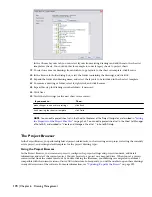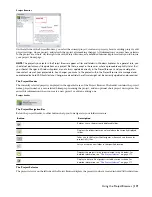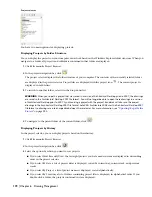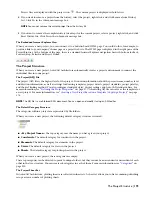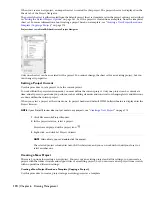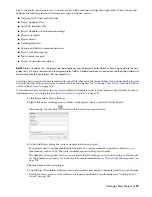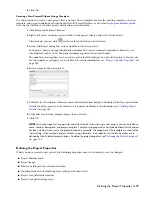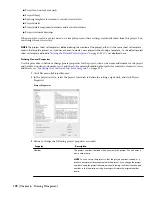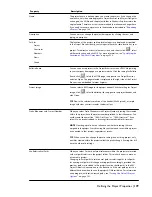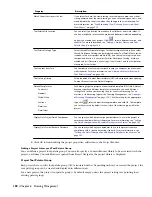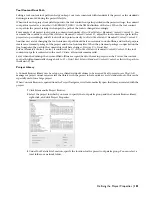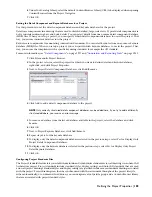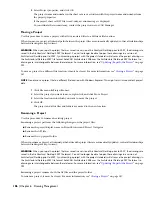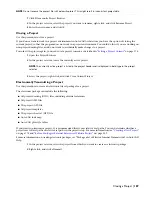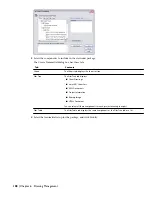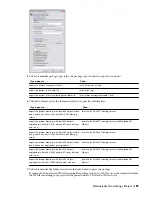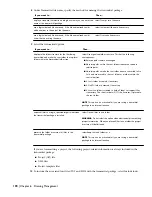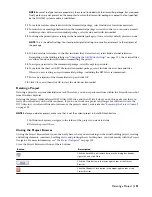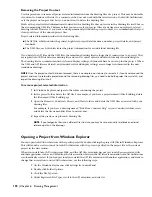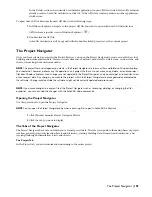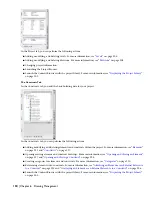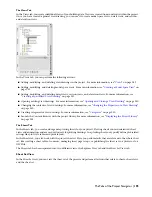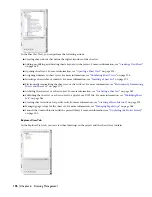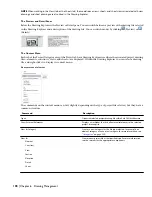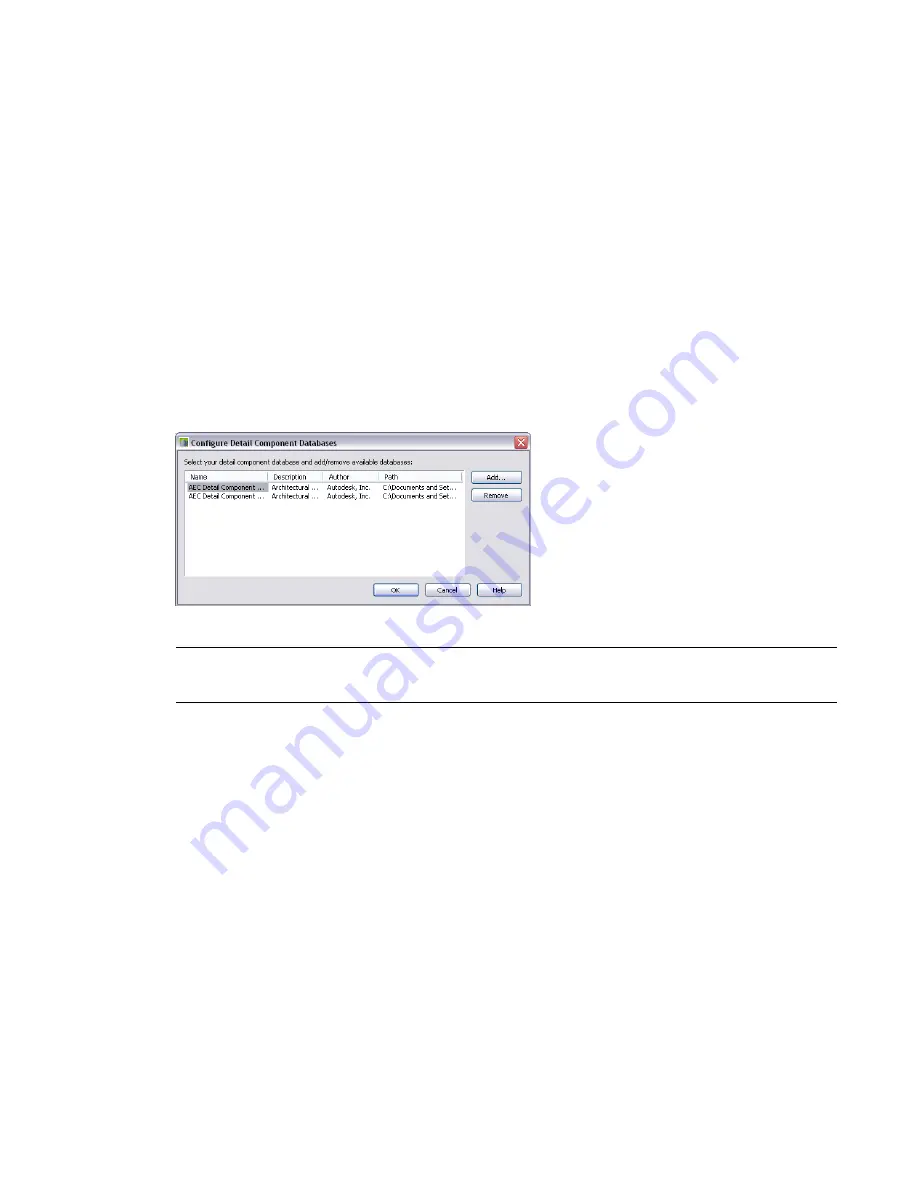
6
Under Tool Catalog Library, select the default Content Browser Library (CBL) to be displayed when opening
Content Browser from the Project Navigator.
7
Click OK.
Setting the Detail Component and Keynote Databases for a Project
Use this procedure to set the detail component databases and keynote databases for the project.
Details are components in a drawing that are used to sketch detailed, large-scale views. Typical detail components are
bolts, concrete reinforcing bars, and brick details. You can select details from one or more detail component database
(MDB) files. When you set up a project, you can specify which detail component databases to use in the project. That
way, you ensure consistent details across the project.
Keynotes are components for annotating construction documents. You can select keynotes from one or more keynote
database (MDB) files. When you set up a project, you can specify which keynote databases to use in the project. That
way, you ensure the compliance with a specific keynoting standard; for example the CSI standard.
For more information, see “
Detail Components
” on page 1917 and “
Annotation and Keynoting Tools
” on page 1951.
1
Click File menu
➤
Project Browser.
2
In the project selector, select the project for which you want to define detail and keynote databases,
right-click, and click Project Properties.
3
Next to Project Details Component Databases, click Add/Remove.
4
Click Add to add a detail component database to the project.
NOTE Only correctly structured detail component databases can be added here; if you try to add a differently
structured database, you receive an error message.
5
To remove a database from the list of databases available in the project, select the database and click
Remove.
6
Click OK.
7
Next to Project Keynote Databases, click Add/Remove.
8
Repeat steps 4-6 for the keynote database.
9
To display only the detail component databases selected in the previous steps, select Yes for Display Only
Project Detail Component Databases.
10
To display only the keynote databases selected in the previous steps, select Yes for Display Only Project
Detail Keynote Databases.
11
Click OK.
Configuring Project Standards Files
The Project Standards feature lets you establish, maintain and synchronize standards across all drawings in an AutoCAD
Architecture project. Project standards include standard styles, display settings, and AutoCAD standards that are used
across all project drawings. Standard styles and display settings are specified in one or more standards drawings associated
with the project. Project drawings can then be synchronized with these standards throughout the project lifecycle,
either automatically, or on demand. In addition, you can designate a tool palette group and a Content Browser library
that are associated with project standard styles.
Defining the Project Properties | 183
Summary of Contents for 00128-051462-9310 - AUTOCAD 2008 COMM UPG FRM 2005 DVD
Page 1: ...AutoCAD Architecture 2008 User s Guide 2007 ...
Page 4: ...1 2 3 4 5 6 7 8 9 10 ...
Page 40: ...xl Contents ...
Page 41: ...Workflow and User Interface 1 1 ...
Page 42: ...2 Chapter 1 Workflow and User Interface ...
Page 146: ...106 Chapter 3 Content Browser ...
Page 164: ...124 Chapter 4 Creating and Saving Drawings ...
Page 370: ...330 Chapter 6 Drawing Management ...
Page 440: ...400 Chapter 8 Drawing Compare ...
Page 528: ...488 Chapter 10 Display System ...
Page 540: ...500 Chapter 11 Style Manager ...
Page 612: ...572 Chapter 13 Content Creation Guidelines ...
Page 613: ...Conceptual Design 2 573 ...
Page 614: ...574 Chapter 14 Conceptual Design ...
Page 678: ...638 Chapter 16 ObjectViewer ...
Page 683: ...Designing with Architectural Objects 3 643 ...
Page 684: ...644 Chapter 18 Designing with Architectural Objects ...
Page 788: ...748 Chapter 18 Walls ...
Page 942: ...902 Chapter 19 Curtain Walls ...
Page 1042: ...1002 Chapter 21 AEC Polygons ...
Page 1052: ...Changing a door width 1012 Chapter 22 Doors ...
Page 1106: ...Changing a window width 1066 Chapter 23 Windows ...
Page 1172: ...1132 Chapter 24 Openings ...
Page 1226: ...Using grips to change the flight width of a spiral stair run 1186 Chapter 25 Stairs ...
Page 1368: ...Using the Angle grip to edit slab slope 1328 Chapter 28 Slabs and Roof Slabs ...
Page 1491: ...Design Utilities 4 1451 ...
Page 1492: ...1452 Chapter 30 Design Utilities ...
Page 1536: ...1496 Chapter 31 Layout Curves and Grids ...
Page 1564: ...1524 Chapter 32 Grids ...
Page 1611: ...Documentation 5 1571 ...
Page 1612: ...1572 Chapter 36 Documentation ...
Page 1706: ...Stretching a surface opening Moving a surface opening 1666 Chapter 36 Spaces ...
Page 1710: ...Offsetting the edge of a window opening on a freeform space surface 1670 Chapter 36 Spaces ...
Page 1956: ...1916 Chapter 42 Fields ...
Page 2035: ...Properties of a detail callout The Properties of a Callout Tool 1995 ...
Page 2060: ...2020 Chapter 45 Callouts ...
Page 2170: ...2130 Chapter 47 AEC Content and DesignCenter ...
Page 2171: ...Other Utilities 6 2131 ...
Page 2172: ...2132 Chapter 48 Other Utilities ...
Page 2182: ...2142 Chapter 51 Reference AEC Objects ...
Page 2212: ...2172 Chapter 52 Customizing and Adding New Content for Detail Components ...
Page 2217: ...AutoCAD Architecture 2008 Menus 54 2177 ...
Page 2226: ...2186 Chapter 54 AutoCAD Architecture 2008 Menus ...
Page 2268: ...2228 Index ...