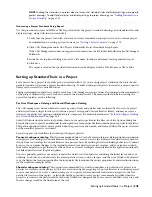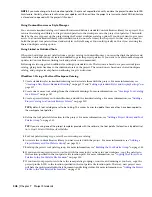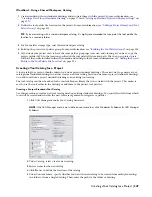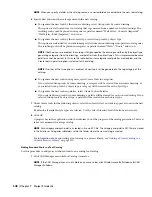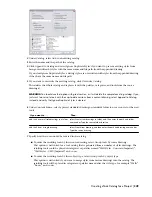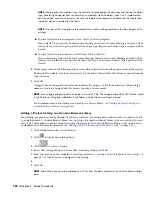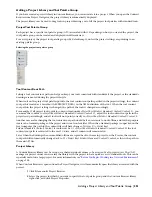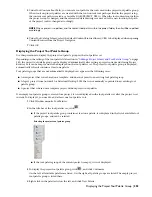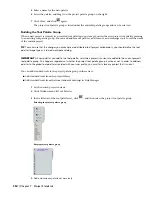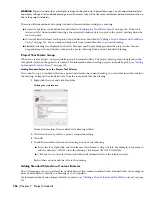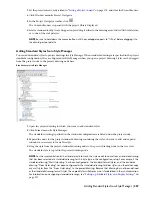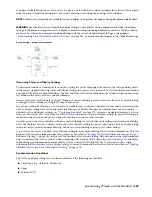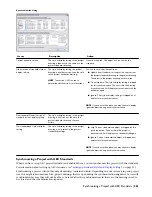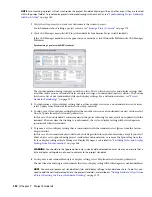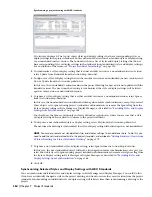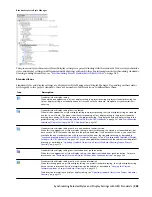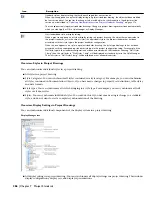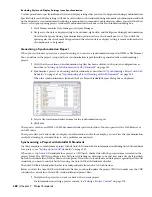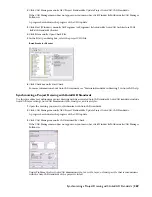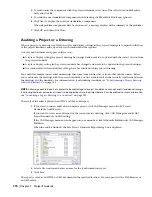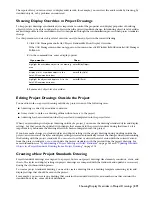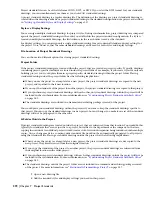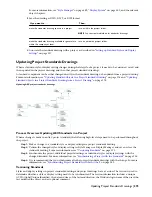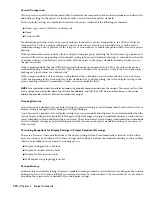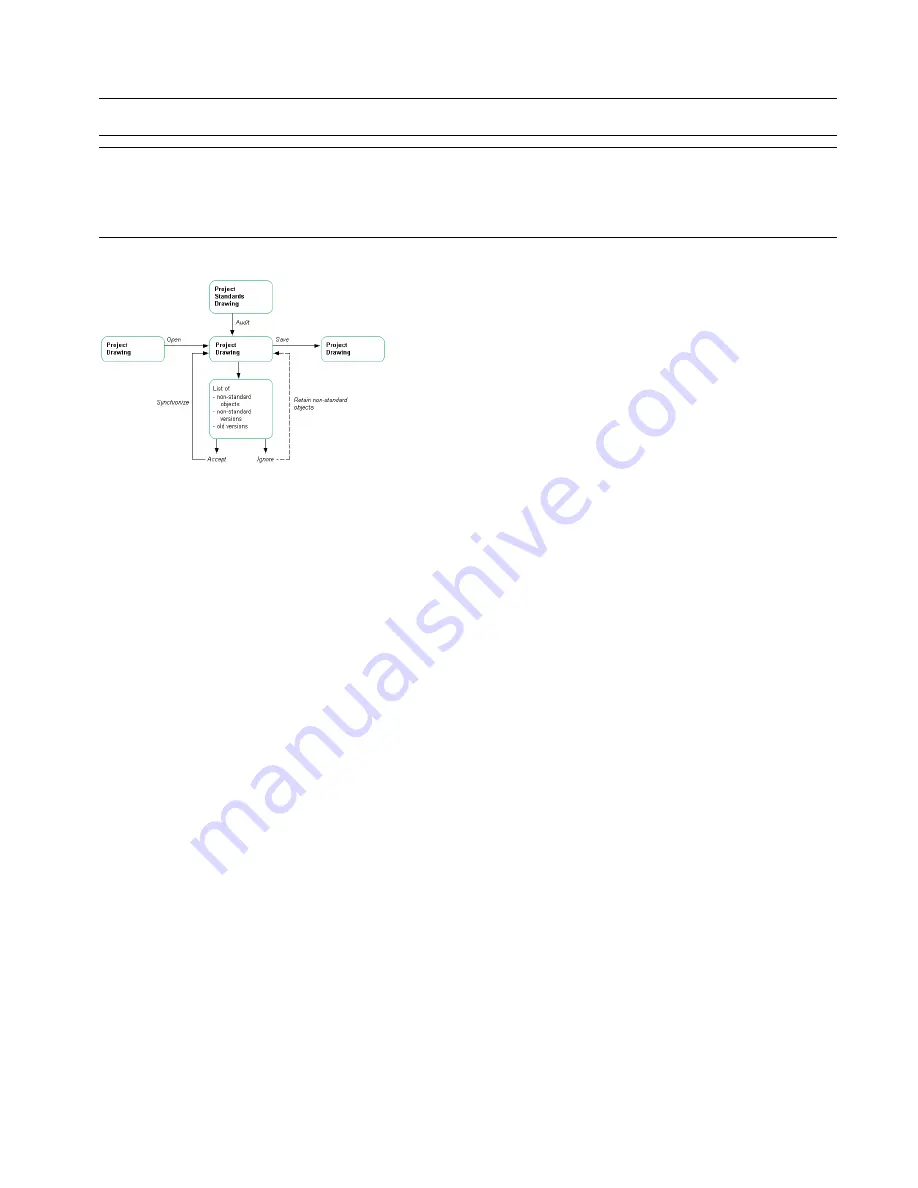
to update, while ignoring others. If you select to update a style with the associated standard, the selected style is copied
from the project standards drawing into the project drawing, overwriting the existing style definition.
NOTE Automatic synchronization of standard styles and display settings does not happen during background plot/publish.
WARNING You should always synchronize the display settings in your project. Version discrepancies between the display
settings in the project drawings can result in objects in project drawings not being displayed consistently. You also need to
make sure to synchronize all project standards drawings with the current standard display settings, as described in
“
Synchronizing Project Standards with Each Other
” on page 382
, to ensure consistent display in the standards drawings.
Synchronizing a project with standards
Versioning Styles and Display Settings
To determine whether a standard style or display setting in a project drawing is identical to the corresponding object
in the project standards drawing, styles and display settings in a project are versioned. The version information includes
a unique GUID (Global Unique Identifier), the date and time of the last modification, the windows login name of who
last modified the object, and an optional comment.
A new version of a standard style or display setting in a project drawing is created each time the style or display setting
is changed in Style Manager or Display Manager, and saved.
In a project standards drawing, a new version of a standard style or display setting must be manually created after the
style or display setting has been changed in Style Manager or Display Manager. For information about versioning
standard styles and display settings, see “
Versioning Standards
” on page 373. In project standards drawings, a version
history is also stored. The version history will be used to determine if styles or display settings in project drawings are
identical to the version in the project standards drawing, or newer or older versions.
An older version of a style or display setting in a project drawing is a version that exists in the project standards drawing,
but is not the latest version. A newer version of a style or display setting in a project drawing is a style or display setting
that exists in the project standards drawing, but has no corresponding version in its version history.
A special case occurs if a standard style or display setting in a standards drawing has no version information. This can
happen if the version information has been purged, as described in “
Purging the Version Information from a Project
Standards Drawing
” on page 381. In this case, the standard style or display setting still participates in the synchronization
and is considered the “latest version” when comparing with versions of the object in project drawings. No attempt is
made during synchronization to automatically create a version GUID or history list. If you want to add version
information to the standard style or display setting, you need to manually version the object as described in “
Updating
Standard Objects in a Project Standards Drawing
” on page 376.
Synchronization Conditions
Two styles or display settings are considered identical if the following are identical:
■
Object type (e.g. wall style, display set)
■
Name
■
Version GUID
Synchronizing a Project with the Standards | 359
Summary of Contents for 00128-051462-9310 - AUTOCAD 2008 COMM UPG FRM 2005 DVD
Page 1: ...AutoCAD Architecture 2008 User s Guide 2007 ...
Page 4: ...1 2 3 4 5 6 7 8 9 10 ...
Page 40: ...xl Contents ...
Page 41: ...Workflow and User Interface 1 1 ...
Page 42: ...2 Chapter 1 Workflow and User Interface ...
Page 146: ...106 Chapter 3 Content Browser ...
Page 164: ...124 Chapter 4 Creating and Saving Drawings ...
Page 370: ...330 Chapter 6 Drawing Management ...
Page 440: ...400 Chapter 8 Drawing Compare ...
Page 528: ...488 Chapter 10 Display System ...
Page 540: ...500 Chapter 11 Style Manager ...
Page 612: ...572 Chapter 13 Content Creation Guidelines ...
Page 613: ...Conceptual Design 2 573 ...
Page 614: ...574 Chapter 14 Conceptual Design ...
Page 678: ...638 Chapter 16 ObjectViewer ...
Page 683: ...Designing with Architectural Objects 3 643 ...
Page 684: ...644 Chapter 18 Designing with Architectural Objects ...
Page 788: ...748 Chapter 18 Walls ...
Page 942: ...902 Chapter 19 Curtain Walls ...
Page 1042: ...1002 Chapter 21 AEC Polygons ...
Page 1052: ...Changing a door width 1012 Chapter 22 Doors ...
Page 1106: ...Changing a window width 1066 Chapter 23 Windows ...
Page 1172: ...1132 Chapter 24 Openings ...
Page 1226: ...Using grips to change the flight width of a spiral stair run 1186 Chapter 25 Stairs ...
Page 1368: ...Using the Angle grip to edit slab slope 1328 Chapter 28 Slabs and Roof Slabs ...
Page 1491: ...Design Utilities 4 1451 ...
Page 1492: ...1452 Chapter 30 Design Utilities ...
Page 1536: ...1496 Chapter 31 Layout Curves and Grids ...
Page 1564: ...1524 Chapter 32 Grids ...
Page 1611: ...Documentation 5 1571 ...
Page 1612: ...1572 Chapter 36 Documentation ...
Page 1706: ...Stretching a surface opening Moving a surface opening 1666 Chapter 36 Spaces ...
Page 1710: ...Offsetting the edge of a window opening on a freeform space surface 1670 Chapter 36 Spaces ...
Page 1956: ...1916 Chapter 42 Fields ...
Page 2035: ...Properties of a detail callout The Properties of a Callout Tool 1995 ...
Page 2060: ...2020 Chapter 45 Callouts ...
Page 2170: ...2130 Chapter 47 AEC Content and DesignCenter ...
Page 2171: ...Other Utilities 6 2131 ...
Page 2172: ...2132 Chapter 48 Other Utilities ...
Page 2182: ...2142 Chapter 51 Reference AEC Objects ...
Page 2212: ...2172 Chapter 52 Customizing and Adding New Content for Detail Components ...
Page 2217: ...AutoCAD Architecture 2008 Menus 54 2177 ...
Page 2226: ...2186 Chapter 54 AutoCAD Architecture 2008 Menus ...
Page 2268: ...2228 Index ...