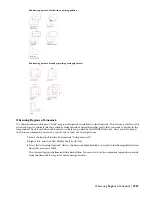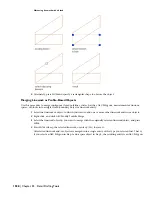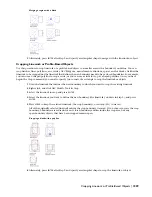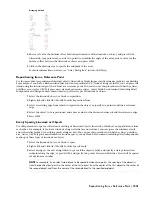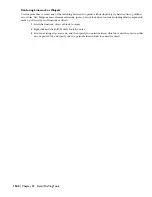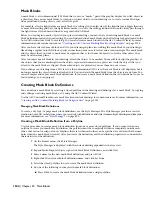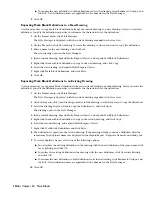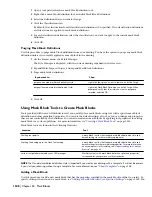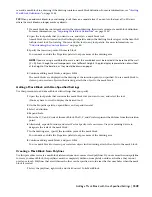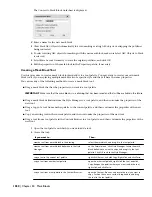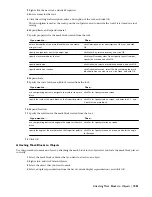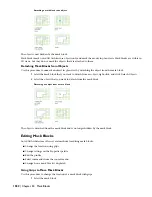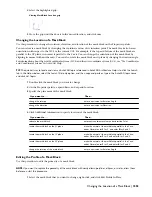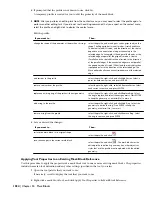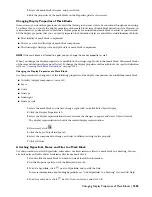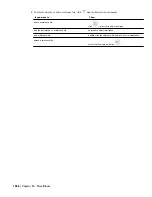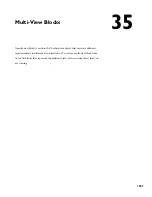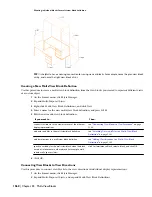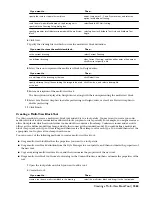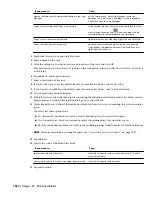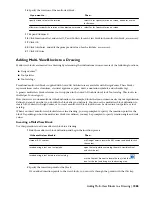3
Right-click the new tool, and click Properties.
4
Enter a name for the tool.
5
Click the setting for Description, enter a description of the tool, and click OK.
This description is used as the tooltip on the tool palette, and to describe the tool if it is stored in a tool
catalog.
6
Expand Basic, and expand General.
7
Specify properties for the mask block created from the tool:
Then…
If you want to…
click Description, enter a description of the tool, and click
OK.
enter a description of the mask block that you can create
using this tool
click Layer Key, select a layer key, and click OK.
specify a unique layer key for the object type
click Layer Overrides, clear Do not specify Layer Overrides,
specify the override, and click OK.
specify a layer override for the tool
click Definition, select a mask block definition, and click OK.
specify a definition
click Definition location, select the file containing the mask
block definition you want to use, click Open, and click OK.
specify a definition location
8
Expand Scale.
9
Specify the scale for the mask block created from the tool:
Then…
If you want to…
click Yes for Specify scale on screen.
use your pointing device to designate the scale for the mask
block
click No for Specify scale on screen, and enter the X, Y, and
Z scale for the mask block.
specify the scale of the mask block on the Properties palette
10
Expand Location.
11
Specify the rotation for the mask block created from the tool:
Then…
If you want to…
click Yes for Specify rotation on screen.
use your pointing device to designate the angle for the mask
block
click No for Specify rotation on screen, and enter the angle
for Rotation.
specify the angle of the mask block on the Properties palette
12
Click OK.
Attaching Mask Blocks to Objects
Use this procedure to mask an object by attaching the mask block to the object after you have the mask block placed
correctly.
1
Select the mask block or blocks that you want to attach to an object.
2
Right-click, and click Attach Objects.
3
Select the object that you want to mask.
4
Select a display representation from the list of current display representations, and click OK.
Attaching Mask Blocks to Objects | 1551
Summary of Contents for 00128-051462-9310 - AUTOCAD 2008 COMM UPG FRM 2005 DVD
Page 1: ...AutoCAD Architecture 2008 User s Guide 2007 ...
Page 4: ...1 2 3 4 5 6 7 8 9 10 ...
Page 40: ...xl Contents ...
Page 41: ...Workflow and User Interface 1 1 ...
Page 42: ...2 Chapter 1 Workflow and User Interface ...
Page 146: ...106 Chapter 3 Content Browser ...
Page 164: ...124 Chapter 4 Creating and Saving Drawings ...
Page 370: ...330 Chapter 6 Drawing Management ...
Page 440: ...400 Chapter 8 Drawing Compare ...
Page 528: ...488 Chapter 10 Display System ...
Page 540: ...500 Chapter 11 Style Manager ...
Page 612: ...572 Chapter 13 Content Creation Guidelines ...
Page 613: ...Conceptual Design 2 573 ...
Page 614: ...574 Chapter 14 Conceptual Design ...
Page 678: ...638 Chapter 16 ObjectViewer ...
Page 683: ...Designing with Architectural Objects 3 643 ...
Page 684: ...644 Chapter 18 Designing with Architectural Objects ...
Page 788: ...748 Chapter 18 Walls ...
Page 942: ...902 Chapter 19 Curtain Walls ...
Page 1042: ...1002 Chapter 21 AEC Polygons ...
Page 1052: ...Changing a door width 1012 Chapter 22 Doors ...
Page 1106: ...Changing a window width 1066 Chapter 23 Windows ...
Page 1172: ...1132 Chapter 24 Openings ...
Page 1226: ...Using grips to change the flight width of a spiral stair run 1186 Chapter 25 Stairs ...
Page 1368: ...Using the Angle grip to edit slab slope 1328 Chapter 28 Slabs and Roof Slabs ...
Page 1491: ...Design Utilities 4 1451 ...
Page 1492: ...1452 Chapter 30 Design Utilities ...
Page 1536: ...1496 Chapter 31 Layout Curves and Grids ...
Page 1564: ...1524 Chapter 32 Grids ...
Page 1611: ...Documentation 5 1571 ...
Page 1612: ...1572 Chapter 36 Documentation ...
Page 1706: ...Stretching a surface opening Moving a surface opening 1666 Chapter 36 Spaces ...
Page 1710: ...Offsetting the edge of a window opening on a freeform space surface 1670 Chapter 36 Spaces ...
Page 1956: ...1916 Chapter 42 Fields ...
Page 2035: ...Properties of a detail callout The Properties of a Callout Tool 1995 ...
Page 2060: ...2020 Chapter 45 Callouts ...
Page 2170: ...2130 Chapter 47 AEC Content and DesignCenter ...
Page 2171: ...Other Utilities 6 2131 ...
Page 2172: ...2132 Chapter 48 Other Utilities ...
Page 2182: ...2142 Chapter 51 Reference AEC Objects ...
Page 2212: ...2172 Chapter 52 Customizing and Adding New Content for Detail Components ...
Page 2217: ...AutoCAD Architecture 2008 Menus 54 2177 ...
Page 2226: ...2186 Chapter 54 AutoCAD Architecture 2008 Menus ...
Page 2268: ...2228 Index ...