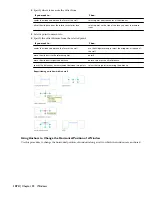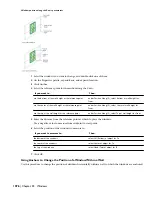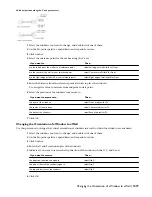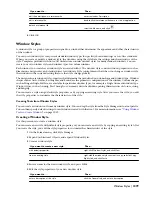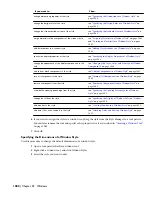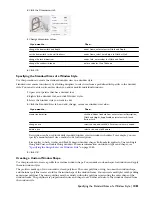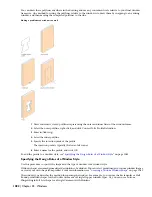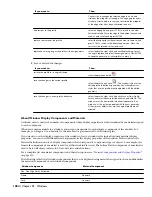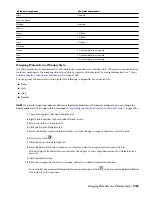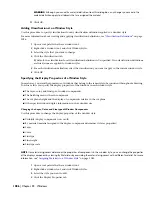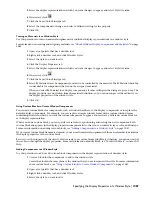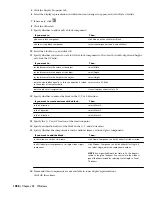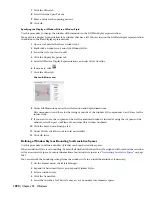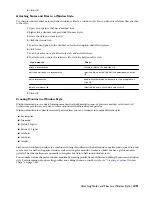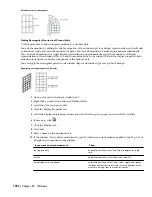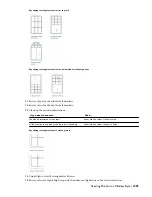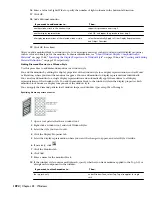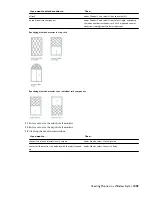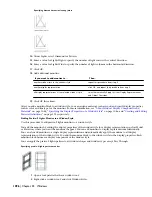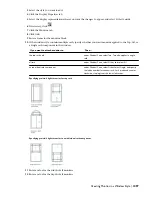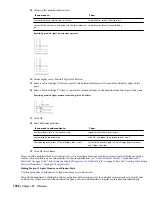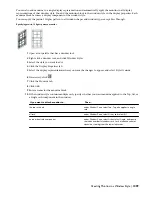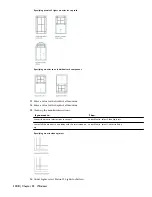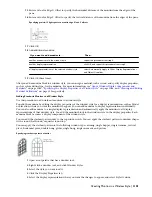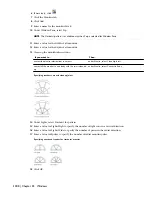5
Click the Display Properties tab.
6
Select the display representation in which you want changes to appear, and select Style Override.
7
If necessary, click
.
8
Click the Other tab.
9
Specify whether to add or edit a block component:
Then…
If you want to…
click Add, and then click Select Block.
add a new block component
select the component to edit, and click Edit.
edit an existing block component
10
Select the block to use, and click OK.
11
Specify whether you want to scale to fit the block component to the object by width, depth, and height,
or to lock the XY ratio:
Then…
If you want to…
select Width.
set the block scale to the width of the object
select Depth.
set the block scale to the depth of the object
select Height.
set the block scale to the height of the object
select Lock to XY Ratio.
scale the whole block equally, so that one direction is scaled
to fit another of the scale criteria
clear all options under Scale to Fit.
scale the block to its original size
12
Specify whether to mirror the block in the X,Y, or Z direction:
Then…
If you want to create a mirror of the block…
select Mirror X.
in the X direction
select Mirror Y.
in the Y direction
select Mirror Z.
in the Z direction
13
Specify the X, Y, and Z location of the insertion point.
14
Specify an insertion offset of the block in the X, Y, and Z directions.
15
Specify whether the component is for the window frame or window glass component:
Then…
If you want to add the block…
click Frame Component, and click either Outside or Inside.
to the inside or outside of the frame
click Window Component, and click either All or Single. If
you select Single, enter the component number.
NOTE If you specified Depth for Scale to Fit, the depth is
scaled to the glass thickness. You can scale to the window
panel thickness instead by selecting Scale Depth to Panel
Thickness.
to all window glass components or a single window glass
component
16
Frame and Glass components are not available in some display representations.
Click OK three times.
1088 | Chapter 23 Windows
Summary of Contents for 00128-051462-9310 - AUTOCAD 2008 COMM UPG FRM 2005 DVD
Page 1: ...AutoCAD Architecture 2008 User s Guide 2007 ...
Page 4: ...1 2 3 4 5 6 7 8 9 10 ...
Page 40: ...xl Contents ...
Page 41: ...Workflow and User Interface 1 1 ...
Page 42: ...2 Chapter 1 Workflow and User Interface ...
Page 146: ...106 Chapter 3 Content Browser ...
Page 164: ...124 Chapter 4 Creating and Saving Drawings ...
Page 370: ...330 Chapter 6 Drawing Management ...
Page 440: ...400 Chapter 8 Drawing Compare ...
Page 528: ...488 Chapter 10 Display System ...
Page 540: ...500 Chapter 11 Style Manager ...
Page 612: ...572 Chapter 13 Content Creation Guidelines ...
Page 613: ...Conceptual Design 2 573 ...
Page 614: ...574 Chapter 14 Conceptual Design ...
Page 678: ...638 Chapter 16 ObjectViewer ...
Page 683: ...Designing with Architectural Objects 3 643 ...
Page 684: ...644 Chapter 18 Designing with Architectural Objects ...
Page 788: ...748 Chapter 18 Walls ...
Page 942: ...902 Chapter 19 Curtain Walls ...
Page 1042: ...1002 Chapter 21 AEC Polygons ...
Page 1052: ...Changing a door width 1012 Chapter 22 Doors ...
Page 1106: ...Changing a window width 1066 Chapter 23 Windows ...
Page 1172: ...1132 Chapter 24 Openings ...
Page 1226: ...Using grips to change the flight width of a spiral stair run 1186 Chapter 25 Stairs ...
Page 1368: ...Using the Angle grip to edit slab slope 1328 Chapter 28 Slabs and Roof Slabs ...
Page 1491: ...Design Utilities 4 1451 ...
Page 1492: ...1452 Chapter 30 Design Utilities ...
Page 1536: ...1496 Chapter 31 Layout Curves and Grids ...
Page 1564: ...1524 Chapter 32 Grids ...
Page 1611: ...Documentation 5 1571 ...
Page 1612: ...1572 Chapter 36 Documentation ...
Page 1706: ...Stretching a surface opening Moving a surface opening 1666 Chapter 36 Spaces ...
Page 1710: ...Offsetting the edge of a window opening on a freeform space surface 1670 Chapter 36 Spaces ...
Page 1956: ...1916 Chapter 42 Fields ...
Page 2035: ...Properties of a detail callout The Properties of a Callout Tool 1995 ...
Page 2060: ...2020 Chapter 45 Callouts ...
Page 2170: ...2130 Chapter 47 AEC Content and DesignCenter ...
Page 2171: ...Other Utilities 6 2131 ...
Page 2172: ...2132 Chapter 48 Other Utilities ...
Page 2182: ...2142 Chapter 51 Reference AEC Objects ...
Page 2212: ...2172 Chapter 52 Customizing and Adding New Content for Detail Components ...
Page 2217: ...AutoCAD Architecture 2008 Menus 54 2177 ...
Page 2226: ...2186 Chapter 54 AutoCAD Architecture 2008 Menus ...
Page 2268: ...2228 Index ...