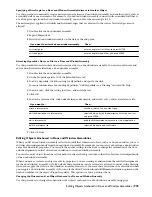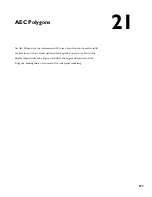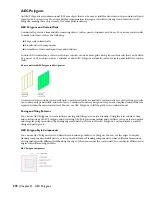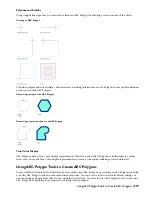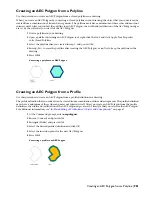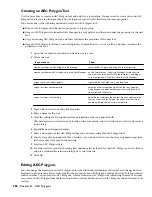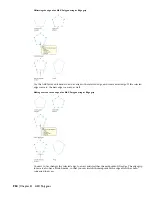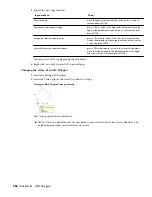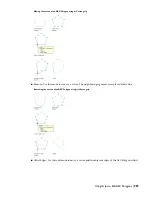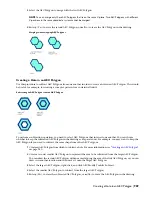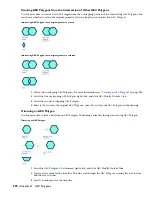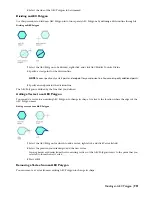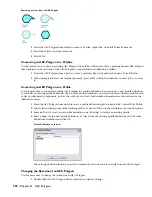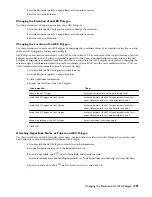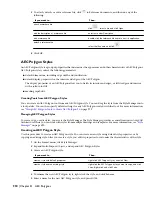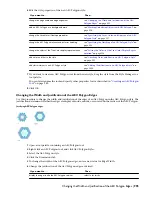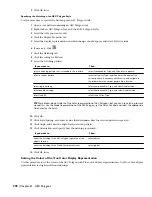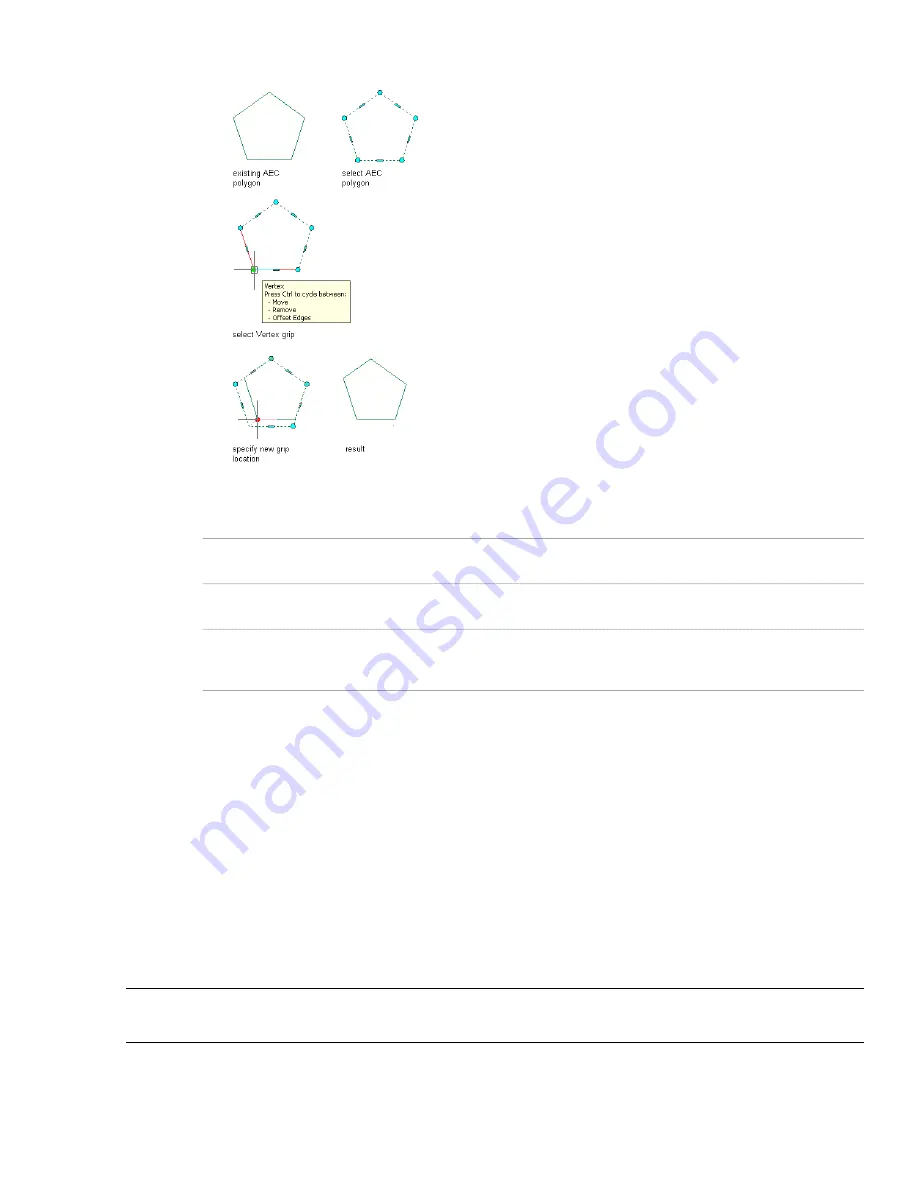
Offsetting the edges of an AEC Polygon using its Vertex grip
3
Edit the vertex as necessary:
Then…
If you want to…
move the vertex to the desired location and click; or enter a
value, and press ENTER.
move the vertex
press CTRL to switch to the Remove Vertex edit mode, and
click to confirm the removal.
remove the vertex
press CTRL twice to switch to the Offset Edges edit mode.
Move the vertex to the desired location, and click; or enter a
value, and press ENTER.
move the vertex and the adjacent edges
4
Right-click, and click Deselect All to turn off grips.
Changing the AEC Polygon Style
Use this procedure to change the style of one or more AEC Polygons. The style controls the width and justification of
the AEC Polygon edges. The justification determines whether the edges are displayed inside, outside, or centered on
the vertices of the AEC Polygon. The style can also control the display properties of the AEC Polygon.
1
Double-click the AEC Polygon you want to change.
2
On the Properties palette, expand Basic, and expand Location.
3
Select an AEC Polygon style.
Merging Two AEC Polygons
Use this procedure to merge two or more AEC Polygons in a drawing. When you merge two AEC Polygons that overlap
each other, their common boundary is combined to form the boundary of the merged AEC Polygon.
NOTE When you merge one AEC Polygon with another, the properties of the merged AEC Polygon are identical to the
properties of the first selected AEC Polygon.
1
Create two overlapping AEC Polygons. For more information, see “
Creating an AEC Polygon
” on page 980.
2
Select one of the AEC Polygons to be merged, right-click, and click AEC Modify Tools
➤
Merge.
988 | Chapter 21 AEC Polygons
Summary of Contents for 00128-051462-9310 - AUTOCAD 2008 COMM UPG FRM 2005 DVD
Page 1: ...AutoCAD Architecture 2008 User s Guide 2007 ...
Page 4: ...1 2 3 4 5 6 7 8 9 10 ...
Page 40: ...xl Contents ...
Page 41: ...Workflow and User Interface 1 1 ...
Page 42: ...2 Chapter 1 Workflow and User Interface ...
Page 146: ...106 Chapter 3 Content Browser ...
Page 164: ...124 Chapter 4 Creating and Saving Drawings ...
Page 370: ...330 Chapter 6 Drawing Management ...
Page 440: ...400 Chapter 8 Drawing Compare ...
Page 528: ...488 Chapter 10 Display System ...
Page 540: ...500 Chapter 11 Style Manager ...
Page 612: ...572 Chapter 13 Content Creation Guidelines ...
Page 613: ...Conceptual Design 2 573 ...
Page 614: ...574 Chapter 14 Conceptual Design ...
Page 678: ...638 Chapter 16 ObjectViewer ...
Page 683: ...Designing with Architectural Objects 3 643 ...
Page 684: ...644 Chapter 18 Designing with Architectural Objects ...
Page 788: ...748 Chapter 18 Walls ...
Page 942: ...902 Chapter 19 Curtain Walls ...
Page 1042: ...1002 Chapter 21 AEC Polygons ...
Page 1052: ...Changing a door width 1012 Chapter 22 Doors ...
Page 1106: ...Changing a window width 1066 Chapter 23 Windows ...
Page 1172: ...1132 Chapter 24 Openings ...
Page 1226: ...Using grips to change the flight width of a spiral stair run 1186 Chapter 25 Stairs ...
Page 1368: ...Using the Angle grip to edit slab slope 1328 Chapter 28 Slabs and Roof Slabs ...
Page 1491: ...Design Utilities 4 1451 ...
Page 1492: ...1452 Chapter 30 Design Utilities ...
Page 1536: ...1496 Chapter 31 Layout Curves and Grids ...
Page 1564: ...1524 Chapter 32 Grids ...
Page 1611: ...Documentation 5 1571 ...
Page 1612: ...1572 Chapter 36 Documentation ...
Page 1706: ...Stretching a surface opening Moving a surface opening 1666 Chapter 36 Spaces ...
Page 1710: ...Offsetting the edge of a window opening on a freeform space surface 1670 Chapter 36 Spaces ...
Page 1956: ...1916 Chapter 42 Fields ...
Page 2035: ...Properties of a detail callout The Properties of a Callout Tool 1995 ...
Page 2060: ...2020 Chapter 45 Callouts ...
Page 2170: ...2130 Chapter 47 AEC Content and DesignCenter ...
Page 2171: ...Other Utilities 6 2131 ...
Page 2172: ...2132 Chapter 48 Other Utilities ...
Page 2182: ...2142 Chapter 51 Reference AEC Objects ...
Page 2212: ...2172 Chapter 52 Customizing and Adding New Content for Detail Components ...
Page 2217: ...AutoCAD Architecture 2008 Menus 54 2177 ...
Page 2226: ...2186 Chapter 54 AutoCAD Architecture 2008 Menus ...
Page 2268: ...2228 Index ...