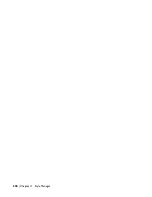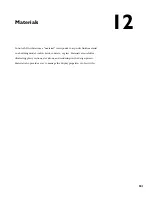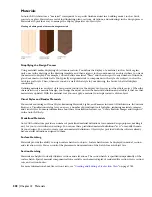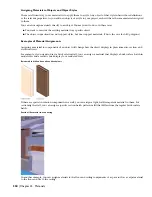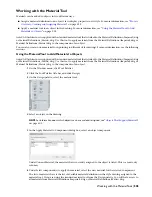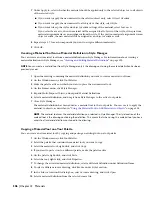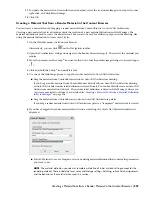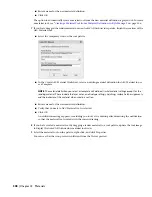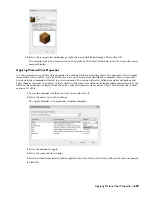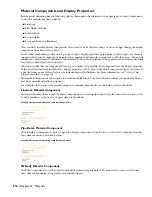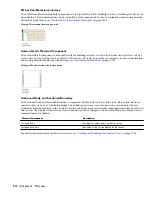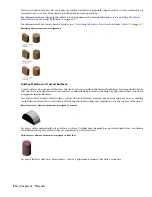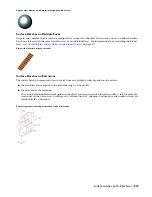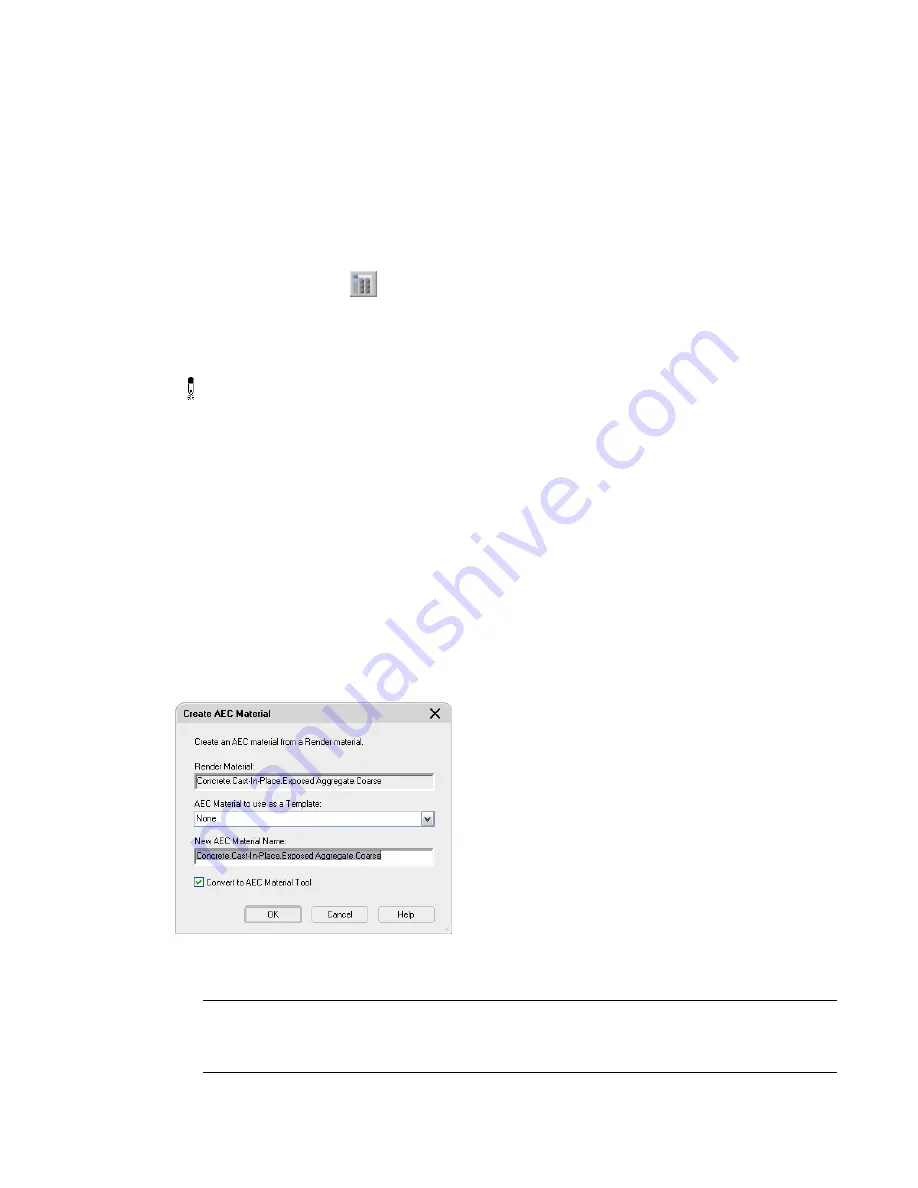
11
To update the material tool icon with the new material, select the icon under Image in the top left corner,
right-click, and click Refresh Image.
12
Click OK.
Creating a Material Tool from a Render Material in the Content Browser
You can create a material tool by dragging a render material from Content Browser to AutoCAD Architecture.
Creating a new material tool in a drawing entails the creation of a new material definition in Style Manager. The
material definition is used to create the material tool, but can also be used for different purposes in the drawing, like
using the material definition to create object styles.
1
On the Window menu, click Content Browser.
Alternatively, you can click
on the Navigation toolbar.
2
Open the Visualization catalog and navigate to the Render Material category. Then, select the material you
require.
3
Move the pointer over the i-drop
®
icon next to the tool so that the pointer image changes to an eyedropper
( ).
4
Click and hold the i-drop
®
icon until it is full.
5
Use one of the following options to copy the render material to AutoCAD Architecture:
■
Drag the material from Content Browser into an AutoCAD Architecture drawing.
If you drag a render material from Content Browser directly into an AutoCAD Architecture drawing,
an AutoCAD Architecture material definition is created from it. You cannot directly create an AutoCAD
Architecture material tool this way. The new material definition is listed in Style Manager, where you
can create a material tool from it, as described in “
Creating a Material Tool from a Material Definition
in Style Manager
” on page 506.
■
Drag the material from Content Browser onto an AutoCAD Architecture palette.
If you drag a render material to an AutoCAD Architecture palette, a “temporary” material tool is created.
6
If you have dragged the render material directly into an drawing, the Create AEC Material worksheet is
displayed.
■
For AEC Material to use as a Template, select an existing material definition that contains the parameters
you want to use.
NOTE The material definition you select as template will define all initial material settings except for the
rendering material. These include the layer, color, and linetype settings, hatching, surface hatch assignments,
and the behavior of the material when used in a section.
Creating a Material Tool from a Render Material in the Content Browser | 507
Summary of Contents for 00128-051462-9310 - AUTOCAD 2008 COMM UPG FRM 2005 DVD
Page 1: ...AutoCAD Architecture 2008 User s Guide 2007 ...
Page 4: ...1 2 3 4 5 6 7 8 9 10 ...
Page 40: ...xl Contents ...
Page 41: ...Workflow and User Interface 1 1 ...
Page 42: ...2 Chapter 1 Workflow and User Interface ...
Page 146: ...106 Chapter 3 Content Browser ...
Page 164: ...124 Chapter 4 Creating and Saving Drawings ...
Page 370: ...330 Chapter 6 Drawing Management ...
Page 440: ...400 Chapter 8 Drawing Compare ...
Page 528: ...488 Chapter 10 Display System ...
Page 540: ...500 Chapter 11 Style Manager ...
Page 612: ...572 Chapter 13 Content Creation Guidelines ...
Page 613: ...Conceptual Design 2 573 ...
Page 614: ...574 Chapter 14 Conceptual Design ...
Page 678: ...638 Chapter 16 ObjectViewer ...
Page 683: ...Designing with Architectural Objects 3 643 ...
Page 684: ...644 Chapter 18 Designing with Architectural Objects ...
Page 788: ...748 Chapter 18 Walls ...
Page 942: ...902 Chapter 19 Curtain Walls ...
Page 1042: ...1002 Chapter 21 AEC Polygons ...
Page 1052: ...Changing a door width 1012 Chapter 22 Doors ...
Page 1106: ...Changing a window width 1066 Chapter 23 Windows ...
Page 1172: ...1132 Chapter 24 Openings ...
Page 1226: ...Using grips to change the flight width of a spiral stair run 1186 Chapter 25 Stairs ...
Page 1368: ...Using the Angle grip to edit slab slope 1328 Chapter 28 Slabs and Roof Slabs ...
Page 1491: ...Design Utilities 4 1451 ...
Page 1492: ...1452 Chapter 30 Design Utilities ...
Page 1536: ...1496 Chapter 31 Layout Curves and Grids ...
Page 1564: ...1524 Chapter 32 Grids ...
Page 1611: ...Documentation 5 1571 ...
Page 1612: ...1572 Chapter 36 Documentation ...
Page 1706: ...Stretching a surface opening Moving a surface opening 1666 Chapter 36 Spaces ...
Page 1710: ...Offsetting the edge of a window opening on a freeform space surface 1670 Chapter 36 Spaces ...
Page 1956: ...1916 Chapter 42 Fields ...
Page 2035: ...Properties of a detail callout The Properties of a Callout Tool 1995 ...
Page 2060: ...2020 Chapter 45 Callouts ...
Page 2170: ...2130 Chapter 47 AEC Content and DesignCenter ...
Page 2171: ...Other Utilities 6 2131 ...
Page 2172: ...2132 Chapter 48 Other Utilities ...
Page 2182: ...2142 Chapter 51 Reference AEC Objects ...
Page 2212: ...2172 Chapter 52 Customizing and Adding New Content for Detail Components ...
Page 2217: ...AutoCAD Architecture 2008 Menus 54 2177 ...
Page 2226: ...2186 Chapter 54 AutoCAD Architecture 2008 Menus ...
Page 2268: ...2228 Index ...