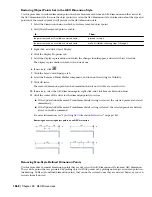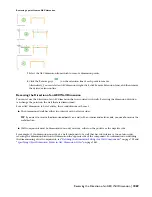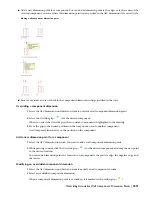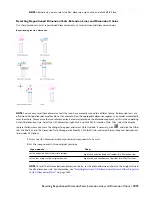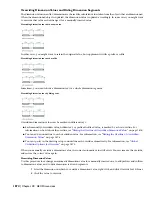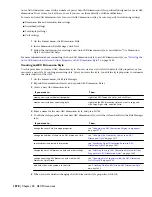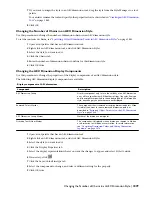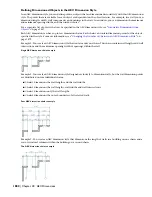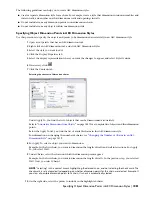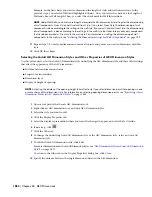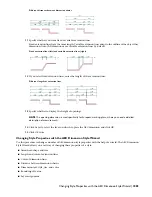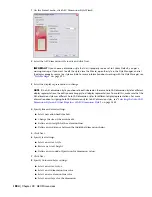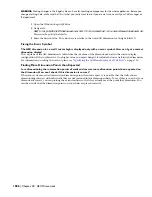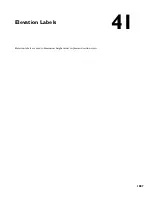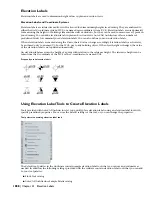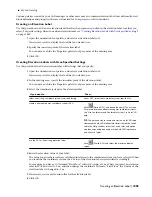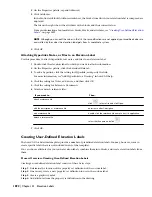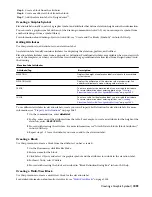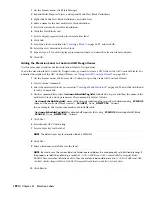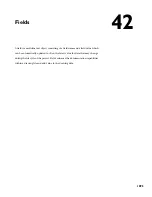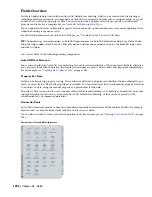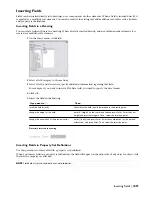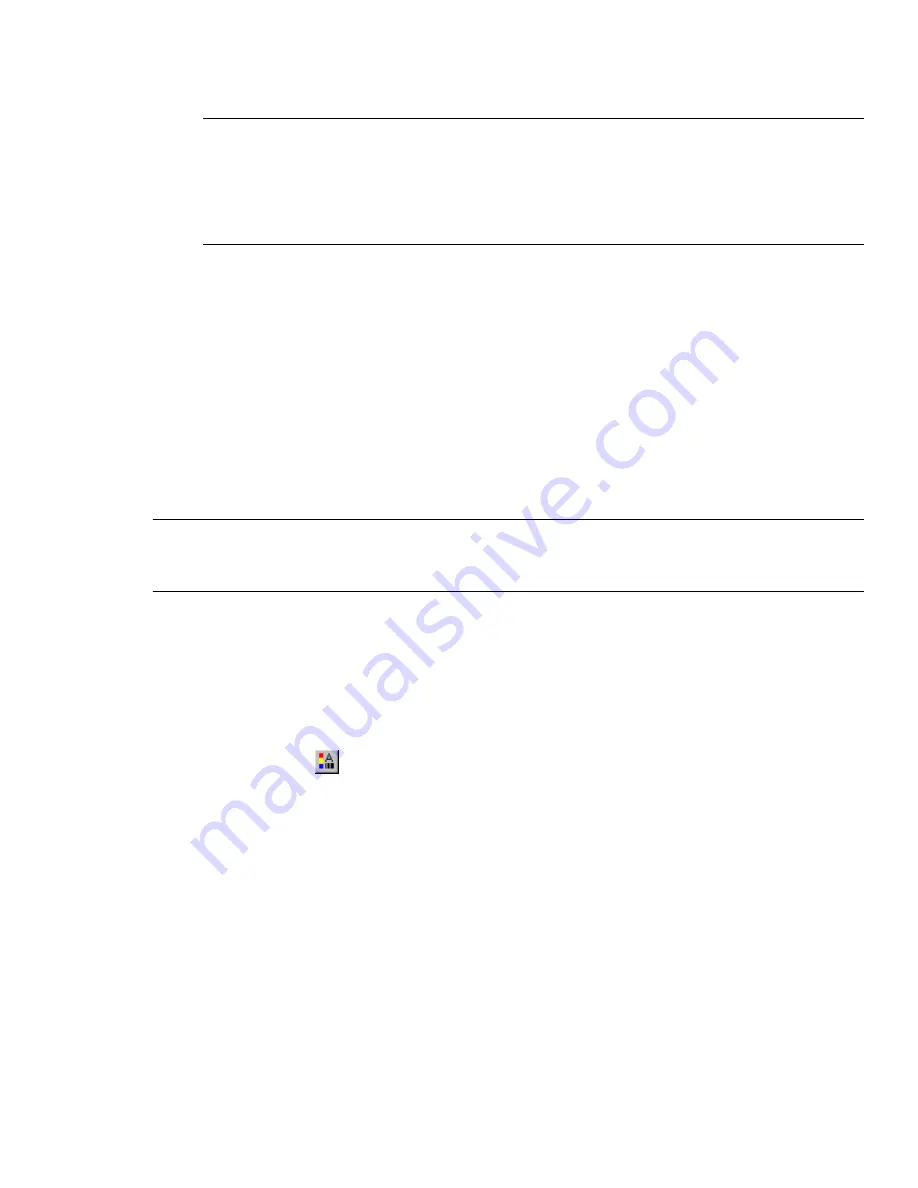
Example: In the first chain, you want to dimension the length of walls and wall intersections. In the
previous steps, you selected Walls and highlighted Chain1. Now, you select the check box for Length of
Wall and choose Wall Length. Then, you select the check mark for Wall Intersections.
NOTE Under Wall Width, you have two settings that override the AEC dimension style settings for the dimensioning
of wall components: From Style and Structural from Style. If you select From Style, the dimensioning of wall
components is done according to the settings in the wall style. If you select Structural from Style, the dimensioning
of wall components is done according to the settings in the wall style, but takes into account only components
that have been marked as Structural in the wall style. For information on setting the dimensioning of wall
components in the wall style, see
“
Defining the Dimension Settings for Wall Components
” on page 729
.
11
Repeat steps 7–9 until your dimension contains all objects and points you want to dimension with this
style.
12
Click OK three times.
Selecting the AutoCAD Dimension Styles and Other Properties of AEC Dimension Styles
Use this procedure to select the AutoCAD dimension style underlying the AEC dimension style and these other settings
that affect the appearance of the AEC dimension:
■
Distance between dimension chains
■
Length of extension lines
■
Dimension layer
■
Display of height of openings
NOTE Activating the display of the opening height takes effect only if you select dimension points for openings in one
or more chains of this dimension style. For information on selecting opening dimension points, see
“
Specifying Object
Dimension Points in AEC Dimension Styles
” on page 1881
.
1
Open a tool palette that has an AEC dimension tool.
2
Right-click an AEC dimension tool, and click AEC Dimension Styles.
3
Select the style you want to edit.
4
Click the Display Properties tab.
5
Select the display representation where you want the changes to appear, and select Style Override.
6
If necessary, click
.
7
Click the Other tab.
8
To change the underlying AutoCAD dimension style of the AEC dimension style, select an AutoCAD
dimension style.
9
To edit the AutoCAD dimension style, click Edit.
For more information about AutoCAD dimension styles, see “
AEC Dimension Styles and AutoCAD Dimension
Styles
” on page 1877.
To return to the Other tab in the Display Properties dialog box, click Close.
10
Specify the distance between the single dimension chains in the AEC dimension.
1882 | Chapter 40 AEC Dimensions
Summary of Contents for 00128-051462-9310 - AUTOCAD 2008 COMM UPG FRM 2005 DVD
Page 1: ...AutoCAD Architecture 2008 User s Guide 2007 ...
Page 4: ...1 2 3 4 5 6 7 8 9 10 ...
Page 40: ...xl Contents ...
Page 41: ...Workflow and User Interface 1 1 ...
Page 42: ...2 Chapter 1 Workflow and User Interface ...
Page 146: ...106 Chapter 3 Content Browser ...
Page 164: ...124 Chapter 4 Creating and Saving Drawings ...
Page 370: ...330 Chapter 6 Drawing Management ...
Page 440: ...400 Chapter 8 Drawing Compare ...
Page 528: ...488 Chapter 10 Display System ...
Page 540: ...500 Chapter 11 Style Manager ...
Page 612: ...572 Chapter 13 Content Creation Guidelines ...
Page 613: ...Conceptual Design 2 573 ...
Page 614: ...574 Chapter 14 Conceptual Design ...
Page 678: ...638 Chapter 16 ObjectViewer ...
Page 683: ...Designing with Architectural Objects 3 643 ...
Page 684: ...644 Chapter 18 Designing with Architectural Objects ...
Page 788: ...748 Chapter 18 Walls ...
Page 942: ...902 Chapter 19 Curtain Walls ...
Page 1042: ...1002 Chapter 21 AEC Polygons ...
Page 1052: ...Changing a door width 1012 Chapter 22 Doors ...
Page 1106: ...Changing a window width 1066 Chapter 23 Windows ...
Page 1172: ...1132 Chapter 24 Openings ...
Page 1226: ...Using grips to change the flight width of a spiral stair run 1186 Chapter 25 Stairs ...
Page 1368: ...Using the Angle grip to edit slab slope 1328 Chapter 28 Slabs and Roof Slabs ...
Page 1491: ...Design Utilities 4 1451 ...
Page 1492: ...1452 Chapter 30 Design Utilities ...
Page 1536: ...1496 Chapter 31 Layout Curves and Grids ...
Page 1564: ...1524 Chapter 32 Grids ...
Page 1611: ...Documentation 5 1571 ...
Page 1612: ...1572 Chapter 36 Documentation ...
Page 1706: ...Stretching a surface opening Moving a surface opening 1666 Chapter 36 Spaces ...
Page 1710: ...Offsetting the edge of a window opening on a freeform space surface 1670 Chapter 36 Spaces ...
Page 1956: ...1916 Chapter 42 Fields ...
Page 2035: ...Properties of a detail callout The Properties of a Callout Tool 1995 ...
Page 2060: ...2020 Chapter 45 Callouts ...
Page 2170: ...2130 Chapter 47 AEC Content and DesignCenter ...
Page 2171: ...Other Utilities 6 2131 ...
Page 2172: ...2132 Chapter 48 Other Utilities ...
Page 2182: ...2142 Chapter 51 Reference AEC Objects ...
Page 2212: ...2172 Chapter 52 Customizing and Adding New Content for Detail Components ...
Page 2217: ...AutoCAD Architecture 2008 Menus 54 2177 ...
Page 2226: ...2186 Chapter 54 AutoCAD Architecture 2008 Menus ...
Page 2268: ...2228 Index ...