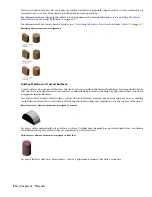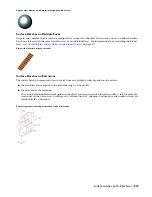In shaded view and rendered views, objects may display rendering materials instead of the hatch patterns that are
displayed in 2D wireframe and hidden line views. The following types of rendering materials are available:
Description
Render Material Type
Any object face that has surface hatching applied displays the
hatching in the AutoCAD renderer
Surface Rendering Material
All faces cut by a live section line display the live section rendering
material when rendered with the AutoCAD renderer
Live Section Rendering Material
All objects and object parts outside the live section line display the
sectioned boundary material when rendered with the AutoCAD
®
renderer
Live Section Sectioned Boundary Rendering Material
You can assign rendering materials to two different types of component:
■
Object surfaces: All object surfaces that have a surface hatch applied to them can also have a rendering material
assigned. If you want to assign a rendering material to an object surface, make sure that the Surface Hatch component
in the material definition is turned on.
■
Live section views: The Sectioned Body component of a live section view as well as the live section cut plane can
have special rendering materials assigned. If you want to assign rendering materials to a live section view, make
sure that the Sectioned Body component in the material definition is turned on.
Rendered live section view with transparent outside component
1
On the Format menu, click Style Manager.
The Style Manager is displayed with the current drawing expanded in the tree view.
2
Expand Multi-Purpose Objects, and expand Material Definitions.
3
Select the material definition you want to change.
4
Click the Display Properties tab.
5
Select the display representation where you want the changes to appear, and select Object Override.
The display representation in bold is the current display representation.
6
If necessary, click
.
7
Click the Other tab.
Assigning Render Materials | 527
Summary of Contents for 00128-051462-9310 - AUTOCAD 2008 COMM UPG FRM 2005 DVD
Page 1: ...AutoCAD Architecture 2008 User s Guide 2007 ...
Page 4: ...1 2 3 4 5 6 7 8 9 10 ...
Page 40: ...xl Contents ...
Page 41: ...Workflow and User Interface 1 1 ...
Page 42: ...2 Chapter 1 Workflow and User Interface ...
Page 146: ...106 Chapter 3 Content Browser ...
Page 164: ...124 Chapter 4 Creating and Saving Drawings ...
Page 370: ...330 Chapter 6 Drawing Management ...
Page 440: ...400 Chapter 8 Drawing Compare ...
Page 528: ...488 Chapter 10 Display System ...
Page 540: ...500 Chapter 11 Style Manager ...
Page 612: ...572 Chapter 13 Content Creation Guidelines ...
Page 613: ...Conceptual Design 2 573 ...
Page 614: ...574 Chapter 14 Conceptual Design ...
Page 678: ...638 Chapter 16 ObjectViewer ...
Page 683: ...Designing with Architectural Objects 3 643 ...
Page 684: ...644 Chapter 18 Designing with Architectural Objects ...
Page 788: ...748 Chapter 18 Walls ...
Page 942: ...902 Chapter 19 Curtain Walls ...
Page 1042: ...1002 Chapter 21 AEC Polygons ...
Page 1052: ...Changing a door width 1012 Chapter 22 Doors ...
Page 1106: ...Changing a window width 1066 Chapter 23 Windows ...
Page 1172: ...1132 Chapter 24 Openings ...
Page 1226: ...Using grips to change the flight width of a spiral stair run 1186 Chapter 25 Stairs ...
Page 1368: ...Using the Angle grip to edit slab slope 1328 Chapter 28 Slabs and Roof Slabs ...
Page 1491: ...Design Utilities 4 1451 ...
Page 1492: ...1452 Chapter 30 Design Utilities ...
Page 1536: ...1496 Chapter 31 Layout Curves and Grids ...
Page 1564: ...1524 Chapter 32 Grids ...
Page 1611: ...Documentation 5 1571 ...
Page 1612: ...1572 Chapter 36 Documentation ...
Page 1706: ...Stretching a surface opening Moving a surface opening 1666 Chapter 36 Spaces ...
Page 1710: ...Offsetting the edge of a window opening on a freeform space surface 1670 Chapter 36 Spaces ...
Page 1956: ...1916 Chapter 42 Fields ...
Page 2035: ...Properties of a detail callout The Properties of a Callout Tool 1995 ...
Page 2060: ...2020 Chapter 45 Callouts ...
Page 2170: ...2130 Chapter 47 AEC Content and DesignCenter ...
Page 2171: ...Other Utilities 6 2131 ...
Page 2172: ...2132 Chapter 48 Other Utilities ...
Page 2182: ...2142 Chapter 51 Reference AEC Objects ...
Page 2212: ...2172 Chapter 52 Customizing and Adding New Content for Detail Components ...
Page 2217: ...AutoCAD Architecture 2008 Menus 54 2177 ...
Page 2226: ...2186 Chapter 54 AutoCAD Architecture 2008 Menus ...
Page 2268: ...2228 Index ...