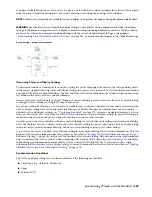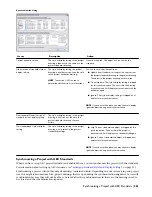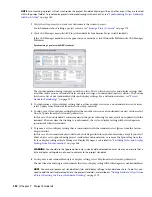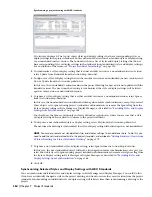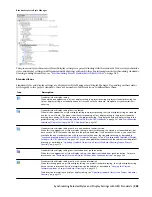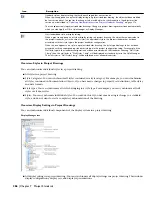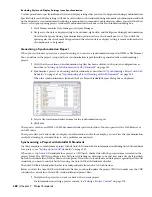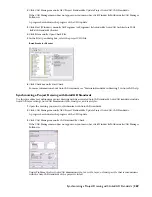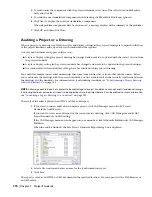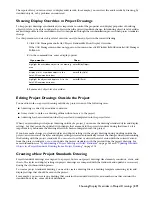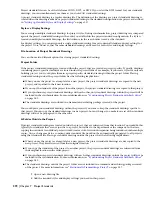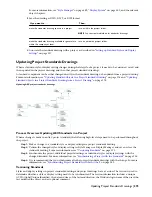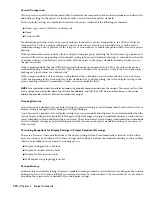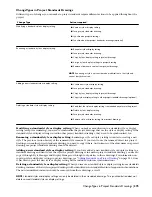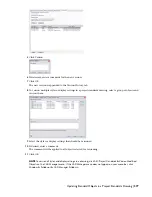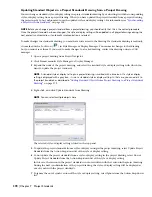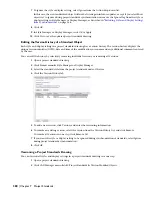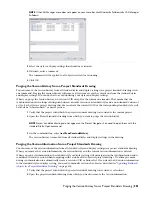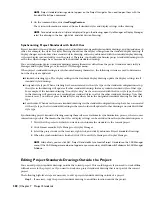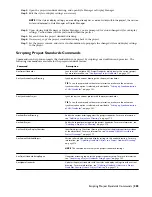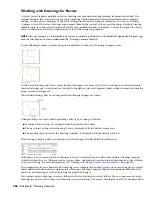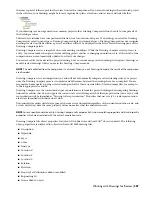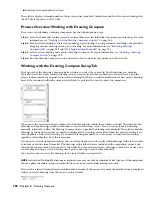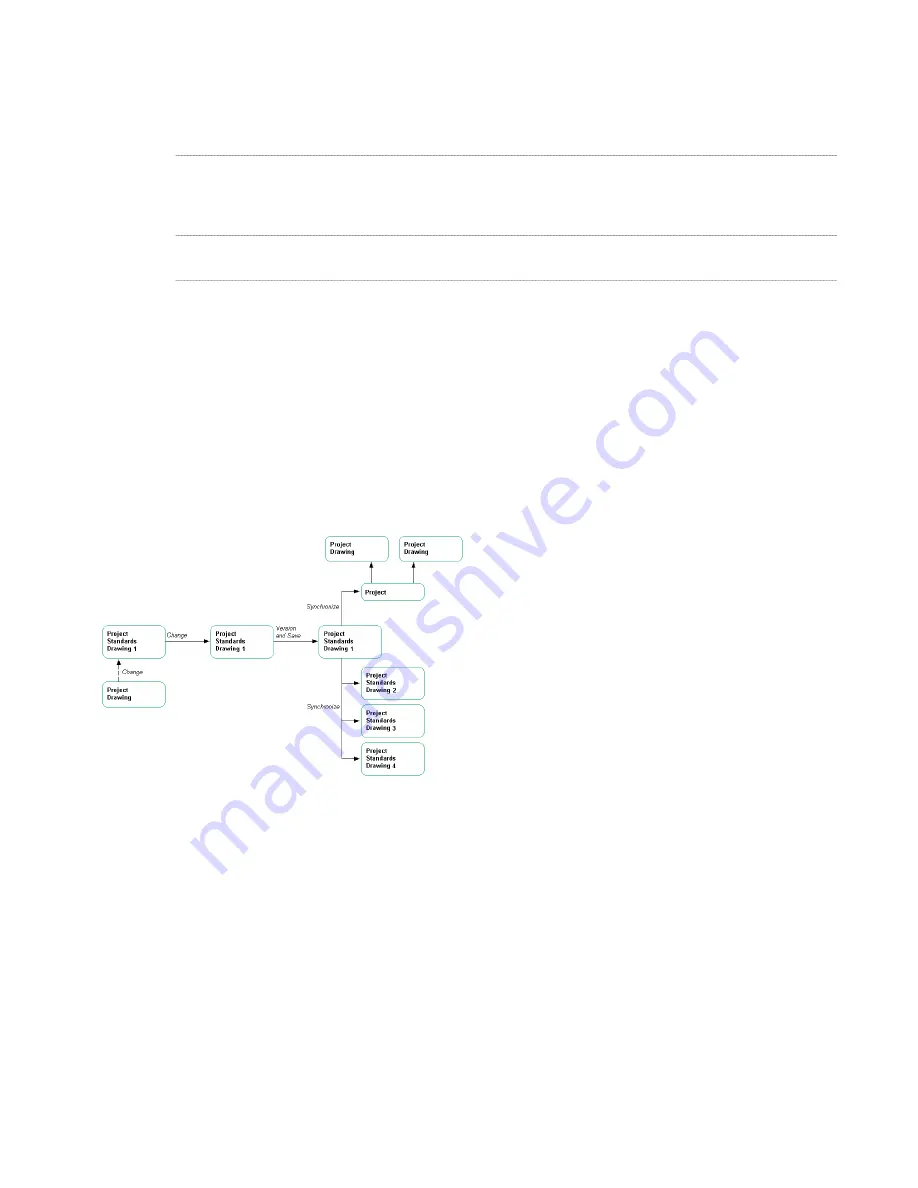
For more information, see “
Style Manager
” on page 489, “
Display System
” on page 443, and the relevant
object chapters.
3
Save the drawing as DWG, DWT, or DWS format.
Then…
If you want to…
save it within the project folder.
NOTE You can create subfolders for standards drawings.
make the standards drawing specific to a project
save it outside the project folder.
make the standards drawing available for general use
within the company or team
4
Associate the standards drawing with a project, as described in “
Setting up Standard Styles and Display
Settings
” on page 337.
Updating Project Standards Drawings
When a standard style or display setting changes during the lifecycle of a project, it needs to be versioned, saved, and
then updated in the project drawings and the other project standards drawings.
A standard component can be either changed directly in the standards drawing, or be updated from a project drawing.
For more information, see “
Updating Standard Objects in a Project Standards Drawing
” on page 376 and “
Updating
Standard Objects in a Project Standards Drawing from a Project Drawing
” on page 378.
Updating AEC project standards drawings
Process Overview: Updating AEC Standards in a Project
When a change is made to an AEC project standard, the following high-level steps need to be performed throughout
the project:
Step 1:
Make a change to a standard style or display setting in a project standards drawing.
Step 2:
Version the changed style or display setting in Style Manager or Display Manager, and save or close the
standards drawing. For more information, see “
Versioning Standards
” on page 373.
Step 3:
Synchronize the project, individual project drawings, or individual styles or display settings with the
changed standard. For more information, see “
Synchronizing a Project with the Standards
” on page 358.
Step 4:
It is recommended that you synchronize all other project standards drawings with the change. For more
information, see “
Synchronizing Project Standards with Each Other
” on page 382.
Versioning Standards
Styles and display settings in project standards drawings and project drawings have a version. The version is used to
determine whether a style or display setting needs to be synchronized. The version information includes a unique
GUID (Global Unique Identifier), the date and time of the last modification, the Windows login name of the user who
last modified the object, and an optional comment.
Updating Project Standards Drawings | 373
Summary of Contents for 00128-051462-9310 - AUTOCAD 2008 COMM UPG FRM 2005 DVD
Page 1: ...AutoCAD Architecture 2008 User s Guide 2007 ...
Page 4: ...1 2 3 4 5 6 7 8 9 10 ...
Page 40: ...xl Contents ...
Page 41: ...Workflow and User Interface 1 1 ...
Page 42: ...2 Chapter 1 Workflow and User Interface ...
Page 146: ...106 Chapter 3 Content Browser ...
Page 164: ...124 Chapter 4 Creating and Saving Drawings ...
Page 370: ...330 Chapter 6 Drawing Management ...
Page 440: ...400 Chapter 8 Drawing Compare ...
Page 528: ...488 Chapter 10 Display System ...
Page 540: ...500 Chapter 11 Style Manager ...
Page 612: ...572 Chapter 13 Content Creation Guidelines ...
Page 613: ...Conceptual Design 2 573 ...
Page 614: ...574 Chapter 14 Conceptual Design ...
Page 678: ...638 Chapter 16 ObjectViewer ...
Page 683: ...Designing with Architectural Objects 3 643 ...
Page 684: ...644 Chapter 18 Designing with Architectural Objects ...
Page 788: ...748 Chapter 18 Walls ...
Page 942: ...902 Chapter 19 Curtain Walls ...
Page 1042: ...1002 Chapter 21 AEC Polygons ...
Page 1052: ...Changing a door width 1012 Chapter 22 Doors ...
Page 1106: ...Changing a window width 1066 Chapter 23 Windows ...
Page 1172: ...1132 Chapter 24 Openings ...
Page 1226: ...Using grips to change the flight width of a spiral stair run 1186 Chapter 25 Stairs ...
Page 1368: ...Using the Angle grip to edit slab slope 1328 Chapter 28 Slabs and Roof Slabs ...
Page 1491: ...Design Utilities 4 1451 ...
Page 1492: ...1452 Chapter 30 Design Utilities ...
Page 1536: ...1496 Chapter 31 Layout Curves and Grids ...
Page 1564: ...1524 Chapter 32 Grids ...
Page 1611: ...Documentation 5 1571 ...
Page 1612: ...1572 Chapter 36 Documentation ...
Page 1706: ...Stretching a surface opening Moving a surface opening 1666 Chapter 36 Spaces ...
Page 1710: ...Offsetting the edge of a window opening on a freeform space surface 1670 Chapter 36 Spaces ...
Page 1956: ...1916 Chapter 42 Fields ...
Page 2035: ...Properties of a detail callout The Properties of a Callout Tool 1995 ...
Page 2060: ...2020 Chapter 45 Callouts ...
Page 2170: ...2130 Chapter 47 AEC Content and DesignCenter ...
Page 2171: ...Other Utilities 6 2131 ...
Page 2172: ...2132 Chapter 48 Other Utilities ...
Page 2182: ...2142 Chapter 51 Reference AEC Objects ...
Page 2212: ...2172 Chapter 52 Customizing and Adding New Content for Detail Components ...
Page 2217: ...AutoCAD Architecture 2008 Menus 54 2177 ...
Page 2226: ...2186 Chapter 54 AutoCAD Architecture 2008 Menus ...
Page 2268: ...2228 Index ...