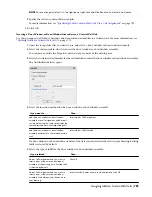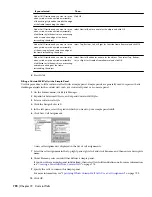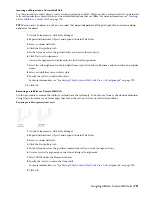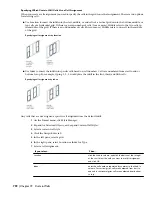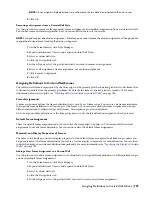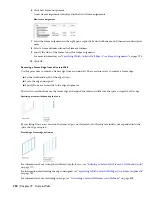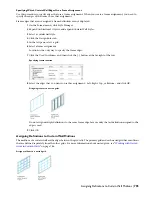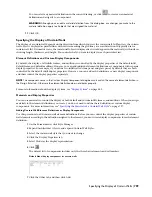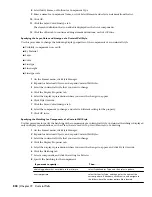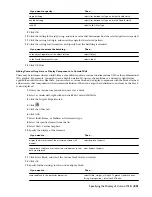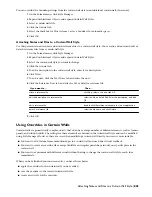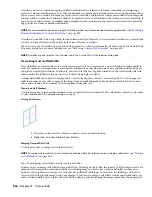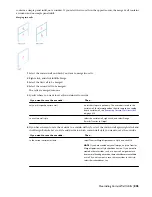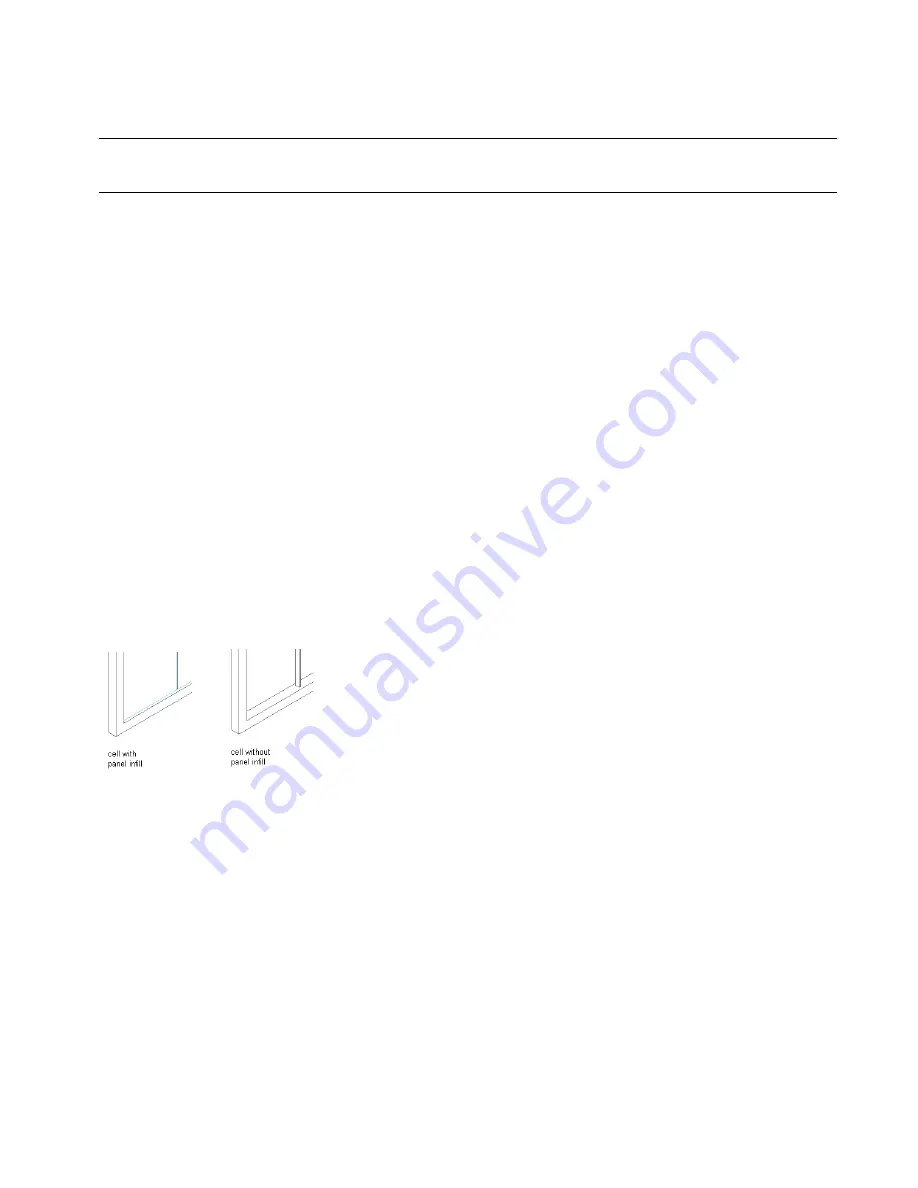
Inserting an Object into a Curtain Wall Cell
Use this procedure to insert objects, such as curtain wall units and AEC Polygons, into a curtain wall cell. Curtain wall
cells can contain these objects when you create infill definitions that use them. For more information, see “
Creating
a Style Infill for a Curtain Wall
” on page 774.
TIP After you insert an object in a cell, you can select that object independent of the grid, right-click, and access editing
options for the object.
1
On the Format menu, click Style Manager.
2
Expand Architectural Objects, and expand Curtain Wall Styles.
3
Select a curtain wall style.
4
Click the Design Rules tab.
5
In the left pane, select the grid in which you want to insert objects.
6
Click New Cell Assignment.
A new cell assignment is displayed in the list of cell assignments.
7
Select the cell assignment in the top right frame, right-click and click Rename, and then enter a descriptive
name.
8
Select an infill that uses an object style.
9
Specify the cells to contain this object.
For more information, see “
Specifying Which Curtain Wall Cells Use a Cell Assignment
” on page 792.
10
Click OK.
Removing an Infill from a Curtain Wall Cell
Use this procedure to remove the infill of a cell and leave the cell empty. To do this, use None as the element definition.
Using None also removes any frame edges that border the cell, but it does not affect the mullions.
Removing an infill assignment from a cell
1
On the Format menu, click Style Manager.
2
Expand Architectural Objects, and expand Curtain Wall Styles.
3
Select a curtain wall style.
4
Click the Design Rules tab.
5
In the left pane, select the grid that contains the cells you want to assign to None.
6
Create a new cell assignment or select an existing cell assignment.
7
Select NONE under the Element column.
8
Specify the cells to contain the None infill.
For more information, see “
Specifying Which Curtain Wall Cells Use a Cell Assignment
” on page 792.
9
Click OK.
Assigning Infills to Curtain Wall Cells | 791
Summary of Contents for 00128-051462-9310 - AUTOCAD 2008 COMM UPG FRM 2005 DVD
Page 1: ...AutoCAD Architecture 2008 User s Guide 2007 ...
Page 4: ...1 2 3 4 5 6 7 8 9 10 ...
Page 40: ...xl Contents ...
Page 41: ...Workflow and User Interface 1 1 ...
Page 42: ...2 Chapter 1 Workflow and User Interface ...
Page 146: ...106 Chapter 3 Content Browser ...
Page 164: ...124 Chapter 4 Creating and Saving Drawings ...
Page 370: ...330 Chapter 6 Drawing Management ...
Page 440: ...400 Chapter 8 Drawing Compare ...
Page 528: ...488 Chapter 10 Display System ...
Page 540: ...500 Chapter 11 Style Manager ...
Page 612: ...572 Chapter 13 Content Creation Guidelines ...
Page 613: ...Conceptual Design 2 573 ...
Page 614: ...574 Chapter 14 Conceptual Design ...
Page 678: ...638 Chapter 16 ObjectViewer ...
Page 683: ...Designing with Architectural Objects 3 643 ...
Page 684: ...644 Chapter 18 Designing with Architectural Objects ...
Page 788: ...748 Chapter 18 Walls ...
Page 942: ...902 Chapter 19 Curtain Walls ...
Page 1042: ...1002 Chapter 21 AEC Polygons ...
Page 1052: ...Changing a door width 1012 Chapter 22 Doors ...
Page 1106: ...Changing a window width 1066 Chapter 23 Windows ...
Page 1172: ...1132 Chapter 24 Openings ...
Page 1226: ...Using grips to change the flight width of a spiral stair run 1186 Chapter 25 Stairs ...
Page 1368: ...Using the Angle grip to edit slab slope 1328 Chapter 28 Slabs and Roof Slabs ...
Page 1491: ...Design Utilities 4 1451 ...
Page 1492: ...1452 Chapter 30 Design Utilities ...
Page 1536: ...1496 Chapter 31 Layout Curves and Grids ...
Page 1564: ...1524 Chapter 32 Grids ...
Page 1611: ...Documentation 5 1571 ...
Page 1612: ...1572 Chapter 36 Documentation ...
Page 1706: ...Stretching a surface opening Moving a surface opening 1666 Chapter 36 Spaces ...
Page 1710: ...Offsetting the edge of a window opening on a freeform space surface 1670 Chapter 36 Spaces ...
Page 1956: ...1916 Chapter 42 Fields ...
Page 2035: ...Properties of a detail callout The Properties of a Callout Tool 1995 ...
Page 2060: ...2020 Chapter 45 Callouts ...
Page 2170: ...2130 Chapter 47 AEC Content and DesignCenter ...
Page 2171: ...Other Utilities 6 2131 ...
Page 2172: ...2132 Chapter 48 Other Utilities ...
Page 2182: ...2142 Chapter 51 Reference AEC Objects ...
Page 2212: ...2172 Chapter 52 Customizing and Adding New Content for Detail Components ...
Page 2217: ...AutoCAD Architecture 2008 Menus 54 2177 ...
Page 2226: ...2186 Chapter 54 AutoCAD Architecture 2008 Menus ...
Page 2268: ...2228 Index ...