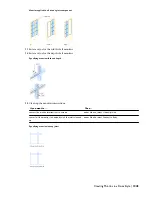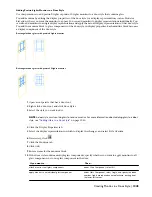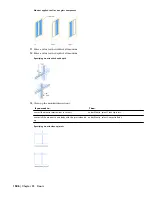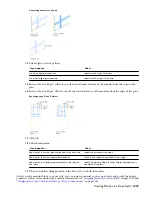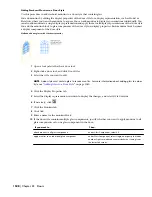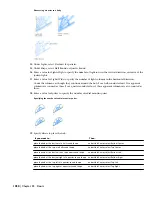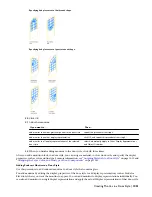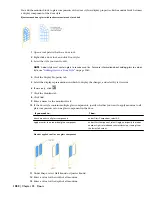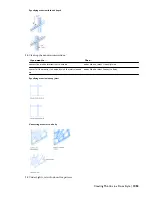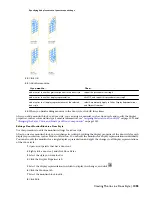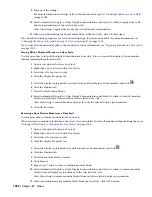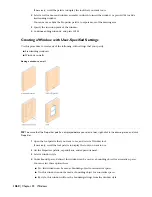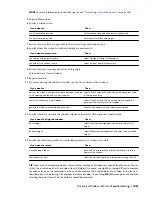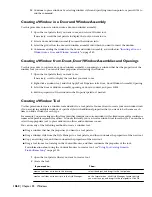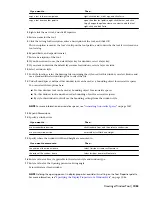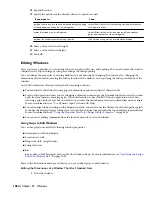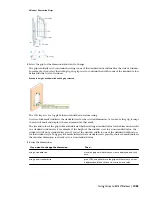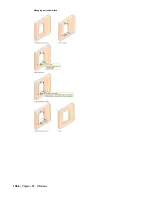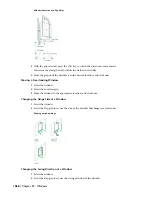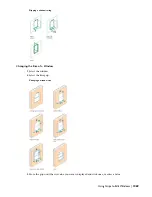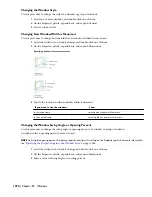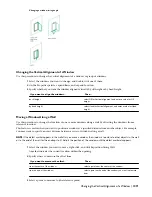9
Edit any of the settings.
For more information on settings, refer to the door muntins type in “
Creating Muntins in a Door Style
”
on page 1038.
10
Select Automatically Apply to Other Display Representations and Object Overrides to apply edits to all
display representations of the selected door style.
Clear this setting to apply edits to only the selected display representation.
11
When you finish editing the door muntins block in the door style, click OK three times.
You can edit the display properties, such as color and linetype, for the muntins block. For more information, see
“
Changing the Layer, Color, and Linetype of Door Components
” on page 1033.
You can also edit the material applied to the muntins. For more information, see “
Assigning Materials to a Door Style
”
on page 1032.
Turning Off the Display of Muntins in a Door Style
Use this procedure to turn off the display of muntins in a door style. You can turn off the display of door muntins
without removing them from the style.
1
Open a tool palette that has a door tool.
2
Right-click a door tool, and click Door Styles.
3
Select the style you want to edit.
4
Click the Display Properties tab.
5
Select the display representation in which to turn off the display of door muntins, and click
.
6
Click the Muntins tab.
7
Select Disable Muntins Blocks.
8
Select Automatically Apply to Other Display Representations and Object Overrides to turn off muntins
block(s) for all display representations of the selected door style.
Clear this setting to turn off muntins block(s) for only the selected display representation.
9
Click OK two times.
Removing a Door Muntins Block from a Door Style
Use this procedure to remove muntins from a door style.
When you remove muntins blocks from a door style, they are deleted. To turn off muntins without deleting them, see
“
Turning Off the Display of Muntins in a Door Style
” on page 1056.
1
Open a tool palette that has a door tool.
2
Right-click a door tool, and click Door Styles.
3
Select the style you want to edit.
4
Click the Display Properties tab.
5
Select the display representation for which to remove door muntins, and click
.
6
Click the Muntins tab.
7
Select the muntins block to remove.
8
Click Remove.
9
Repeat steps 7 and 8 to remove multiple muntins blocks.
10
Select Automatically Apply to Other Display Representations and Object Overrides to remove muntins
block(s) from all display representations of the selected door style.
Clear this setting to remove muntins block(s) from only the selected display representation.
11
When you finish removing muntins blocks from the door style, click OK two times.
1056 | Chapter 22 Doors
Summary of Contents for 00128-051462-9310 - AUTOCAD 2008 COMM UPG FRM 2005 DVD
Page 1: ...AutoCAD Architecture 2008 User s Guide 2007 ...
Page 4: ...1 2 3 4 5 6 7 8 9 10 ...
Page 40: ...xl Contents ...
Page 41: ...Workflow and User Interface 1 1 ...
Page 42: ...2 Chapter 1 Workflow and User Interface ...
Page 146: ...106 Chapter 3 Content Browser ...
Page 164: ...124 Chapter 4 Creating and Saving Drawings ...
Page 370: ...330 Chapter 6 Drawing Management ...
Page 440: ...400 Chapter 8 Drawing Compare ...
Page 528: ...488 Chapter 10 Display System ...
Page 540: ...500 Chapter 11 Style Manager ...
Page 612: ...572 Chapter 13 Content Creation Guidelines ...
Page 613: ...Conceptual Design 2 573 ...
Page 614: ...574 Chapter 14 Conceptual Design ...
Page 678: ...638 Chapter 16 ObjectViewer ...
Page 683: ...Designing with Architectural Objects 3 643 ...
Page 684: ...644 Chapter 18 Designing with Architectural Objects ...
Page 788: ...748 Chapter 18 Walls ...
Page 942: ...902 Chapter 19 Curtain Walls ...
Page 1042: ...1002 Chapter 21 AEC Polygons ...
Page 1052: ...Changing a door width 1012 Chapter 22 Doors ...
Page 1106: ...Changing a window width 1066 Chapter 23 Windows ...
Page 1172: ...1132 Chapter 24 Openings ...
Page 1226: ...Using grips to change the flight width of a spiral stair run 1186 Chapter 25 Stairs ...
Page 1368: ...Using the Angle grip to edit slab slope 1328 Chapter 28 Slabs and Roof Slabs ...
Page 1491: ...Design Utilities 4 1451 ...
Page 1492: ...1452 Chapter 30 Design Utilities ...
Page 1536: ...1496 Chapter 31 Layout Curves and Grids ...
Page 1564: ...1524 Chapter 32 Grids ...
Page 1611: ...Documentation 5 1571 ...
Page 1612: ...1572 Chapter 36 Documentation ...
Page 1706: ...Stretching a surface opening Moving a surface opening 1666 Chapter 36 Spaces ...
Page 1710: ...Offsetting the edge of a window opening on a freeform space surface 1670 Chapter 36 Spaces ...
Page 1956: ...1916 Chapter 42 Fields ...
Page 2035: ...Properties of a detail callout The Properties of a Callout Tool 1995 ...
Page 2060: ...2020 Chapter 45 Callouts ...
Page 2170: ...2130 Chapter 47 AEC Content and DesignCenter ...
Page 2171: ...Other Utilities 6 2131 ...
Page 2172: ...2132 Chapter 48 Other Utilities ...
Page 2182: ...2142 Chapter 51 Reference AEC Objects ...
Page 2212: ...2172 Chapter 52 Customizing and Adding New Content for Detail Components ...
Page 2217: ...AutoCAD Architecture 2008 Menus 54 2177 ...
Page 2226: ...2186 Chapter 54 AutoCAD Architecture 2008 Menus ...
Page 2268: ...2228 Index ...