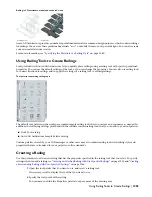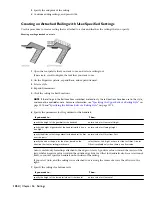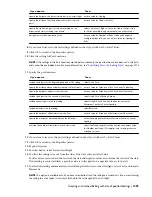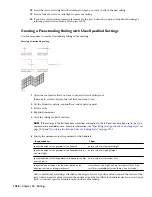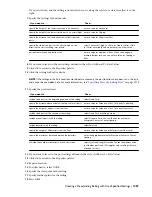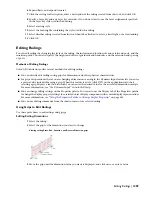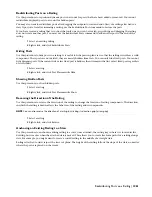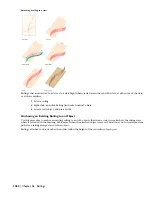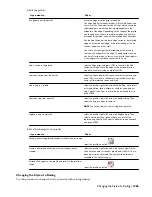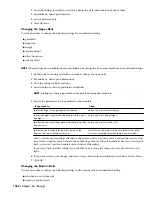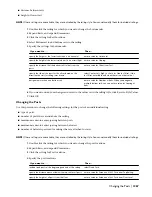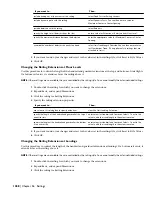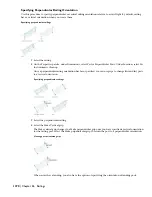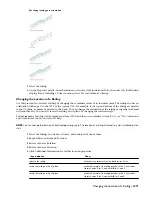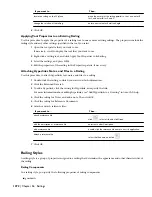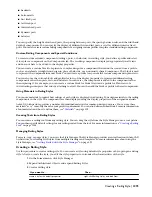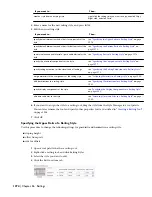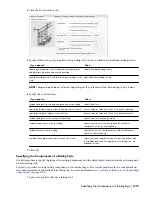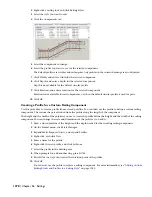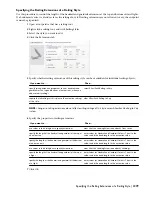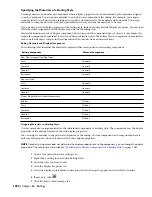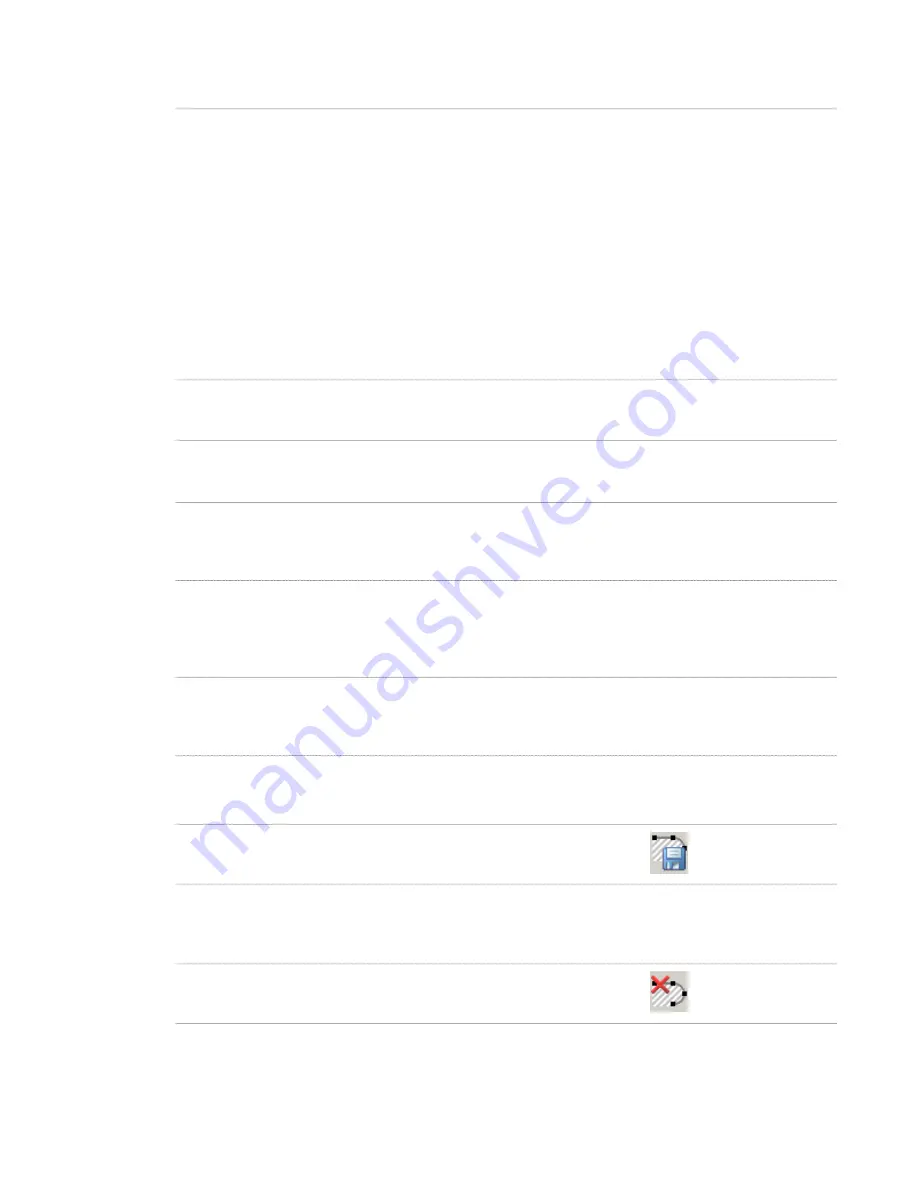
4
Edit the profile:
Then…
If you want to…
move the edge or vertex grips as needed.
The Edge grip has three edit modes: Offset, Add Vertex, and
Convert to Arc. The default mode is Offset, which offsets the
selected edge in a direction that is perpendicular to the
midpoint of the edge. Depending on the shape of the profile
and the edge you choose to modify, neighboring lines are
extended or trimmed, and new lines are added as necessary.
use grips to edit the profile
Use the Add Vertex edit mode to add a vertex to the selected
edge, and create a new edge. If the selected edge is an arc,
the new edge is an arc as well.
Convert to Arc changes the selected edge to an arc and
stretches the midpoint of the edge. The edge grip for an arc
also has a Stretch mode, so that you can stretch the midpoint
of the edge after it has been converted to an arc.
select an Edge grip, and press CTRL to switch to the Add
Vertex edit mode. Move the edge to the desired location,
and click; or enter a value, and press ENTER.
add a vertex to the profile
select the Vertex grip for the vertex you want to remove, and
press CTRL to switch to the Remove edit mode. Move the
cursor off the selected vertex, and click.
remove a vertex from the profile
select the profile, right-click, and click Add Ring. Then select
a closed polyline, spline, ellipse, or circle for an additional
ring. Specify if you want to erase the source linework, and
press ENTER.
add a ring to a profile
select the profile, right-click, and click Remove Ring. Then
select the ring you want to remove.
NOTE You cannot remove the last ring from a profile.
remove a ring from a profile
select the profile, right-click, and click Replace Ring. Then
select a closed polyline, spline, ellipse, or circle for the
replaced ring. Specify if you want to erase the source linework,
and press ENTER.
replace a ring on a profile
5
Save the changes to the profile:
Then…
If you want to…
select the profile, and click
.
change the existing profile definition to reflect the new shape
select the profile, right-click, and click Save As New Profile.
Then enter a name for the new profile, and click OK. The in-
place edit session closes and the new profile definition is
available in the Style Manager.
create a new profile definition with the shape you have
created
select the profile, and click
.
discard all changes on the profile and revert to the previous
shape
Changing the Style of a Railing
Use this procedure to change the style associated with existing railings.
Changing the Style of a Railing | 1265
Summary of Contents for 00128-051462-9310 - AUTOCAD 2008 COMM UPG FRM 2005 DVD
Page 1: ...AutoCAD Architecture 2008 User s Guide 2007 ...
Page 4: ...1 2 3 4 5 6 7 8 9 10 ...
Page 40: ...xl Contents ...
Page 41: ...Workflow and User Interface 1 1 ...
Page 42: ...2 Chapter 1 Workflow and User Interface ...
Page 146: ...106 Chapter 3 Content Browser ...
Page 164: ...124 Chapter 4 Creating and Saving Drawings ...
Page 370: ...330 Chapter 6 Drawing Management ...
Page 440: ...400 Chapter 8 Drawing Compare ...
Page 528: ...488 Chapter 10 Display System ...
Page 540: ...500 Chapter 11 Style Manager ...
Page 612: ...572 Chapter 13 Content Creation Guidelines ...
Page 613: ...Conceptual Design 2 573 ...
Page 614: ...574 Chapter 14 Conceptual Design ...
Page 678: ...638 Chapter 16 ObjectViewer ...
Page 683: ...Designing with Architectural Objects 3 643 ...
Page 684: ...644 Chapter 18 Designing with Architectural Objects ...
Page 788: ...748 Chapter 18 Walls ...
Page 942: ...902 Chapter 19 Curtain Walls ...
Page 1042: ...1002 Chapter 21 AEC Polygons ...
Page 1052: ...Changing a door width 1012 Chapter 22 Doors ...
Page 1106: ...Changing a window width 1066 Chapter 23 Windows ...
Page 1172: ...1132 Chapter 24 Openings ...
Page 1226: ...Using grips to change the flight width of a spiral stair run 1186 Chapter 25 Stairs ...
Page 1368: ...Using the Angle grip to edit slab slope 1328 Chapter 28 Slabs and Roof Slabs ...
Page 1491: ...Design Utilities 4 1451 ...
Page 1492: ...1452 Chapter 30 Design Utilities ...
Page 1536: ...1496 Chapter 31 Layout Curves and Grids ...
Page 1564: ...1524 Chapter 32 Grids ...
Page 1611: ...Documentation 5 1571 ...
Page 1612: ...1572 Chapter 36 Documentation ...
Page 1706: ...Stretching a surface opening Moving a surface opening 1666 Chapter 36 Spaces ...
Page 1710: ...Offsetting the edge of a window opening on a freeform space surface 1670 Chapter 36 Spaces ...
Page 1956: ...1916 Chapter 42 Fields ...
Page 2035: ...Properties of a detail callout The Properties of a Callout Tool 1995 ...
Page 2060: ...2020 Chapter 45 Callouts ...
Page 2170: ...2130 Chapter 47 AEC Content and DesignCenter ...
Page 2171: ...Other Utilities 6 2131 ...
Page 2172: ...2132 Chapter 48 Other Utilities ...
Page 2182: ...2142 Chapter 51 Reference AEC Objects ...
Page 2212: ...2172 Chapter 52 Customizing and Adding New Content for Detail Components ...
Page 2217: ...AutoCAD Architecture 2008 Menus 54 2177 ...
Page 2226: ...2186 Chapter 54 AutoCAD Architecture 2008 Menus ...
Page 2268: ...2228 Index ...