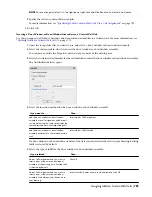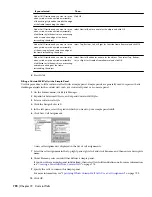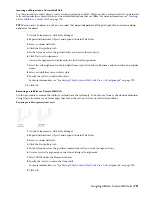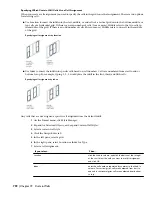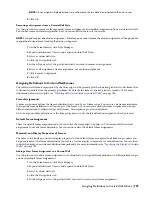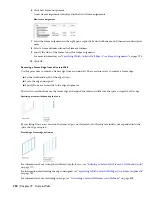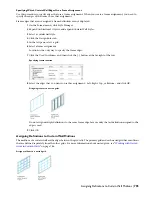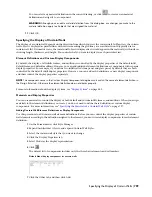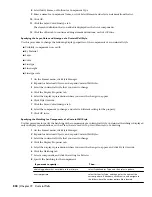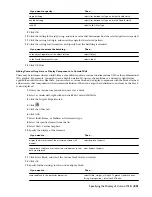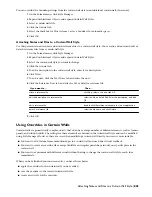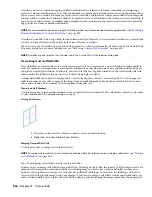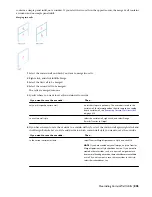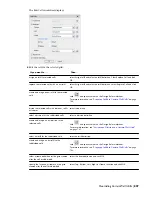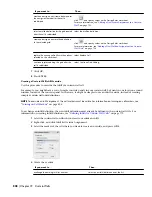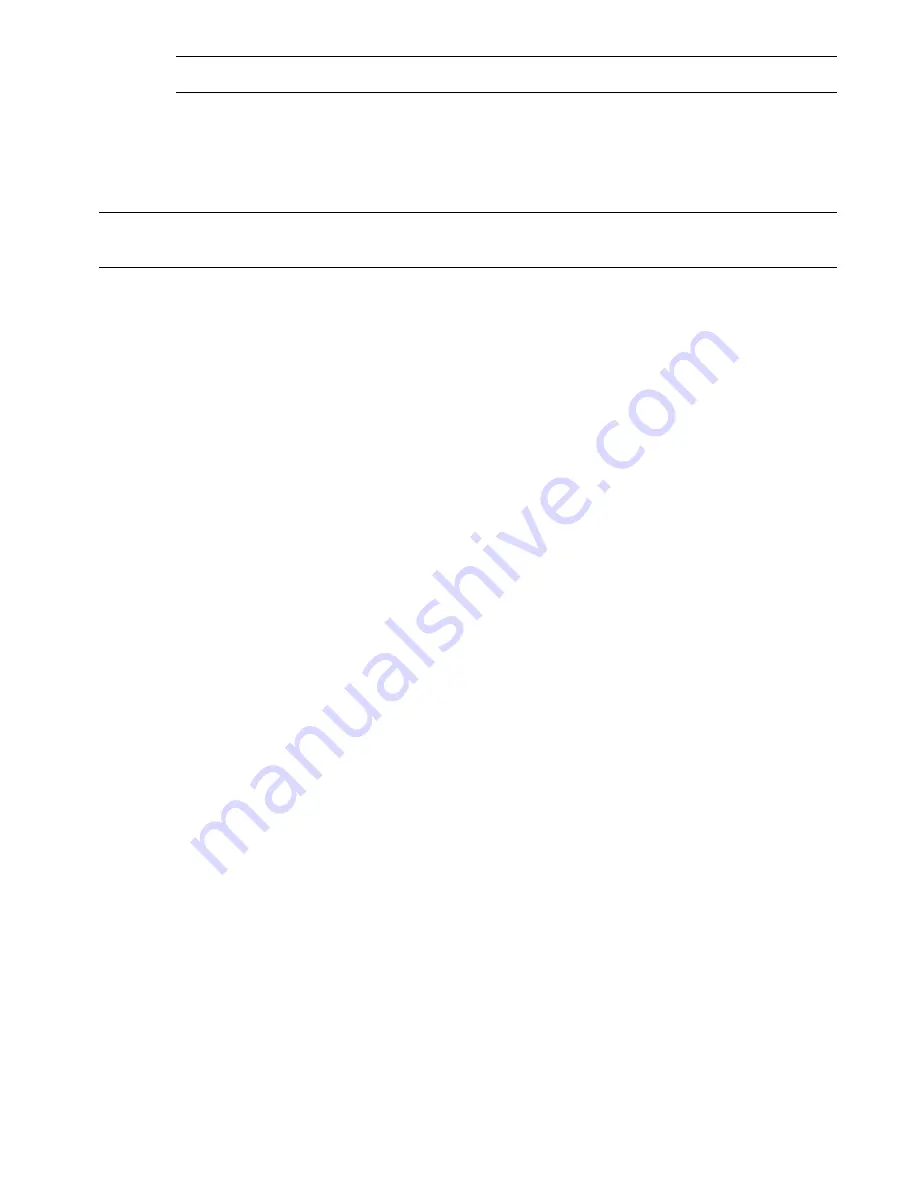
NOTE Do not assign multiple definitions to a cell because the last definition assigned to the cell is used.
8
Click OK.
Removing an Assignment from a Curtain Wall Style
Use this procedure to remove cell assignments, frame assignments, and mullion assignments from a curtain wall style.
You cannot remove default assignments, but you can modify them to suit your needs.
NOTE Each grid requires one division assignment. Therefore, you cannot remove the division assignment, although you can
change the division element used for the division assignment.
1
On the Format menu, click Style Manager.
2
Expand Architectural Objects, and expand Curtain Wall Styles.
3
Select a curtain wall style.
4
Click the Design Rules tab.
5
In the left pane, select the grid from which you want to remove an assignment.
6
Select a cell assignment, frame assignment, or a mullion assignment.
7
Click Remove Assignment.
8
Click OK.
Assigning Definitions to Curtain Wall Frames
The curtain wall frame is represented by the outer edges of the primary grid. Each nested grid has its own frame that
is defined separately from the primary grid frame. By default, the frames of nested grids are turned off. For more
information about nested grids, see “
Working with Nested Grids in Curtain Walls
” on page 786.
Frame Assignments
A frame assignment defines the frame definition that is used by each frame edge. You can use one frame assignment
to assign the same definition to all four edges of the frame, or you can create multiple frame assignments to assign
different definitions to different edges of the frame. Unassigned edges are not displayed.
Do not assign multiple definitions to the frame edge because only the last definition assigned to the edge is used.
Default Frame Assignment
There is a default frame assignment and you can select the frame edges it applies to. You can modify the default
assignment to use any frame definition, but you cannot delete the default frame assignment.
Materials and Display Properties of Frames
The layer, color, linetype, and other display properties of the default frame are applied to all frame edges unless you
assign materials to the frame definition or you create a custom display component for each definition. You can then
control the display of each frame definition independently. For more information, see “
Specifying the Display of Curtain
Walls
” on page 799.
Adding a New Frame Assignment to a Curtain Wall
Use this procedure to add a frame assignment to a curtain wall. To assign different definitions to different frame edges,
you need multiple frame assignments.
1
On the Format menu, click Style Manager.
2
Expand Architectural Objects, and expand Curtain Wall Styles.
3
Select a curtain wall style.
4
Click the Design Rules tab.
5
In the left pane, select the grid in which you want to create a new frame assignment.
Assigning Definitions to Curtain Wall Frames | 793
Summary of Contents for 00128-051462-9310 - AUTOCAD 2008 COMM UPG FRM 2005 DVD
Page 1: ...AutoCAD Architecture 2008 User s Guide 2007 ...
Page 4: ...1 2 3 4 5 6 7 8 9 10 ...
Page 40: ...xl Contents ...
Page 41: ...Workflow and User Interface 1 1 ...
Page 42: ...2 Chapter 1 Workflow and User Interface ...
Page 146: ...106 Chapter 3 Content Browser ...
Page 164: ...124 Chapter 4 Creating and Saving Drawings ...
Page 370: ...330 Chapter 6 Drawing Management ...
Page 440: ...400 Chapter 8 Drawing Compare ...
Page 528: ...488 Chapter 10 Display System ...
Page 540: ...500 Chapter 11 Style Manager ...
Page 612: ...572 Chapter 13 Content Creation Guidelines ...
Page 613: ...Conceptual Design 2 573 ...
Page 614: ...574 Chapter 14 Conceptual Design ...
Page 678: ...638 Chapter 16 ObjectViewer ...
Page 683: ...Designing with Architectural Objects 3 643 ...
Page 684: ...644 Chapter 18 Designing with Architectural Objects ...
Page 788: ...748 Chapter 18 Walls ...
Page 942: ...902 Chapter 19 Curtain Walls ...
Page 1042: ...1002 Chapter 21 AEC Polygons ...
Page 1052: ...Changing a door width 1012 Chapter 22 Doors ...
Page 1106: ...Changing a window width 1066 Chapter 23 Windows ...
Page 1172: ...1132 Chapter 24 Openings ...
Page 1226: ...Using grips to change the flight width of a spiral stair run 1186 Chapter 25 Stairs ...
Page 1368: ...Using the Angle grip to edit slab slope 1328 Chapter 28 Slabs and Roof Slabs ...
Page 1491: ...Design Utilities 4 1451 ...
Page 1492: ...1452 Chapter 30 Design Utilities ...
Page 1536: ...1496 Chapter 31 Layout Curves and Grids ...
Page 1564: ...1524 Chapter 32 Grids ...
Page 1611: ...Documentation 5 1571 ...
Page 1612: ...1572 Chapter 36 Documentation ...
Page 1706: ...Stretching a surface opening Moving a surface opening 1666 Chapter 36 Spaces ...
Page 1710: ...Offsetting the edge of a window opening on a freeform space surface 1670 Chapter 36 Spaces ...
Page 1956: ...1916 Chapter 42 Fields ...
Page 2035: ...Properties of a detail callout The Properties of a Callout Tool 1995 ...
Page 2060: ...2020 Chapter 45 Callouts ...
Page 2170: ...2130 Chapter 47 AEC Content and DesignCenter ...
Page 2171: ...Other Utilities 6 2131 ...
Page 2172: ...2132 Chapter 48 Other Utilities ...
Page 2182: ...2142 Chapter 51 Reference AEC Objects ...
Page 2212: ...2172 Chapter 52 Customizing and Adding New Content for Detail Components ...
Page 2217: ...AutoCAD Architecture 2008 Menus 54 2177 ...
Page 2226: ...2186 Chapter 54 AutoCAD Architecture 2008 Menus ...
Page 2268: ...2228 Index ...