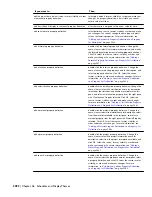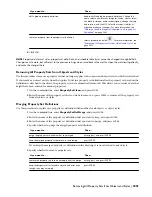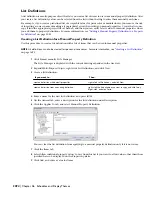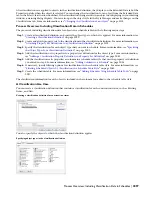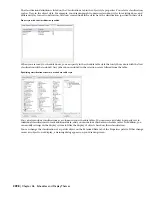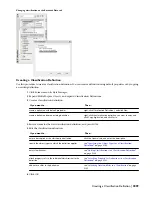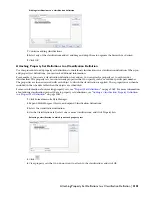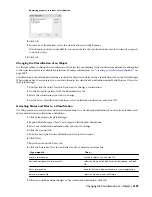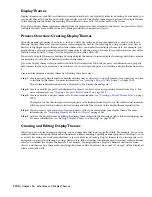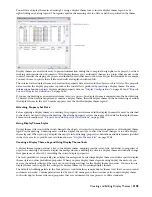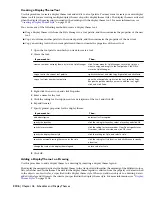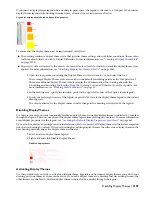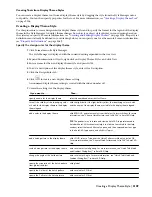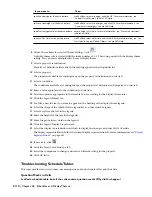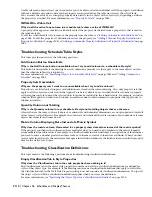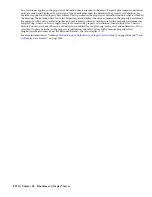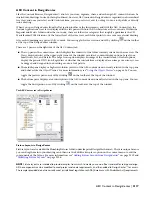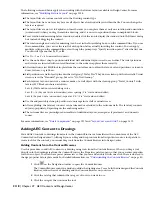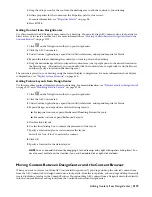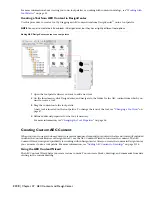You activate a display theme in a drawing by using a display theme tool to insert a display theme legend or by
right-clicking an existing legend. The legend explains the meaning of color, fills, or hatches specified in the theme.
Display themes are an effective way to present information during the conceptual design phase of a project, or when
working with construction documents. With display themes you can identify changes to a project that are not in the
contract, identify the staging of a project, and identify objects that meet or do not meet specific standards. For example,
you may choose to specify that all fire-rated walls are displayed with red fills.
The criteria for the display theme are based on the property data attached to the objects or object styles. The property
data overrides the display properties to produce the visual effects produced by inserting a display theme. For more
information about how objects display and their property data, see “
Display Configurations
” on page 455 and “
Property
Sets and Property Set Definitions
” on page 2024.
If you use the drawing as an external reference (xref) in a project, the display theme is imported into the host drawing
by default. If the host drawing already contains a display theme, then the display theme in the host drawing overrides
the display theme in the xref. A marker appears over the disabled display theme legend.
Attaching Property Set Data
Before applying a display theme to a drawing, the property sets referenced in the display theme style must be attached
to the objects or object styles in the drawing. The attached property sets are the source of the data for the display theme.
For more information, see “
Property Sets and Property Set Definitions
” on page 2024.
Using Display Theme Styles
Display theme styles control the visual change to the objects as well as the content and appearance of the display theme
legend in the drawing. A drawing must contain a display theme style to effect the visual changes or to add a display
theme legend. When you copy a display theme style into a drawing, property set definitions and data formats specified
in the style are also copied. For more information, see “
Display Theme Styles
” on page 2108.
Creating a Display Theme Legend Using Display Theme Tools
A display theme legend provides a key to the display theme, mapping specific colors, fills, or hatches to properties of
objects in a drawing. You insert a display theme legend into a drawing to activate a display theme and visually change
the appearance of objects by overriding the current display properties.
The tools provided let you quickly place display theme legends by selecting a display theme tool with a specific display
theme style and other predefined properties. When you place display theme legends using display theme tools, you
can use the default settings of the tool, or you can change settings for the display theme properties. You can also use
display theme tools to apply the settings of a display theme tool to existing display themes.
The default Scheduling palette in the Tool palette set contains three sample display theme tools that you can use and
customize as needed. Custom palettes created by your CAD manager or other users may also contain display theme
tools with display theme styles and properties that are customized for your projects or office standards.
Creating and Editing Display Themes | 2105
Summary of Contents for 00128-051462-9310 - AUTOCAD 2008 COMM UPG FRM 2005 DVD
Page 1: ...AutoCAD Architecture 2008 User s Guide 2007 ...
Page 4: ...1 2 3 4 5 6 7 8 9 10 ...
Page 40: ...xl Contents ...
Page 41: ...Workflow and User Interface 1 1 ...
Page 42: ...2 Chapter 1 Workflow and User Interface ...
Page 146: ...106 Chapter 3 Content Browser ...
Page 164: ...124 Chapter 4 Creating and Saving Drawings ...
Page 370: ...330 Chapter 6 Drawing Management ...
Page 440: ...400 Chapter 8 Drawing Compare ...
Page 528: ...488 Chapter 10 Display System ...
Page 540: ...500 Chapter 11 Style Manager ...
Page 612: ...572 Chapter 13 Content Creation Guidelines ...
Page 613: ...Conceptual Design 2 573 ...
Page 614: ...574 Chapter 14 Conceptual Design ...
Page 678: ...638 Chapter 16 ObjectViewer ...
Page 683: ...Designing with Architectural Objects 3 643 ...
Page 684: ...644 Chapter 18 Designing with Architectural Objects ...
Page 788: ...748 Chapter 18 Walls ...
Page 942: ...902 Chapter 19 Curtain Walls ...
Page 1042: ...1002 Chapter 21 AEC Polygons ...
Page 1052: ...Changing a door width 1012 Chapter 22 Doors ...
Page 1106: ...Changing a window width 1066 Chapter 23 Windows ...
Page 1172: ...1132 Chapter 24 Openings ...
Page 1226: ...Using grips to change the flight width of a spiral stair run 1186 Chapter 25 Stairs ...
Page 1368: ...Using the Angle grip to edit slab slope 1328 Chapter 28 Slabs and Roof Slabs ...
Page 1491: ...Design Utilities 4 1451 ...
Page 1492: ...1452 Chapter 30 Design Utilities ...
Page 1536: ...1496 Chapter 31 Layout Curves and Grids ...
Page 1564: ...1524 Chapter 32 Grids ...
Page 1611: ...Documentation 5 1571 ...
Page 1612: ...1572 Chapter 36 Documentation ...
Page 1706: ...Stretching a surface opening Moving a surface opening 1666 Chapter 36 Spaces ...
Page 1710: ...Offsetting the edge of a window opening on a freeform space surface 1670 Chapter 36 Spaces ...
Page 1956: ...1916 Chapter 42 Fields ...
Page 2035: ...Properties of a detail callout The Properties of a Callout Tool 1995 ...
Page 2060: ...2020 Chapter 45 Callouts ...
Page 2170: ...2130 Chapter 47 AEC Content and DesignCenter ...
Page 2171: ...Other Utilities 6 2131 ...
Page 2172: ...2132 Chapter 48 Other Utilities ...
Page 2182: ...2142 Chapter 51 Reference AEC Objects ...
Page 2212: ...2172 Chapter 52 Customizing and Adding New Content for Detail Components ...
Page 2217: ...AutoCAD Architecture 2008 Menus 54 2177 ...
Page 2226: ...2186 Chapter 54 AutoCAD Architecture 2008 Menus ...
Page 2268: ...2228 Index ...