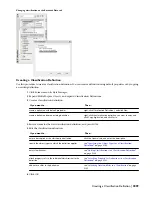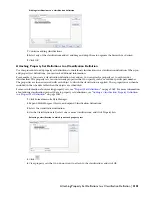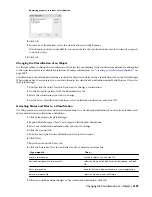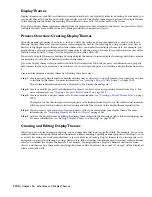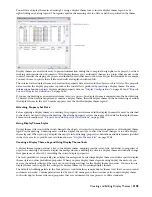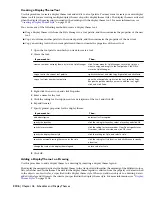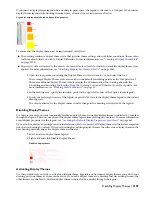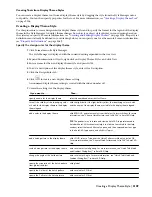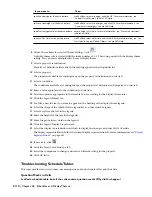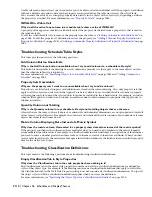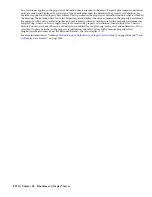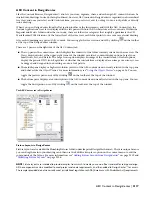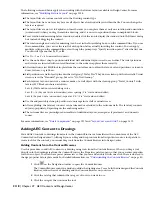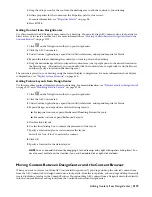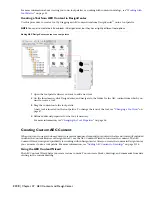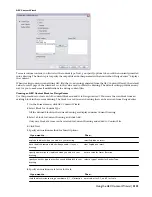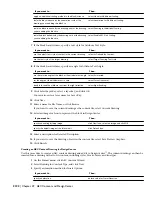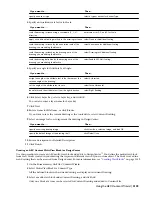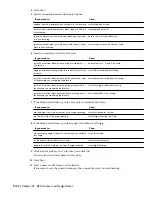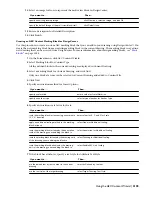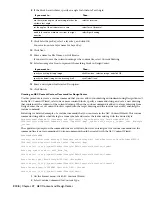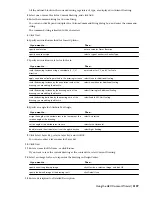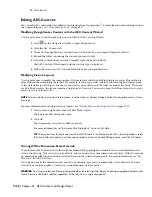Long Title for a Classification Property
My schedule table contains an extremely long title for a classification property. How can I fix this?
The default column header in schedule table styles is the description of the property selected in the property set
definition. The default description for classification properties comprises the names of the classification definition, the
classification property set, and the classification. In the schedule table style, you can edit the column header to create
a shorter header.
For more information, see “
Adding Columns to a Schedule
” on page 2044.
If you clear Use classification name for description when you add or edit a classification property in the property set
definition, you can enter a shorter description. For more information, see “
Adding a Classification Property Definition
to a Property Set Definition
” on page 2085.
Classifications Property to a Property Set Definition
Why are no classification property sets listed when I try to add a classification property to a property set
definition?
No classification property sets are listed if there are no classification property sets for the classification definitions that
apply to the object or object style specified in the current property set definition.
Including Classifications in a Schedule Table
I want to include classifications in a schedule table.Why do I not see an option for them in the schedule
table style?
The schedule table style must use property sets that contain classification properties. The classification properties are
then available to include in a schedule table style.
Objects Not Included in the Schedule
Why were numerous objects in my drawing not included in a schedule table?
If you use classification filters in the schedule table style, only objects of the specified type that meet all the classification
criteria are included in the schedule table.
For example, if you create a door schedule for doors that are classified new and exterior, only doors that meet both
criteria are included in the schedule table. If an object meets only some of the classification criteria, it is not included
in the schedule table.
Classifications Selected but Object Not Included
I selected all the classifications for a classification definition in the schedule table style, but many objects
were not included in the schedule.Why did this happen?
If a classification was not selected in the object style for the classification definition used in the schedule table style,
objects of that style are not included in the schedule. The classification for such objects is Unspecified, and they are
filtered from the schedule table. To include all objects in a schedule table, regardless of classification, do not select any
classifications on the Applies To tab in the schedule table style.
Troubleshooting Schedule Tags
This topic answers the following questions about troubleshooting schedule tags:
Difference Between Schedule Tags and Project Schedule Tags
When do I select a project-based schedule tag instead of basic schedule tag?
The difference between a standard schedule tag and a project-based schedule tag is that a project-based schedule tag
recognizes the level in the project in which the object is located. When you want this additional information captured,
use a project-based schedule tag.
For more information, see “
Adding Tags Using Schedule Tag Tools
” on page 2030 and “
Annotating a Building Project
”
on page 297.
Troubleshooting Units
This topic answers the following question about troubleshooting units:
Values on the Extended Data Tab
Why does the display change for the units of a manual property when I select the value on the Extended
Data tab?
Long Title for a Classification Property | 2113
Summary of Contents for 00128-051462-9310 - AUTOCAD 2008 COMM UPG FRM 2005 DVD
Page 1: ...AutoCAD Architecture 2008 User s Guide 2007 ...
Page 4: ...1 2 3 4 5 6 7 8 9 10 ...
Page 40: ...xl Contents ...
Page 41: ...Workflow and User Interface 1 1 ...
Page 42: ...2 Chapter 1 Workflow and User Interface ...
Page 146: ...106 Chapter 3 Content Browser ...
Page 164: ...124 Chapter 4 Creating and Saving Drawings ...
Page 370: ...330 Chapter 6 Drawing Management ...
Page 440: ...400 Chapter 8 Drawing Compare ...
Page 528: ...488 Chapter 10 Display System ...
Page 540: ...500 Chapter 11 Style Manager ...
Page 612: ...572 Chapter 13 Content Creation Guidelines ...
Page 613: ...Conceptual Design 2 573 ...
Page 614: ...574 Chapter 14 Conceptual Design ...
Page 678: ...638 Chapter 16 ObjectViewer ...
Page 683: ...Designing with Architectural Objects 3 643 ...
Page 684: ...644 Chapter 18 Designing with Architectural Objects ...
Page 788: ...748 Chapter 18 Walls ...
Page 942: ...902 Chapter 19 Curtain Walls ...
Page 1042: ...1002 Chapter 21 AEC Polygons ...
Page 1052: ...Changing a door width 1012 Chapter 22 Doors ...
Page 1106: ...Changing a window width 1066 Chapter 23 Windows ...
Page 1172: ...1132 Chapter 24 Openings ...
Page 1226: ...Using grips to change the flight width of a spiral stair run 1186 Chapter 25 Stairs ...
Page 1368: ...Using the Angle grip to edit slab slope 1328 Chapter 28 Slabs and Roof Slabs ...
Page 1491: ...Design Utilities 4 1451 ...
Page 1492: ...1452 Chapter 30 Design Utilities ...
Page 1536: ...1496 Chapter 31 Layout Curves and Grids ...
Page 1564: ...1524 Chapter 32 Grids ...
Page 1611: ...Documentation 5 1571 ...
Page 1612: ...1572 Chapter 36 Documentation ...
Page 1706: ...Stretching a surface opening Moving a surface opening 1666 Chapter 36 Spaces ...
Page 1710: ...Offsetting the edge of a window opening on a freeform space surface 1670 Chapter 36 Spaces ...
Page 1956: ...1916 Chapter 42 Fields ...
Page 2035: ...Properties of a detail callout The Properties of a Callout Tool 1995 ...
Page 2060: ...2020 Chapter 45 Callouts ...
Page 2170: ...2130 Chapter 47 AEC Content and DesignCenter ...
Page 2171: ...Other Utilities 6 2131 ...
Page 2172: ...2132 Chapter 48 Other Utilities ...
Page 2182: ...2142 Chapter 51 Reference AEC Objects ...
Page 2212: ...2172 Chapter 52 Customizing and Adding New Content for Detail Components ...
Page 2217: ...AutoCAD Architecture 2008 Menus 54 2177 ...
Page 2226: ...2186 Chapter 54 AutoCAD Architecture 2008 Menus ...
Page 2268: ...2228 Index ...