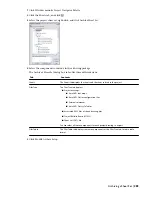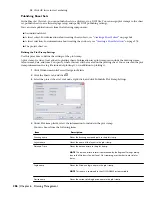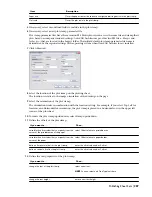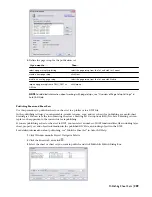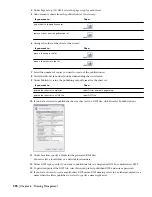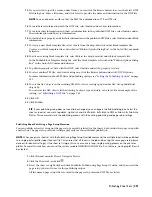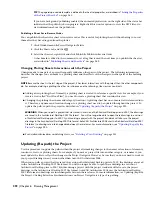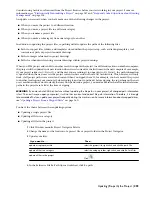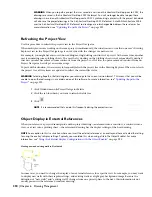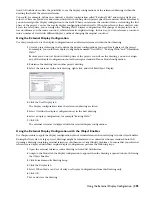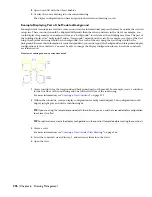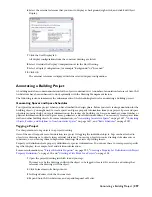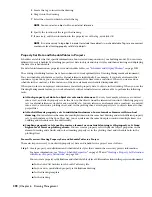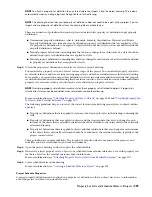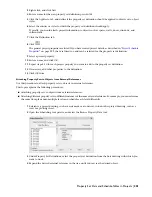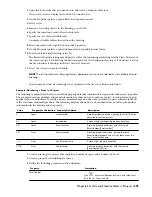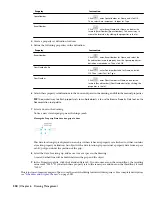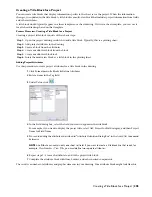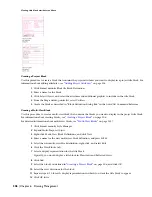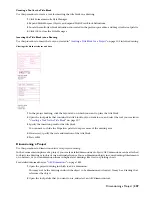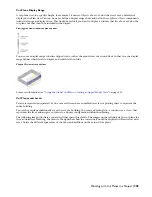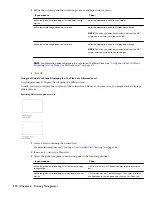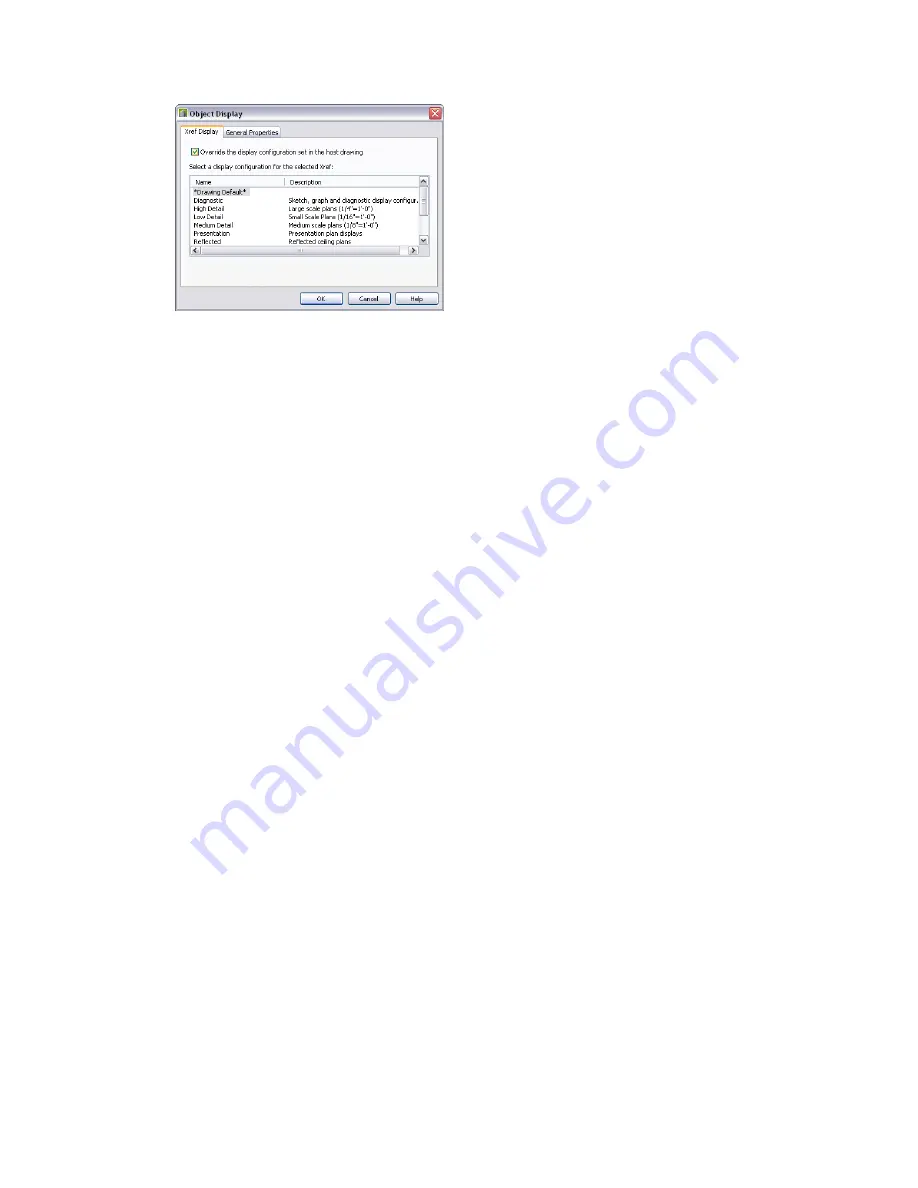
6
Select the external reference that you want to display as background, right-click, and click Edit Object
Display.
7
Click the Xref Display tab.
All display configurations from the construct drawing are listed.
8
Select Override the Display Configuration set in the Host Drawing.
9
Select a display configuration, for example “Background” or “Screened.”
10
Click OK.
The external reference is displayed with the selected display configuration.
Annotating a Building Project
A building model can contain annotation for the objects contained in it. A number of annotation features of AutoCAD
Architecture have been enhanced to work optimally with the Drawing Management feature.
The following sections summarize the enhancements of the Scheduling feature for annotating a building project.
Generating Spaces and Space Schedules
You typically annotate a project when you have finished the design phase. Before you start creating annotation for the
building objects, you might need to create spaces and space property information from your project. Spaces and space
schedule properties help you report information on the rooms of a building, such as room numbers, room finishes, or
physical information like net and gross areas, perimeters, and calculation modifiers. You can easily create spaces from
walls and other building objects. For more information, see “
Generating Associative Spaces
” on page 1587, “
Converting
Objects, Profiles, and Polylines to Non-Associative Spaces
” on page 1617, and “
Basic Schedules
” on page 2027.
Tagging a Project
Use this procedure to tag objects in a project drawing.
One of the most frequent uses of annotation in a project is tagging the individual objects. Tags can be attached to
objects in a drawing or to objects in an external reference. You can tag objects in source drawings like elements or
constructs, or you can tag them in higher-level drawings like views or plotting sheets.
Property set definitions have property definitions for project information. You can use these to create project-specific
tags that display, for example, level and division information.
For more information, see “
Project Schedule Properties
” on page 299, “
Creating a Property Set Definition with Project
Property Definitions
” on page 300, and “
Creating a Title Block for a Project
” on page 305.
1
Open the project drawing in which to add your tags.
This may not be the drawing in which the object to be tagged is located. It can also be a drawing that
references the drawing with the object.
2
Click Format menu
➤
DesignCenter.
3
In DesignCenter, click the Custom view.
4
Expand AutoCAD Architecture, and expand Imperial or Metric.
Annotating a Building Project | 297
Summary of Contents for 00128-051462-9310 - AUTOCAD 2008 COMM UPG FRM 2005 DVD
Page 1: ...AutoCAD Architecture 2008 User s Guide 2007 ...
Page 4: ...1 2 3 4 5 6 7 8 9 10 ...
Page 40: ...xl Contents ...
Page 41: ...Workflow and User Interface 1 1 ...
Page 42: ...2 Chapter 1 Workflow and User Interface ...
Page 146: ...106 Chapter 3 Content Browser ...
Page 164: ...124 Chapter 4 Creating and Saving Drawings ...
Page 370: ...330 Chapter 6 Drawing Management ...
Page 440: ...400 Chapter 8 Drawing Compare ...
Page 528: ...488 Chapter 10 Display System ...
Page 540: ...500 Chapter 11 Style Manager ...
Page 612: ...572 Chapter 13 Content Creation Guidelines ...
Page 613: ...Conceptual Design 2 573 ...
Page 614: ...574 Chapter 14 Conceptual Design ...
Page 678: ...638 Chapter 16 ObjectViewer ...
Page 683: ...Designing with Architectural Objects 3 643 ...
Page 684: ...644 Chapter 18 Designing with Architectural Objects ...
Page 788: ...748 Chapter 18 Walls ...
Page 942: ...902 Chapter 19 Curtain Walls ...
Page 1042: ...1002 Chapter 21 AEC Polygons ...
Page 1052: ...Changing a door width 1012 Chapter 22 Doors ...
Page 1106: ...Changing a window width 1066 Chapter 23 Windows ...
Page 1172: ...1132 Chapter 24 Openings ...
Page 1226: ...Using grips to change the flight width of a spiral stair run 1186 Chapter 25 Stairs ...
Page 1368: ...Using the Angle grip to edit slab slope 1328 Chapter 28 Slabs and Roof Slabs ...
Page 1491: ...Design Utilities 4 1451 ...
Page 1492: ...1452 Chapter 30 Design Utilities ...
Page 1536: ...1496 Chapter 31 Layout Curves and Grids ...
Page 1564: ...1524 Chapter 32 Grids ...
Page 1611: ...Documentation 5 1571 ...
Page 1612: ...1572 Chapter 36 Documentation ...
Page 1706: ...Stretching a surface opening Moving a surface opening 1666 Chapter 36 Spaces ...
Page 1710: ...Offsetting the edge of a window opening on a freeform space surface 1670 Chapter 36 Spaces ...
Page 1956: ...1916 Chapter 42 Fields ...
Page 2035: ...Properties of a detail callout The Properties of a Callout Tool 1995 ...
Page 2060: ...2020 Chapter 45 Callouts ...
Page 2170: ...2130 Chapter 47 AEC Content and DesignCenter ...
Page 2171: ...Other Utilities 6 2131 ...
Page 2172: ...2132 Chapter 48 Other Utilities ...
Page 2182: ...2142 Chapter 51 Reference AEC Objects ...
Page 2212: ...2172 Chapter 52 Customizing and Adding New Content for Detail Components ...
Page 2217: ...AutoCAD Architecture 2008 Menus 54 2177 ...
Page 2226: ...2186 Chapter 54 AutoCAD Architecture 2008 Menus ...
Page 2268: ...2228 Index ...