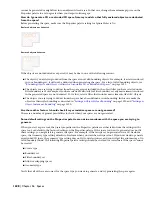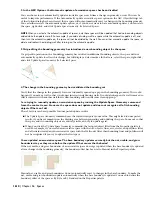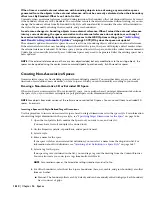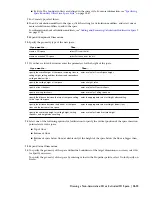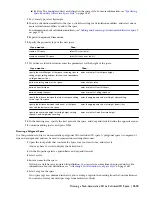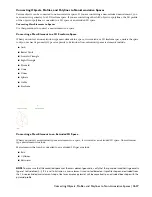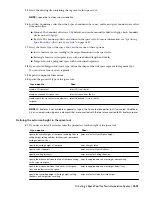When you are working with a big model, automatically generating spaces from it can be a time-consuming process.
The software needs to process all valid bounding objects visible in the drawing, and calculate spaces for them. Here are
3 tips how for minimizing the time required:
■
For Filter boundary set on the Properties palette, select the Walls Only filter to limit processing to walls, curtain
walls, curtain wall units, and door/window assemblies. This is often sufficient to generate the desired spaces.
■
Before starting the space generation, zoom in on the model to decrease the area visible in the drawing area. The
space generation processes all objects visible in the drawing area, so the more objects are visible, the longer the
processing will take.
■
If you need to generate spaces only for specific boundaries, select the bounding objects manually, and pick the
internal points of new spaces individually.
When I try to generate a 3D freeform space from my model, why do I get an error message:Valid boundary
not found?
The space generation mechanism may not be able to detect a valid space boundary for any of the following reasons:
1.The bounding geometry is not 100% closed
Double-check your model to verify that the objects are really enclosing the space. There may be tiny, barely visible
gaps between the designated bounding objects in the building model.
For example, if an interior wall is auto-projected to a roof slab without ceiling, and the interior wall extends only to
the baseline and not to the outside of the outside wall, the 3D freeform space cannot be generated. In such a case you
could create a ceiling under the roof slab, so that walls are projected to the ceiling instead of the actual roof. Or you
could extend the interior wall all the way to the outside of the exterior wall. You could also place a sweep on the wall
to make the top of the wall flush with the sloping roof slab.
2. Objects intended as bounding geometry are not valid for the 3D freeform space generation
The bounding objects for an associative 3D freeform space must belong to the objects listed under “
Bounding Objects
for Associative 3D Freeform Spaces
” on page 1588. Any other AutoCAD Architecture objects, such as railings or AutoCAD
solids, will not be recognized by the space generation. If your selection set includes one of these objects in a bounding
position, it will be filtered out, and the bounding geometry will be considered not closed. To create a valid bounded
space, substitute a valid bounding object for the invalid one. For example, exchange a mass element for an AutoCAD
solid.
3. Not all bounding objects are visible
A 3D freeform space can only be generated in a view that has all bounding objects visible. Typically, in a Plan view
display configuration the slab is not shown, so you cannot generate a valid 3D freeform space. Either activate the
missing bounding objects in the display configuration, or switch to another display configuration where all necessary
objects are visible (like an isometric 3D view), and generate the space from there.
4. Edges of bounding objects touch, but do not overlap
When bounding objects like walls, slabs, and other bodies just touch each other but do not have any overlap, or when
objects intersect only along an edge (to form a line rather than a surface intersection), they are considered open even
though the corresponding real-world components would be closed. In such cases, no 3D freeform space can be created.
To fix this problem, extend one of the objects just far enough to create an overlap.
When I try to generate a 2D or extruded 3D space from my model, why do I get an error message:Valid
boundary not found?
The space generation mechanism may not be able to detect a valid space boundary for any of the following reasons:
1.The wrong Filter boundary set has been chosen
The objects in a drawing that can be used for bounding a space are dependent on the object filter you have selected
for Filter boundary set on the Properties palette during generating the space. For example, if you have selected the
boundary set option Walls Only, then beams or braces that are necessary for the closed boundary will be filtered out,
and no valid space can be created. In that case, change the filter boundary set so that it includes all of your bounding
objects, and generate the space again. The following filter boundary sets are available and include these objects:
1606 | Chapter 36 Spaces
Summary of Contents for 00128-051462-9310 - AUTOCAD 2008 COMM UPG FRM 2005 DVD
Page 1: ...AutoCAD Architecture 2008 User s Guide 2007 ...
Page 4: ...1 2 3 4 5 6 7 8 9 10 ...
Page 40: ...xl Contents ...
Page 41: ...Workflow and User Interface 1 1 ...
Page 42: ...2 Chapter 1 Workflow and User Interface ...
Page 146: ...106 Chapter 3 Content Browser ...
Page 164: ...124 Chapter 4 Creating and Saving Drawings ...
Page 370: ...330 Chapter 6 Drawing Management ...
Page 440: ...400 Chapter 8 Drawing Compare ...
Page 528: ...488 Chapter 10 Display System ...
Page 540: ...500 Chapter 11 Style Manager ...
Page 612: ...572 Chapter 13 Content Creation Guidelines ...
Page 613: ...Conceptual Design 2 573 ...
Page 614: ...574 Chapter 14 Conceptual Design ...
Page 678: ...638 Chapter 16 ObjectViewer ...
Page 683: ...Designing with Architectural Objects 3 643 ...
Page 684: ...644 Chapter 18 Designing with Architectural Objects ...
Page 788: ...748 Chapter 18 Walls ...
Page 942: ...902 Chapter 19 Curtain Walls ...
Page 1042: ...1002 Chapter 21 AEC Polygons ...
Page 1052: ...Changing a door width 1012 Chapter 22 Doors ...
Page 1106: ...Changing a window width 1066 Chapter 23 Windows ...
Page 1172: ...1132 Chapter 24 Openings ...
Page 1226: ...Using grips to change the flight width of a spiral stair run 1186 Chapter 25 Stairs ...
Page 1368: ...Using the Angle grip to edit slab slope 1328 Chapter 28 Slabs and Roof Slabs ...
Page 1491: ...Design Utilities 4 1451 ...
Page 1492: ...1452 Chapter 30 Design Utilities ...
Page 1536: ...1496 Chapter 31 Layout Curves and Grids ...
Page 1564: ...1524 Chapter 32 Grids ...
Page 1611: ...Documentation 5 1571 ...
Page 1612: ...1572 Chapter 36 Documentation ...
Page 1706: ...Stretching a surface opening Moving a surface opening 1666 Chapter 36 Spaces ...
Page 1710: ...Offsetting the edge of a window opening on a freeform space surface 1670 Chapter 36 Spaces ...
Page 1956: ...1916 Chapter 42 Fields ...
Page 2035: ...Properties of a detail callout The Properties of a Callout Tool 1995 ...
Page 2060: ...2020 Chapter 45 Callouts ...
Page 2170: ...2130 Chapter 47 AEC Content and DesignCenter ...
Page 2171: ...Other Utilities 6 2131 ...
Page 2172: ...2132 Chapter 48 Other Utilities ...
Page 2182: ...2142 Chapter 51 Reference AEC Objects ...
Page 2212: ...2172 Chapter 52 Customizing and Adding New Content for Detail Components ...
Page 2217: ...AutoCAD Architecture 2008 Menus 54 2177 ...
Page 2226: ...2186 Chapter 54 AutoCAD Architecture 2008 Menus ...
Page 2268: ...2228 Index ...