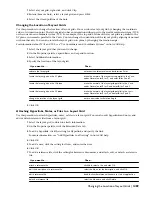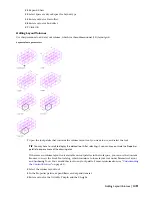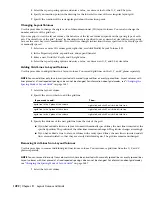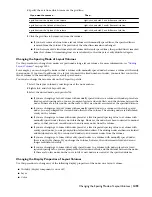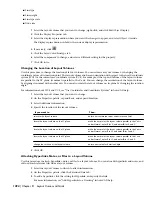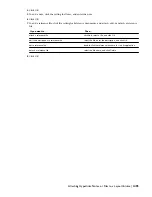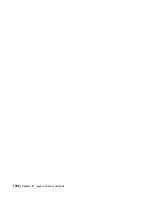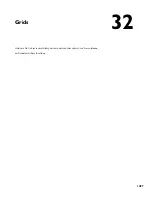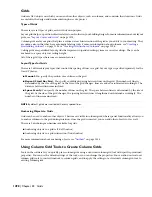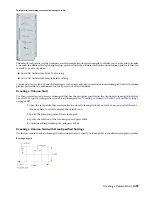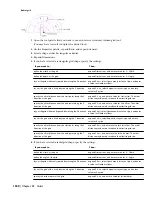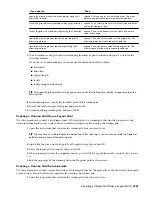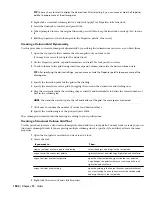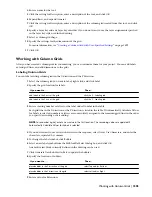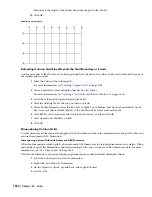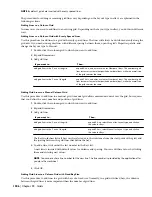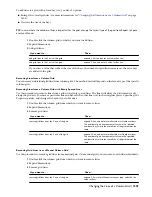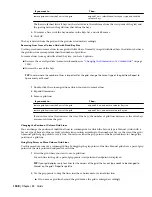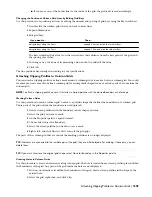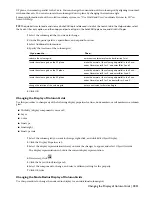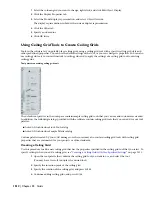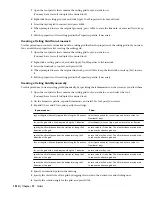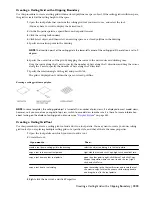TIP You may have to scroll to display the desired tool. After selecting it, you can move or hide the Properties
palette to expose more of the drawing area.
2
Right-click a structural column grid tool, and click Apply Tool Properties to
➤
Linework.
3
Select the linework to convert, and press
ENTER
.
4
When prompted to erase the original linework, press
ENTER
to keep the linework, or enter y (Yes) to erase
it.
5
Edit the properties of the column grid in the Properties palette, if necessary.
Creating a Column Grid Dynamically
Use this procedure to create column grids dynamically by specifying their dimensions on screen as you draw them.
1
Open the tool palette that contains the column grid tool you want to use.
(You may have to scroll to display the desired tool.)
2
On the Properties palette, expand Dimensions, and select Yes for Specify on screen.
3
To add columns to the grid during insertion, expand Column, and select the desired column style.
TIP After specifying the desired settings, you can move or hide the Properties palette to expose more of the
drawing area.
4
Specify the insertion point for the grid in the drawing.
5
Specify the overall size of the grid by dragging the cursor to the desired size and clicking once.
6
Drag the crosshairs inside the resulting shape vertically and horizontally to define the correct number of
bays in the column grid.
NOTE The closer the crosshairs go to the left and bottom of the grid, the more spaces are created.
7
Click once to confirm the number of vertical and horizontal bays.
8
Specify the rotation angle of the grid, and press
ENTER
.
The column grid is inserted into the drawing according to your specifications.
Creating a Structural Column Grid Tool
Use this procedure to create a structural column grid tool and add it to a tool palette. You may want to create your own
structural column grid tools if you are placing multiple column grids of a specific style, and they all have the same
properties.
1
Open the tool palette on which you want to add a tool.
2
Create the tool:
Then…
If you want to…
select the object, and drag it to the tool palette.
create a tool from a column grid in the drawing
right-click the tool, and click Copy. Right-click, and click Paste.
copy a tool in the current tool palette
open the other tool palette, right-click the tool, and click
Copy. Reopen the palette where you want to add the tool,
right-click, and click Paste.
copy a tool from another tool palette
open the catalog in the Content Browser, and locate the tool
you want to copy. Position the cursor over the i-drop handle,
and drag the tool to the tool palette.
copy a tool from a tool catalog
3
Right-click the new tool, and click Properties.
1502 | Chapter 32 Grids
Summary of Contents for 00128-051462-9310 - AUTOCAD 2008 COMM UPG FRM 2005 DVD
Page 1: ...AutoCAD Architecture 2008 User s Guide 2007 ...
Page 4: ...1 2 3 4 5 6 7 8 9 10 ...
Page 40: ...xl Contents ...
Page 41: ...Workflow and User Interface 1 1 ...
Page 42: ...2 Chapter 1 Workflow and User Interface ...
Page 146: ...106 Chapter 3 Content Browser ...
Page 164: ...124 Chapter 4 Creating and Saving Drawings ...
Page 370: ...330 Chapter 6 Drawing Management ...
Page 440: ...400 Chapter 8 Drawing Compare ...
Page 528: ...488 Chapter 10 Display System ...
Page 540: ...500 Chapter 11 Style Manager ...
Page 612: ...572 Chapter 13 Content Creation Guidelines ...
Page 613: ...Conceptual Design 2 573 ...
Page 614: ...574 Chapter 14 Conceptual Design ...
Page 678: ...638 Chapter 16 ObjectViewer ...
Page 683: ...Designing with Architectural Objects 3 643 ...
Page 684: ...644 Chapter 18 Designing with Architectural Objects ...
Page 788: ...748 Chapter 18 Walls ...
Page 942: ...902 Chapter 19 Curtain Walls ...
Page 1042: ...1002 Chapter 21 AEC Polygons ...
Page 1052: ...Changing a door width 1012 Chapter 22 Doors ...
Page 1106: ...Changing a window width 1066 Chapter 23 Windows ...
Page 1172: ...1132 Chapter 24 Openings ...
Page 1226: ...Using grips to change the flight width of a spiral stair run 1186 Chapter 25 Stairs ...
Page 1368: ...Using the Angle grip to edit slab slope 1328 Chapter 28 Slabs and Roof Slabs ...
Page 1491: ...Design Utilities 4 1451 ...
Page 1492: ...1452 Chapter 30 Design Utilities ...
Page 1536: ...1496 Chapter 31 Layout Curves and Grids ...
Page 1564: ...1524 Chapter 32 Grids ...
Page 1611: ...Documentation 5 1571 ...
Page 1612: ...1572 Chapter 36 Documentation ...
Page 1706: ...Stretching a surface opening Moving a surface opening 1666 Chapter 36 Spaces ...
Page 1710: ...Offsetting the edge of a window opening on a freeform space surface 1670 Chapter 36 Spaces ...
Page 1956: ...1916 Chapter 42 Fields ...
Page 2035: ...Properties of a detail callout The Properties of a Callout Tool 1995 ...
Page 2060: ...2020 Chapter 45 Callouts ...
Page 2170: ...2130 Chapter 47 AEC Content and DesignCenter ...
Page 2171: ...Other Utilities 6 2131 ...
Page 2172: ...2132 Chapter 48 Other Utilities ...
Page 2182: ...2142 Chapter 51 Reference AEC Objects ...
Page 2212: ...2172 Chapter 52 Customizing and Adding New Content for Detail Components ...
Page 2217: ...AutoCAD Architecture 2008 Menus 54 2177 ...
Page 2226: ...2186 Chapter 54 AutoCAD Architecture 2008 Menus ...
Page 2268: ...2228 Index ...