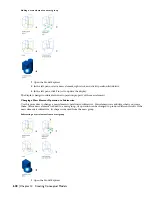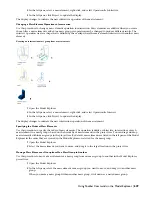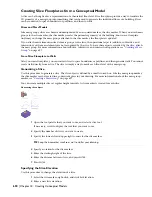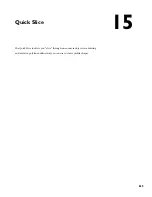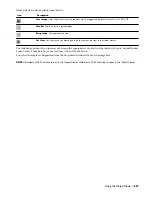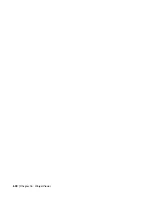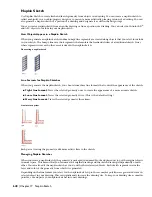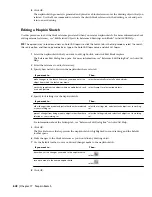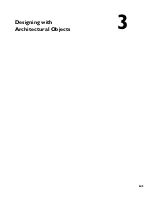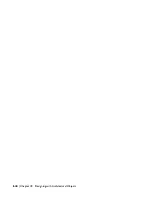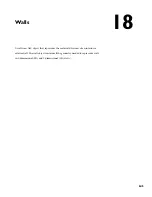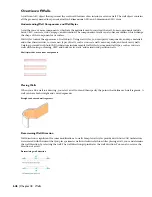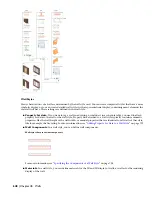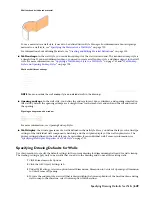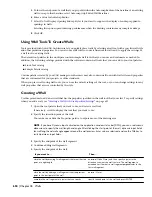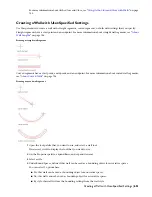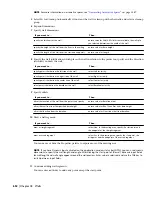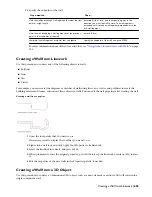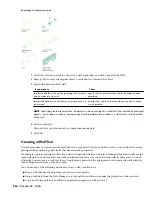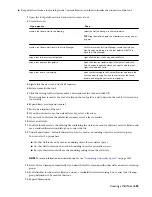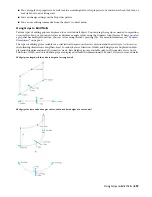8
Click OK.
The napkin sketch geometry is generated and placed as a block reference over the drawing objects that you
selected. Use the Move command to relocate the sketch block reference in the drawing, or cut and paste
it into a new drawing.
Editing a Napkin Sketch
Use this procedure to edit the block reference generated when you create a napkin sketch. For more information about
editing external references, see “Edit Selected Objects in Referenced Drawings and Blocks” in AutoCAD Help.
TIP The quickest way to locate and view an AutoCAD topic is to click the Search tab in the Help window, select the Search
titles only option, and then copy and paste or type in the AutoCAD topic name, and click List Topics.
1
Select the napkin sketch that you want to edit, right-click, and click Edit Block in-place.
The Reference Edit dialog box opens. For more information, see “Reference Edit Dialog Box” in AutoCAD
Help.
2
Select the reference to edit, if necessary.
3
Specify how nested objects in the napkin sketch are selected:
Then…
If you want to…
select Automatically select all nested objects.
make changes to the sketch lines or any component of the
object from which the sketch was drawn
select Prompt to select nested objects.
work with specific nested objects within a napkin sketch, such
as a hatch pattern
4
Specify lock settings for the napkin sketch:
Then…
If you want to…
select the Settings tab, and clear Lock objects not in working
set.
allow changes to be made to objects other than those selected
as your working set
select the Settings tab, and select Lock objects not in working
set.
prevent changes from being made to objects other than those
selected as your working set
For information about the Settings tab, see “Reference Edit Dialog Box” in AutoCAD Help.
5
Click OK.
The block reference that represents the napkin sketch is highlighted in your drawing, and the Refedit
toolbar opens.
6
Make changes to the block reference as you would to any drawing object.
7
Use the Refedit toolbar to save or discard changes made to the napkin sketch:
Then…
If you want to…
select
.
discard any of the changes you made to the napkin sketch
select
.
save edits made to the named napkin sketch
8
Click OK.
642 | Chapter 17 Napkin Sketch
Summary of Contents for 00128-051462-9310 - AUTOCAD 2008 COMM UPG FRM 2005 DVD
Page 1: ...AutoCAD Architecture 2008 User s Guide 2007 ...
Page 4: ...1 2 3 4 5 6 7 8 9 10 ...
Page 40: ...xl Contents ...
Page 41: ...Workflow and User Interface 1 1 ...
Page 42: ...2 Chapter 1 Workflow and User Interface ...
Page 146: ...106 Chapter 3 Content Browser ...
Page 164: ...124 Chapter 4 Creating and Saving Drawings ...
Page 370: ...330 Chapter 6 Drawing Management ...
Page 440: ...400 Chapter 8 Drawing Compare ...
Page 528: ...488 Chapter 10 Display System ...
Page 540: ...500 Chapter 11 Style Manager ...
Page 612: ...572 Chapter 13 Content Creation Guidelines ...
Page 613: ...Conceptual Design 2 573 ...
Page 614: ...574 Chapter 14 Conceptual Design ...
Page 678: ...638 Chapter 16 ObjectViewer ...
Page 683: ...Designing with Architectural Objects 3 643 ...
Page 684: ...644 Chapter 18 Designing with Architectural Objects ...
Page 788: ...748 Chapter 18 Walls ...
Page 942: ...902 Chapter 19 Curtain Walls ...
Page 1042: ...1002 Chapter 21 AEC Polygons ...
Page 1052: ...Changing a door width 1012 Chapter 22 Doors ...
Page 1106: ...Changing a window width 1066 Chapter 23 Windows ...
Page 1172: ...1132 Chapter 24 Openings ...
Page 1226: ...Using grips to change the flight width of a spiral stair run 1186 Chapter 25 Stairs ...
Page 1368: ...Using the Angle grip to edit slab slope 1328 Chapter 28 Slabs and Roof Slabs ...
Page 1491: ...Design Utilities 4 1451 ...
Page 1492: ...1452 Chapter 30 Design Utilities ...
Page 1536: ...1496 Chapter 31 Layout Curves and Grids ...
Page 1564: ...1524 Chapter 32 Grids ...
Page 1611: ...Documentation 5 1571 ...
Page 1612: ...1572 Chapter 36 Documentation ...
Page 1706: ...Stretching a surface opening Moving a surface opening 1666 Chapter 36 Spaces ...
Page 1710: ...Offsetting the edge of a window opening on a freeform space surface 1670 Chapter 36 Spaces ...
Page 1956: ...1916 Chapter 42 Fields ...
Page 2035: ...Properties of a detail callout The Properties of a Callout Tool 1995 ...
Page 2060: ...2020 Chapter 45 Callouts ...
Page 2170: ...2130 Chapter 47 AEC Content and DesignCenter ...
Page 2171: ...Other Utilities 6 2131 ...
Page 2172: ...2132 Chapter 48 Other Utilities ...
Page 2182: ...2142 Chapter 51 Reference AEC Objects ...
Page 2212: ...2172 Chapter 52 Customizing and Adding New Content for Detail Components ...
Page 2217: ...AutoCAD Architecture 2008 Menus 54 2177 ...
Page 2226: ...2186 Chapter 54 AutoCAD Architecture 2008 Menus ...
Page 2268: ...2228 Index ...