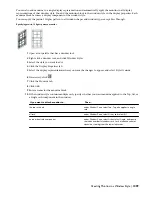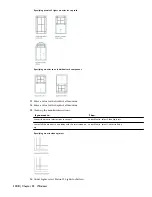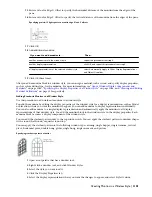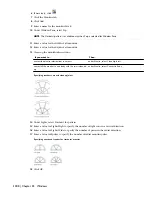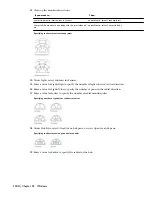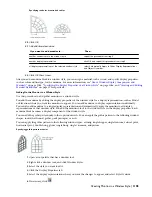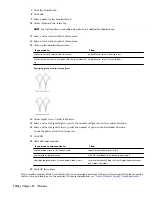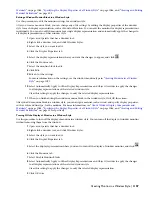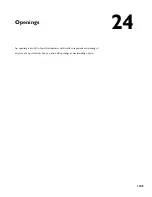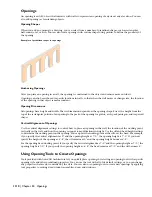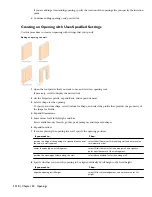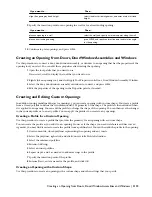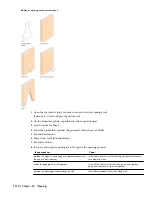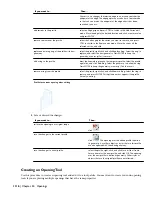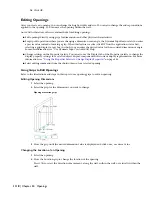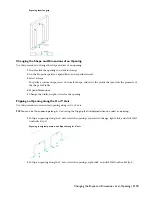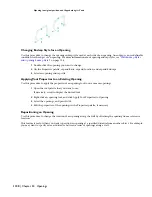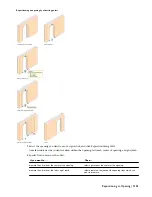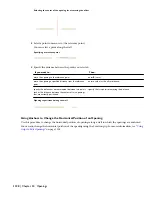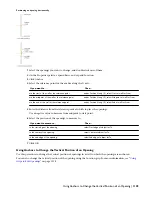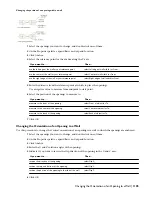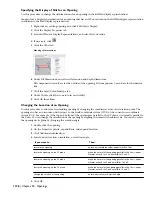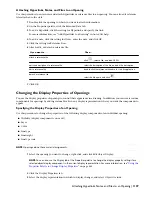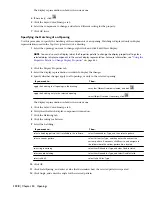Then…
If you want to…
select Head for Vertical alignment, and enter a value for Head
height.
align the opening by head height
9
Specify the insertion point for an opening in a wall or for a freestanding opening:
Then…
If you want to…
select the wall, and specify an insertion point along the wall.
place an opening in a wall
press ENTER, and specify an insertion point and rotation angle
for the opening.
place a freestanding opening
10
Continue to place openings, and press
ENTER
.
Creating an Opening from Doors, Door/Window Assemblies and Windows
Use this procedure to convert a door, door/window assembly, or window to an opening that has the properties of the
opening tool you select. You can edit these properties after creating the opening.
1
Open the tool palette that you want to use.
If necessary, scroll to display the tool that you want to use.
2
Right-click an opening tool, and click Apply Tool Properties to
➤
Door, Door/Window Assembly, Window.
3
Select the door, door/window assembly or window to convert, and press
ENTER
.
4
Edit the properties of the opening in the Properties palette, if needed.
Creating and Editing Custom Openings
In addition to using predefined shapes for openings, you can create openings with custom shapes. You create a profile
from a closed polyline to define the two-dimensional (2D) geometry of the shape. The profile is then extruded when
it is applied to an opening. You can edit the profile to change the shape of the opening. You can then save the changes
to the current profile or to a new profile. You can apply the profiles you create to any openings.
Creating a Profile for a Custom Opening
Use this procedure to create a profile that provides the geometry for an opening with a custom shape.
You can create the profile as you add it to an opening. However, if the shape you need is elaborate and has curved
segments, you may find it easier to create the profile from a polyline first. You can then add the profile to the opening.
1
Draw concentric, closed polylines representing the opening and any insets.
2
Select the polylines, right-click, and click Convert to
➤
Profile Definition.
3
Select the outermost polyline.
4
Enter a (Add ring).
5
Select an inner polyline.
6
Repeat steps 4 and 5 as needed to add more rings to the profile.
7
Specify the insertion point of the profile.
8
Enter n (New), enter a name for the profile, and click OK.
Creating an Opening with a Custom Shape
Use this procedure to create an opening with a custom shape and other settings that you specify.
Creating an Opening from Doors, Door/Window Assemblies and Windows | 1113
Summary of Contents for 00128-051462-9310 - AUTOCAD 2008 COMM UPG FRM 2005 DVD
Page 1: ...AutoCAD Architecture 2008 User s Guide 2007 ...
Page 4: ...1 2 3 4 5 6 7 8 9 10 ...
Page 40: ...xl Contents ...
Page 41: ...Workflow and User Interface 1 1 ...
Page 42: ...2 Chapter 1 Workflow and User Interface ...
Page 146: ...106 Chapter 3 Content Browser ...
Page 164: ...124 Chapter 4 Creating and Saving Drawings ...
Page 370: ...330 Chapter 6 Drawing Management ...
Page 440: ...400 Chapter 8 Drawing Compare ...
Page 528: ...488 Chapter 10 Display System ...
Page 540: ...500 Chapter 11 Style Manager ...
Page 612: ...572 Chapter 13 Content Creation Guidelines ...
Page 613: ...Conceptual Design 2 573 ...
Page 614: ...574 Chapter 14 Conceptual Design ...
Page 678: ...638 Chapter 16 ObjectViewer ...
Page 683: ...Designing with Architectural Objects 3 643 ...
Page 684: ...644 Chapter 18 Designing with Architectural Objects ...
Page 788: ...748 Chapter 18 Walls ...
Page 942: ...902 Chapter 19 Curtain Walls ...
Page 1042: ...1002 Chapter 21 AEC Polygons ...
Page 1052: ...Changing a door width 1012 Chapter 22 Doors ...
Page 1106: ...Changing a window width 1066 Chapter 23 Windows ...
Page 1172: ...1132 Chapter 24 Openings ...
Page 1226: ...Using grips to change the flight width of a spiral stair run 1186 Chapter 25 Stairs ...
Page 1368: ...Using the Angle grip to edit slab slope 1328 Chapter 28 Slabs and Roof Slabs ...
Page 1491: ...Design Utilities 4 1451 ...
Page 1492: ...1452 Chapter 30 Design Utilities ...
Page 1536: ...1496 Chapter 31 Layout Curves and Grids ...
Page 1564: ...1524 Chapter 32 Grids ...
Page 1611: ...Documentation 5 1571 ...
Page 1612: ...1572 Chapter 36 Documentation ...
Page 1706: ...Stretching a surface opening Moving a surface opening 1666 Chapter 36 Spaces ...
Page 1710: ...Offsetting the edge of a window opening on a freeform space surface 1670 Chapter 36 Spaces ...
Page 1956: ...1916 Chapter 42 Fields ...
Page 2035: ...Properties of a detail callout The Properties of a Callout Tool 1995 ...
Page 2060: ...2020 Chapter 45 Callouts ...
Page 2170: ...2130 Chapter 47 AEC Content and DesignCenter ...
Page 2171: ...Other Utilities 6 2131 ...
Page 2172: ...2132 Chapter 48 Other Utilities ...
Page 2182: ...2142 Chapter 51 Reference AEC Objects ...
Page 2212: ...2172 Chapter 52 Customizing and Adding New Content for Detail Components ...
Page 2217: ...AutoCAD Architecture 2008 Menus 54 2177 ...
Page 2226: ...2186 Chapter 54 AutoCAD Architecture 2008 Menus ...
Page 2268: ...2228 Index ...