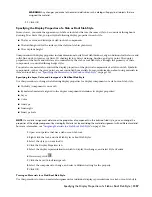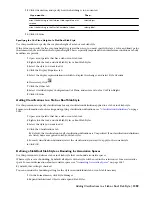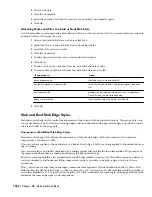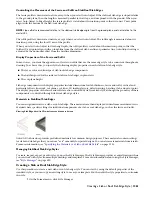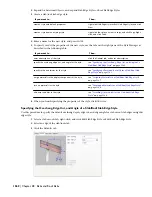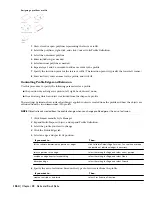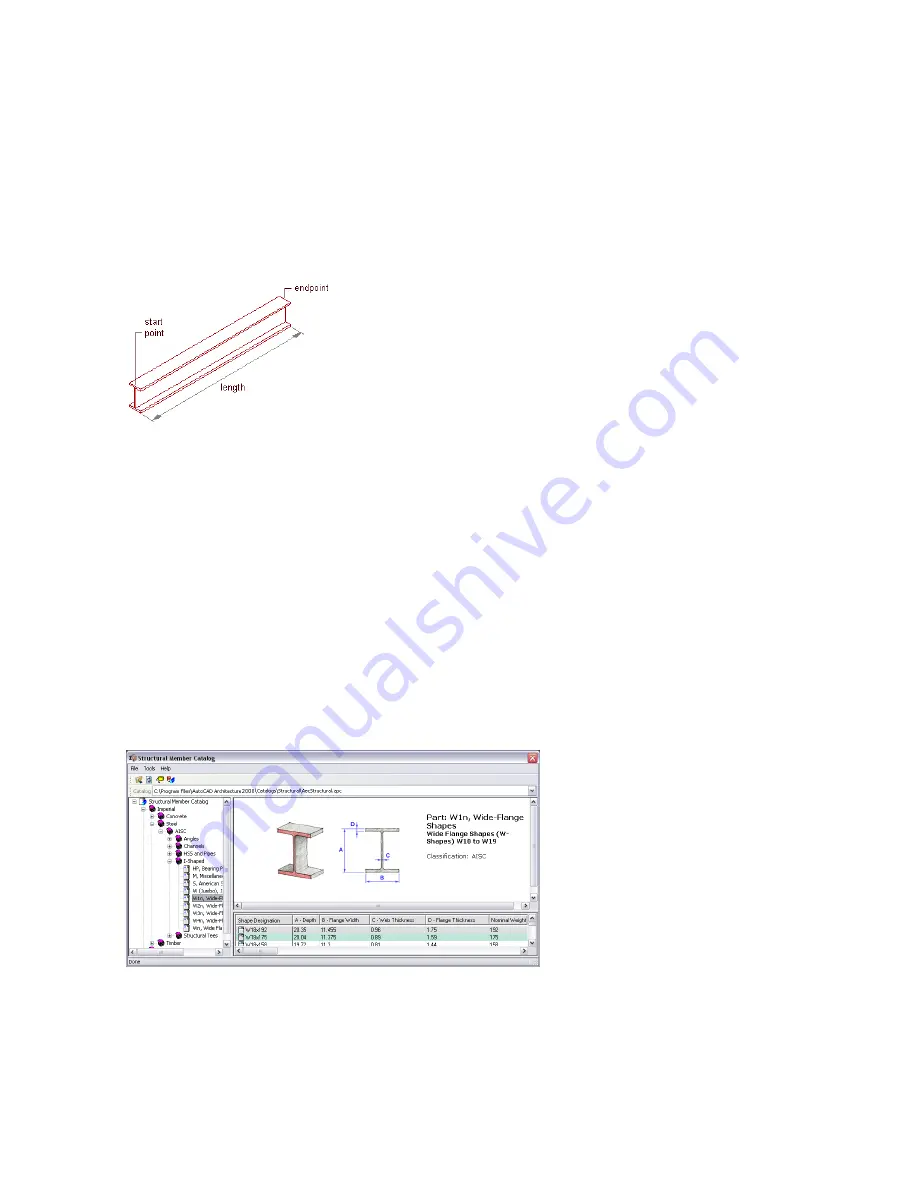
Structural Members
A structural member is an object that can represent a beam, brace, or column in a drawing. All the beams, braces, and
columns that you create are sub-types of a single structural member object.
Creating Structural Members
You create a structural member in AutoCAD Architecture by extruding a structural shape along a path. The style that
you use to create the structural member provides the shape. The shape, similar to a profile, is a 2-dimensional cross-section
of a structural member. You define the extrusion path (axis) of the member when you specify start and endpoints for
the member or when you convert linework to a member.
Creating a structural member
Connecting Structural Members
Connections between structural members are supported. Structural members are considered connected when an endpoint
of one member lies on an endpoint or along the axis of another. With some exceptions, you have the option of
maintaining or breaking these connections when you move a member using its Location grip. Connections between
structural members are also recognized across external reference (xref) drawings, and you can use objects in an xref to
position and establish trim planes for members you are adding. For example, while working in one drawing, you can
open an xref containing a column grid and use it to lay out columns or beams. If you edit the xref in-place, connections
between structural members are maintained just as they would be in the host drawing. For more information on the
behavior of connections during edits, see “
Using Grips To Edit Structural Members
” on page 1403.
Creating Styles with the Structural Member Catalog and Structural Member Style Wizard
To create styles for most standard beams, braces, and columns, you can use the Structural Member Catalog included
in AutoCAD Architecture. The catalog contains specifications for industry-standard concrete, steel, and timber structural
shapes organized in a Windows
®
Explorer-like tree view. You can browse the catalog, select a shape, and create a style.
Structural Member Catalog
If you know the type, shape, and shape dimensions of the member that you want to create, you can quickly enter the
information in the Structural Member Style wizard to create a style. You can create a structural member shape within
a style that is based on any of the member shapes in the catalog.
1370 | Chapter 29 Structural Members
Summary of Contents for 00128-051462-9310 - AUTOCAD 2008 COMM UPG FRM 2005 DVD
Page 1: ...AutoCAD Architecture 2008 User s Guide 2007 ...
Page 4: ...1 2 3 4 5 6 7 8 9 10 ...
Page 40: ...xl Contents ...
Page 41: ...Workflow and User Interface 1 1 ...
Page 42: ...2 Chapter 1 Workflow and User Interface ...
Page 146: ...106 Chapter 3 Content Browser ...
Page 164: ...124 Chapter 4 Creating and Saving Drawings ...
Page 370: ...330 Chapter 6 Drawing Management ...
Page 440: ...400 Chapter 8 Drawing Compare ...
Page 528: ...488 Chapter 10 Display System ...
Page 540: ...500 Chapter 11 Style Manager ...
Page 612: ...572 Chapter 13 Content Creation Guidelines ...
Page 613: ...Conceptual Design 2 573 ...
Page 614: ...574 Chapter 14 Conceptual Design ...
Page 678: ...638 Chapter 16 ObjectViewer ...
Page 683: ...Designing with Architectural Objects 3 643 ...
Page 684: ...644 Chapter 18 Designing with Architectural Objects ...
Page 788: ...748 Chapter 18 Walls ...
Page 942: ...902 Chapter 19 Curtain Walls ...
Page 1042: ...1002 Chapter 21 AEC Polygons ...
Page 1052: ...Changing a door width 1012 Chapter 22 Doors ...
Page 1106: ...Changing a window width 1066 Chapter 23 Windows ...
Page 1172: ...1132 Chapter 24 Openings ...
Page 1226: ...Using grips to change the flight width of a spiral stair run 1186 Chapter 25 Stairs ...
Page 1368: ...Using the Angle grip to edit slab slope 1328 Chapter 28 Slabs and Roof Slabs ...
Page 1491: ...Design Utilities 4 1451 ...
Page 1492: ...1452 Chapter 30 Design Utilities ...
Page 1536: ...1496 Chapter 31 Layout Curves and Grids ...
Page 1564: ...1524 Chapter 32 Grids ...
Page 1611: ...Documentation 5 1571 ...
Page 1612: ...1572 Chapter 36 Documentation ...
Page 1706: ...Stretching a surface opening Moving a surface opening 1666 Chapter 36 Spaces ...
Page 1710: ...Offsetting the edge of a window opening on a freeform space surface 1670 Chapter 36 Spaces ...
Page 1956: ...1916 Chapter 42 Fields ...
Page 2035: ...Properties of a detail callout The Properties of a Callout Tool 1995 ...
Page 2060: ...2020 Chapter 45 Callouts ...
Page 2170: ...2130 Chapter 47 AEC Content and DesignCenter ...
Page 2171: ...Other Utilities 6 2131 ...
Page 2172: ...2132 Chapter 48 Other Utilities ...
Page 2182: ...2142 Chapter 51 Reference AEC Objects ...
Page 2212: ...2172 Chapter 52 Customizing and Adding New Content for Detail Components ...
Page 2217: ...AutoCAD Architecture 2008 Menus 54 2177 ...
Page 2226: ...2186 Chapter 54 AutoCAD Architecture 2008 Menus ...
Page 2268: ...2228 Index ...