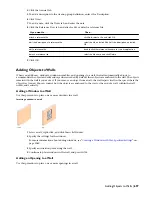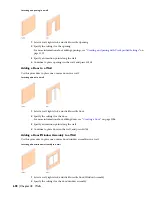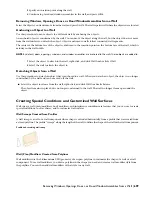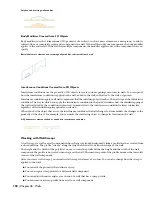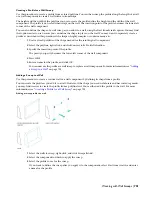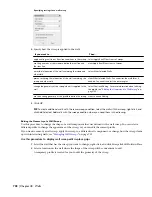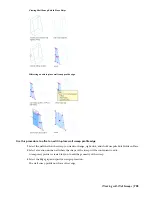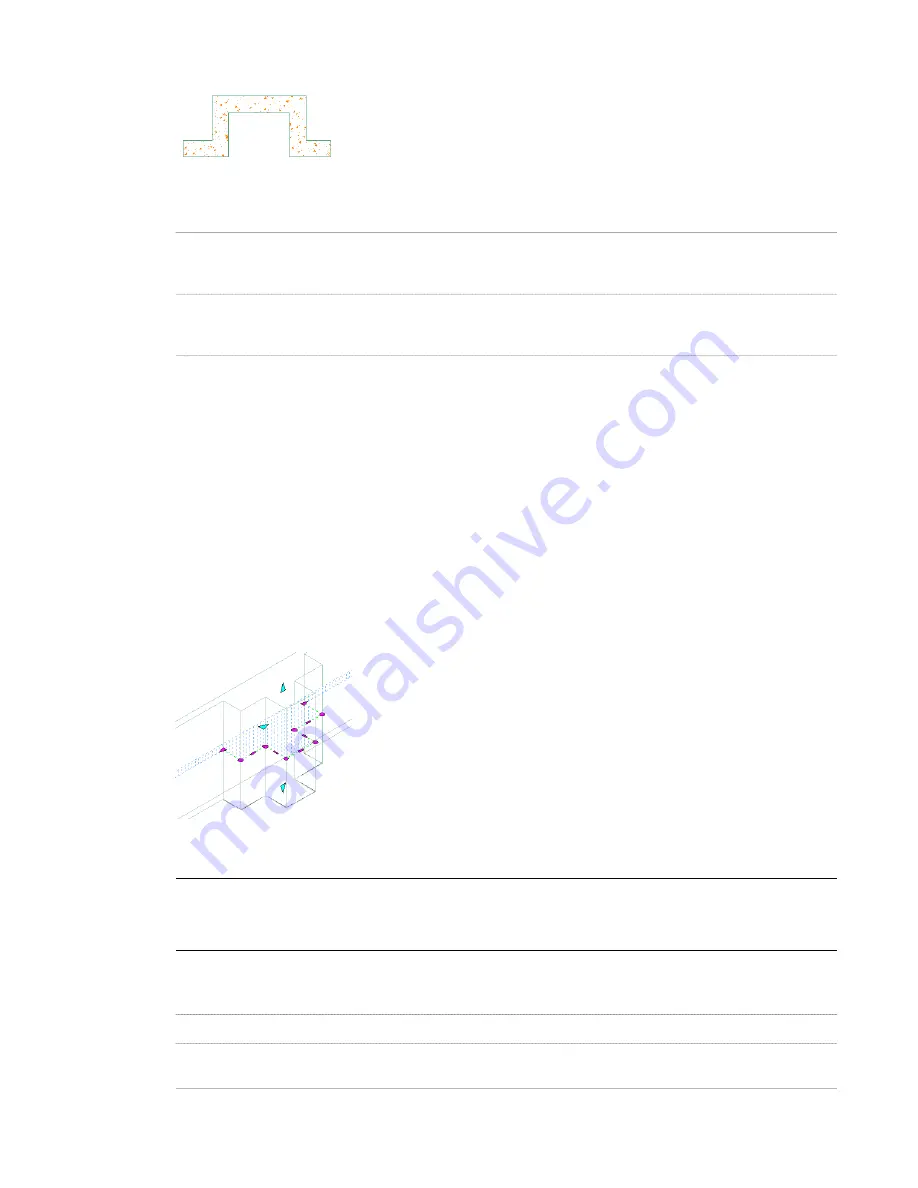
Offsetting a wall modifier from the opposite face of a wall component
9
Specify the vertical position of the modifier on the wall component:
Then …
If you want to …
enter a value for Start Elevation Offset, and specify whether
the offset occurs from the wall top, the wall base height, the
wall baseline, or the wall bottom.
specify the beginning height of the wall modifier
enter a value for End Elevation Offset, and specify whether
the offset occurs from the wall top, the wall base height, the
wall baseline, or the wall bottom.
specifying the ending height of the wall modifier
Enter a negative offset value to specify a location toward the ground.
10
Click OK.
After you add a wall modifier, you can edit its geometry or adjust its placement.
Editing the Geometry of a Wall Modifier
Use this procedure to edit the geometry of a wall modifier that is applied to a wall. You can edit the vertices and edges
of the wall modifier or replace the geometry with that of another polyline. You can save the changes to the current
wall modifier style or to a new style.
To move a wall modifier horizontally or change the vertical offsets of a wall modifier, see “
Changing the Horizontal
and Vertical Offsets of a Wall Modifier
” on page 712.
1
Select the wall that has the wall modifier you want to change, right-click, and click Plan Modifiers
➤
Edit
in Place.
2
If prompted that the modifier is not drawn to size, click Yes.
A temporary profile is created for you to edit the geometry of the wall modifier. If the wall contains multiple
wall modifiers, a profile is created for each wall modifier.
3
NOTE After you perform an editing task from the shortcut menu, you may need to select a profile again to
perform another editing task. If you do not see the editing commands that you expect on the shortcut menu,
select a profile, and right-click to display the shortcut menu.
Edit the profile:
Then …
If you want to …
select the profile, and use grips to adjust the shape.
change the shape of the perimeter of the profile
select the profile, right-click, and click Hide Edge. Select the
edges you want to hide, and press ENTER.
hide one or more edges of the profile (plan view only)
Working with Wall Modifiers | 711
Summary of Contents for 00128-051462-9310 - AUTOCAD 2008 COMM UPG FRM 2005 DVD
Page 1: ...AutoCAD Architecture 2008 User s Guide 2007 ...
Page 4: ...1 2 3 4 5 6 7 8 9 10 ...
Page 40: ...xl Contents ...
Page 41: ...Workflow and User Interface 1 1 ...
Page 42: ...2 Chapter 1 Workflow and User Interface ...
Page 146: ...106 Chapter 3 Content Browser ...
Page 164: ...124 Chapter 4 Creating and Saving Drawings ...
Page 370: ...330 Chapter 6 Drawing Management ...
Page 440: ...400 Chapter 8 Drawing Compare ...
Page 528: ...488 Chapter 10 Display System ...
Page 540: ...500 Chapter 11 Style Manager ...
Page 612: ...572 Chapter 13 Content Creation Guidelines ...
Page 613: ...Conceptual Design 2 573 ...
Page 614: ...574 Chapter 14 Conceptual Design ...
Page 678: ...638 Chapter 16 ObjectViewer ...
Page 683: ...Designing with Architectural Objects 3 643 ...
Page 684: ...644 Chapter 18 Designing with Architectural Objects ...
Page 788: ...748 Chapter 18 Walls ...
Page 942: ...902 Chapter 19 Curtain Walls ...
Page 1042: ...1002 Chapter 21 AEC Polygons ...
Page 1052: ...Changing a door width 1012 Chapter 22 Doors ...
Page 1106: ...Changing a window width 1066 Chapter 23 Windows ...
Page 1172: ...1132 Chapter 24 Openings ...
Page 1226: ...Using grips to change the flight width of a spiral stair run 1186 Chapter 25 Stairs ...
Page 1368: ...Using the Angle grip to edit slab slope 1328 Chapter 28 Slabs and Roof Slabs ...
Page 1491: ...Design Utilities 4 1451 ...
Page 1492: ...1452 Chapter 30 Design Utilities ...
Page 1536: ...1496 Chapter 31 Layout Curves and Grids ...
Page 1564: ...1524 Chapter 32 Grids ...
Page 1611: ...Documentation 5 1571 ...
Page 1612: ...1572 Chapter 36 Documentation ...
Page 1706: ...Stretching a surface opening Moving a surface opening 1666 Chapter 36 Spaces ...
Page 1710: ...Offsetting the edge of a window opening on a freeform space surface 1670 Chapter 36 Spaces ...
Page 1956: ...1916 Chapter 42 Fields ...
Page 2035: ...Properties of a detail callout The Properties of a Callout Tool 1995 ...
Page 2060: ...2020 Chapter 45 Callouts ...
Page 2170: ...2130 Chapter 47 AEC Content and DesignCenter ...
Page 2171: ...Other Utilities 6 2131 ...
Page 2172: ...2132 Chapter 48 Other Utilities ...
Page 2182: ...2142 Chapter 51 Reference AEC Objects ...
Page 2212: ...2172 Chapter 52 Customizing and Adding New Content for Detail Components ...
Page 2217: ...AutoCAD Architecture 2008 Menus 54 2177 ...
Page 2226: ...2186 Chapter 54 AutoCAD Architecture 2008 Menus ...
Page 2268: ...2228 Index ...