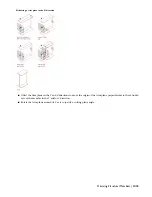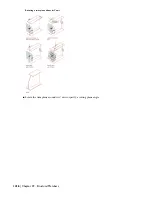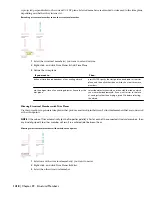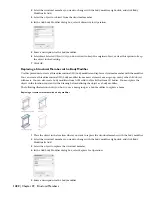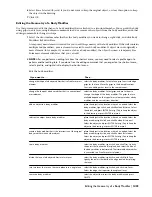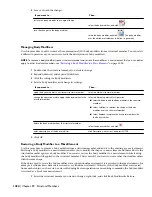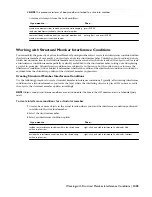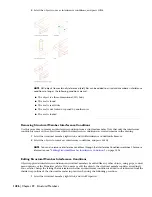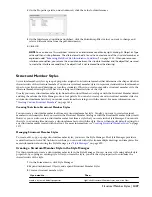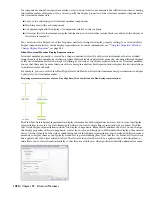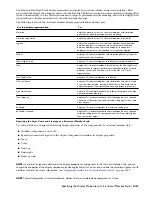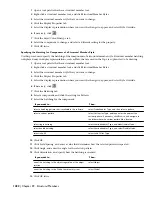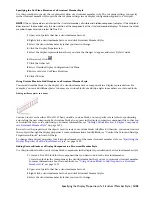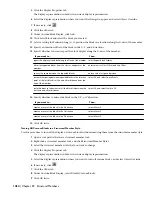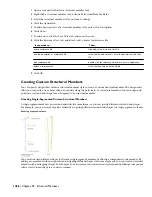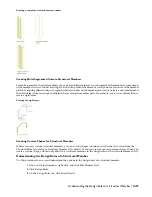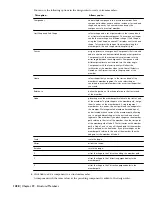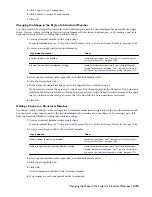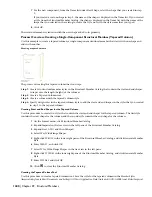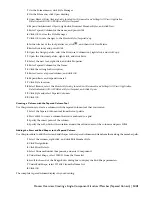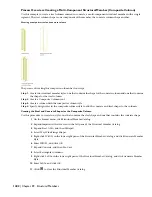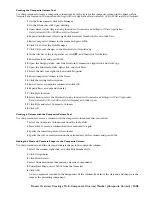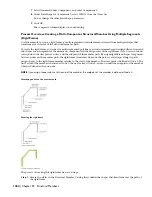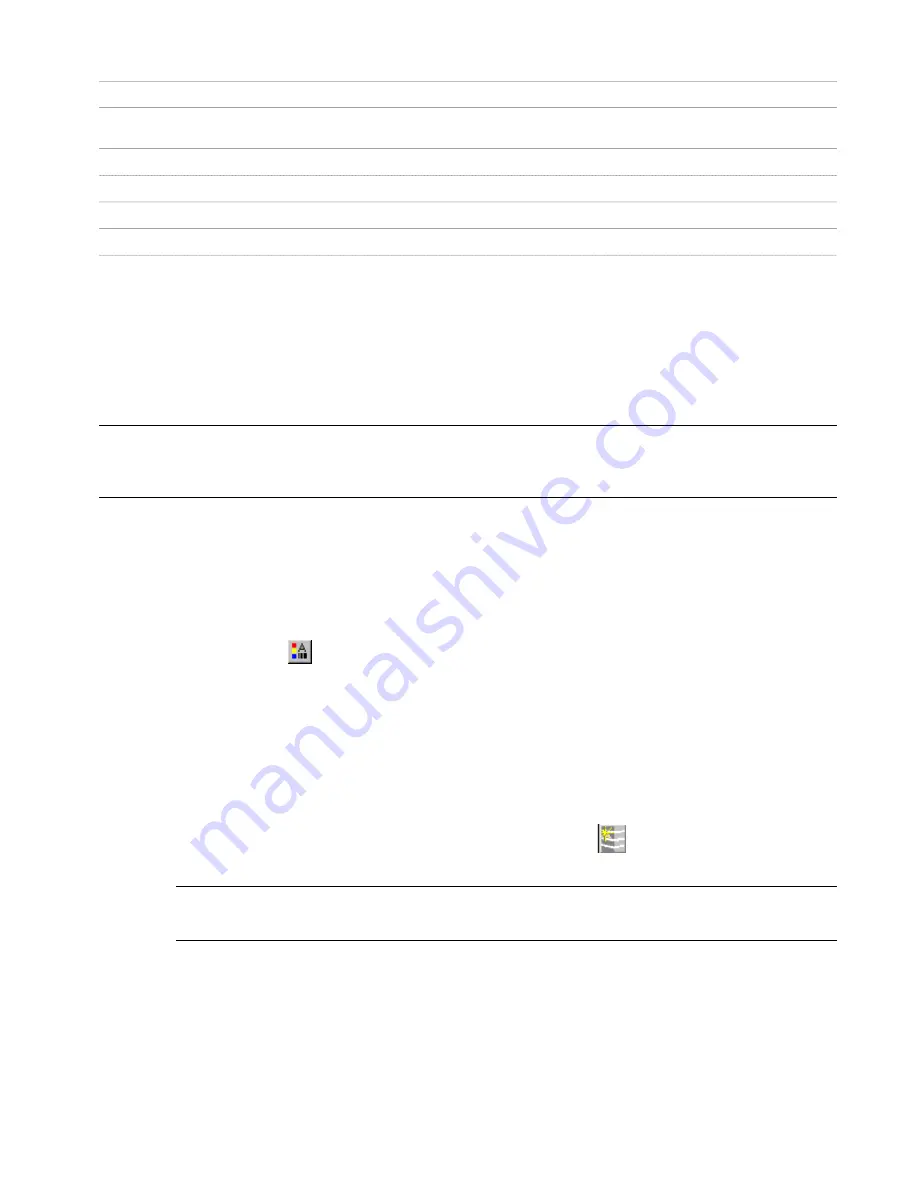
Material Component
Structural Member Component
3D Body
Component 1 - 10
Plan, Plan Low Detail, Plan High Detail, Plan Presentation, Plan
Screened
Plan Linework
Visible Comp 1-10
Plan Hatch
Hatch 1 - 20
Reflected, Reflected Screened
Plan Linework
Visible Comp 1-10
Assigning Materials to a Structural Member Style
Use this procedure to assign materials to the individual components of a structural member style. When you assign a
material to a structural member component, the component uses the display properties of the material instead of the
style display properties.
You can assign a material to any physical component of the structural member. Custom components and components
that are only symbolic graphics do not use materials for their display properties. For example, all structural member
components are physical components that you can assign materials. The connection marker and axis are symbols, and
you cannot assign materials to them.
NOTE If a material assignment does not determine the display properties of a structural member component, you can change
the display properties of the structural member style as described in
“
Specifying the Display Properties of a Structural
Member Style
” on page 1429
.
1
Open a tool palette that has a structural member tool.
2
Right-click a structural member tool, and click Structural Member Styles.
3
Select the style you want to edit.
4
Click the Display Properties tab.
5
Select the display representation where you want the changes to appear, and select Style Override.
6
If necessary, click
.
7
Click the Layer/Color/Linetype tab.
8
Select By Material for any component to which you want to assign a material, and click OK.
If the setting for By Material is not available, the display of this component cannot be determined by a
material.
9
Click the Materials tab.
10
Select the component you want to change, and select a different material definition.
You can select any material definition in the current drawing, or click
to create a new material definition
and assign it to a component.
WARNING Although you can edit a material definition from this dialog box, any changes you make to the
material definition apply to all objects that are assigned the material.
11
Click OK.
Specifying the Display Properties of a Structural Member Style
In most cases, you can assign materials to structural member components so that the appearance of structural members
that belong to the same style is consistent throughout a drawing and with other structural members and objects that
use the same materials.
Specifying the Display Properties of a Structural Member Style | 1429
Summary of Contents for 00128-051462-9310 - AUTOCAD 2008 COMM UPG FRM 2005 DVD
Page 1: ...AutoCAD Architecture 2008 User s Guide 2007 ...
Page 4: ...1 2 3 4 5 6 7 8 9 10 ...
Page 40: ...xl Contents ...
Page 41: ...Workflow and User Interface 1 1 ...
Page 42: ...2 Chapter 1 Workflow and User Interface ...
Page 146: ...106 Chapter 3 Content Browser ...
Page 164: ...124 Chapter 4 Creating and Saving Drawings ...
Page 370: ...330 Chapter 6 Drawing Management ...
Page 440: ...400 Chapter 8 Drawing Compare ...
Page 528: ...488 Chapter 10 Display System ...
Page 540: ...500 Chapter 11 Style Manager ...
Page 612: ...572 Chapter 13 Content Creation Guidelines ...
Page 613: ...Conceptual Design 2 573 ...
Page 614: ...574 Chapter 14 Conceptual Design ...
Page 678: ...638 Chapter 16 ObjectViewer ...
Page 683: ...Designing with Architectural Objects 3 643 ...
Page 684: ...644 Chapter 18 Designing with Architectural Objects ...
Page 788: ...748 Chapter 18 Walls ...
Page 942: ...902 Chapter 19 Curtain Walls ...
Page 1042: ...1002 Chapter 21 AEC Polygons ...
Page 1052: ...Changing a door width 1012 Chapter 22 Doors ...
Page 1106: ...Changing a window width 1066 Chapter 23 Windows ...
Page 1172: ...1132 Chapter 24 Openings ...
Page 1226: ...Using grips to change the flight width of a spiral stair run 1186 Chapter 25 Stairs ...
Page 1368: ...Using the Angle grip to edit slab slope 1328 Chapter 28 Slabs and Roof Slabs ...
Page 1491: ...Design Utilities 4 1451 ...
Page 1492: ...1452 Chapter 30 Design Utilities ...
Page 1536: ...1496 Chapter 31 Layout Curves and Grids ...
Page 1564: ...1524 Chapter 32 Grids ...
Page 1611: ...Documentation 5 1571 ...
Page 1612: ...1572 Chapter 36 Documentation ...
Page 1706: ...Stretching a surface opening Moving a surface opening 1666 Chapter 36 Spaces ...
Page 1710: ...Offsetting the edge of a window opening on a freeform space surface 1670 Chapter 36 Spaces ...
Page 1956: ...1916 Chapter 42 Fields ...
Page 2035: ...Properties of a detail callout The Properties of a Callout Tool 1995 ...
Page 2060: ...2020 Chapter 45 Callouts ...
Page 2170: ...2130 Chapter 47 AEC Content and DesignCenter ...
Page 2171: ...Other Utilities 6 2131 ...
Page 2172: ...2132 Chapter 48 Other Utilities ...
Page 2182: ...2142 Chapter 51 Reference AEC Objects ...
Page 2212: ...2172 Chapter 52 Customizing and Adding New Content for Detail Components ...
Page 2217: ...AutoCAD Architecture 2008 Menus 54 2177 ...
Page 2226: ...2186 Chapter 54 AutoCAD Architecture 2008 Menus ...
Page 2268: ...2228 Index ...