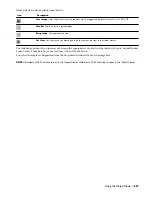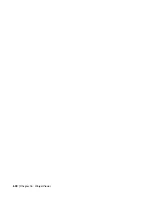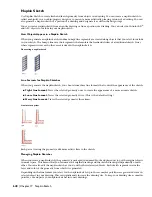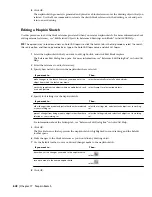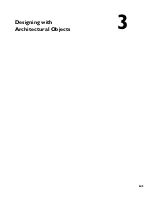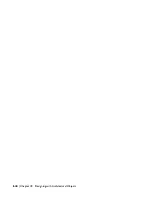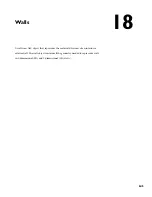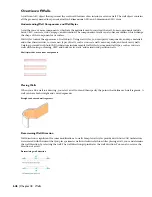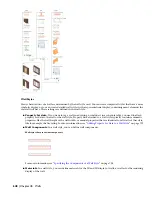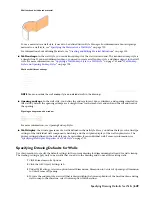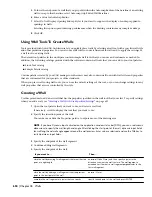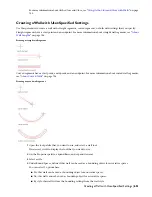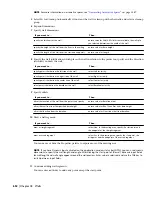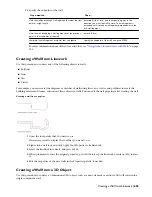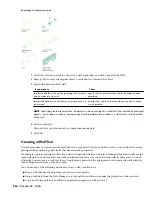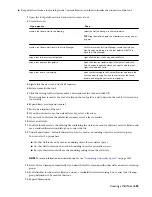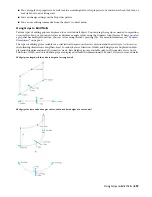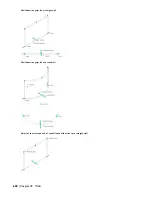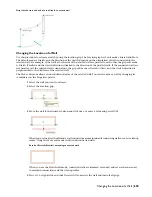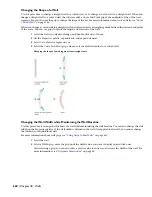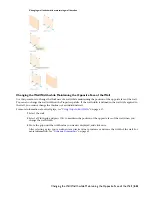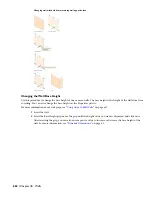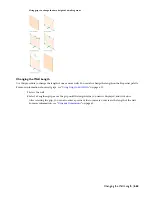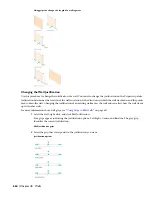Wall with red brick hatch material
To use a material in a wall style, it needs to be defined first in Style Manager. For information about assigning a
material to a wall style, see “
Specifying the Materials of a Wall Style
” on page 732.
For information about defining Materials, see “
Creating and Editing Material Definitions
” on page 522.
■
Wall endcaps: In the wall style, you can define endcaps for the wall start and end. The standard endcap style is
a straight line. If you need different endcaps, you need to create a wall endcap style, and then assign it to the wall
style. For more information, see “
Applying a Wall Endcap Style to a Wall Style
” on page 741 and “
Wall Endcap
Styles and Opening Endcap Styles
” on page 738.
Walls with different endcaps
NOTE You can override the wall endcap style on individual walls in the drawing.
■
Opening endcaps: In the wall style, you define the endcaps for any doors, windows, and openings inserted in
the wall. By default the opening endcaps are 4 straight lines for the jamb start and end, and the sill and head of
the opening.
Opening endcaps around a window
For more information, see Opening Endcap Styles.
■
Wall display: the visual appearance of a wall is defined in the wall style. Here, you define the layer, color, linetype
settings of the individual wall components, hatching, and the cut plane display of the wall in plan views. The
display settings defined in the wall style can be overridden for an individual wall. For more information, see
“
Specifying the Display Properties of a Wall Style
” on page 733
Specifying Drawing Defaults for Walls
Use this procedure to specify the default settings in the current drawing for dimensioning walls and for wall cleanup.
The cleanup settings apply only to new walls that you add to the drawing and do not affect existing walls.
1
Click Format menu
➤
Options.
2
Click the AEC Object Settings tab.
3
Under Wall Settings, select an option for wall dimensions: Dimension to Center of Opening or Dimension
to Outer Frame of Opening.
4
To force the endpoint of a new wall that is drawn within the Autosnap Radius of the baseline of an existing
wall to snap to that baseline, select Autosnap New Wall Baselines.
Specifying Drawing Defaults for Walls | 649
Summary of Contents for 00128-051462-9310 - AUTOCAD 2008 COMM UPG FRM 2005 DVD
Page 1: ...AutoCAD Architecture 2008 User s Guide 2007 ...
Page 4: ...1 2 3 4 5 6 7 8 9 10 ...
Page 40: ...xl Contents ...
Page 41: ...Workflow and User Interface 1 1 ...
Page 42: ...2 Chapter 1 Workflow and User Interface ...
Page 146: ...106 Chapter 3 Content Browser ...
Page 164: ...124 Chapter 4 Creating and Saving Drawings ...
Page 370: ...330 Chapter 6 Drawing Management ...
Page 440: ...400 Chapter 8 Drawing Compare ...
Page 528: ...488 Chapter 10 Display System ...
Page 540: ...500 Chapter 11 Style Manager ...
Page 612: ...572 Chapter 13 Content Creation Guidelines ...
Page 613: ...Conceptual Design 2 573 ...
Page 614: ...574 Chapter 14 Conceptual Design ...
Page 678: ...638 Chapter 16 ObjectViewer ...
Page 683: ...Designing with Architectural Objects 3 643 ...
Page 684: ...644 Chapter 18 Designing with Architectural Objects ...
Page 788: ...748 Chapter 18 Walls ...
Page 942: ...902 Chapter 19 Curtain Walls ...
Page 1042: ...1002 Chapter 21 AEC Polygons ...
Page 1052: ...Changing a door width 1012 Chapter 22 Doors ...
Page 1106: ...Changing a window width 1066 Chapter 23 Windows ...
Page 1172: ...1132 Chapter 24 Openings ...
Page 1226: ...Using grips to change the flight width of a spiral stair run 1186 Chapter 25 Stairs ...
Page 1368: ...Using the Angle grip to edit slab slope 1328 Chapter 28 Slabs and Roof Slabs ...
Page 1491: ...Design Utilities 4 1451 ...
Page 1492: ...1452 Chapter 30 Design Utilities ...
Page 1536: ...1496 Chapter 31 Layout Curves and Grids ...
Page 1564: ...1524 Chapter 32 Grids ...
Page 1611: ...Documentation 5 1571 ...
Page 1612: ...1572 Chapter 36 Documentation ...
Page 1706: ...Stretching a surface opening Moving a surface opening 1666 Chapter 36 Spaces ...
Page 1710: ...Offsetting the edge of a window opening on a freeform space surface 1670 Chapter 36 Spaces ...
Page 1956: ...1916 Chapter 42 Fields ...
Page 2035: ...Properties of a detail callout The Properties of a Callout Tool 1995 ...
Page 2060: ...2020 Chapter 45 Callouts ...
Page 2170: ...2130 Chapter 47 AEC Content and DesignCenter ...
Page 2171: ...Other Utilities 6 2131 ...
Page 2172: ...2132 Chapter 48 Other Utilities ...
Page 2182: ...2142 Chapter 51 Reference AEC Objects ...
Page 2212: ...2172 Chapter 52 Customizing and Adding New Content for Detail Components ...
Page 2217: ...AutoCAD Architecture 2008 Menus 54 2177 ...
Page 2226: ...2186 Chapter 54 AutoCAD Architecture 2008 Menus ...
Page 2268: ...2228 Index ...