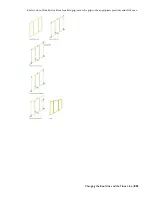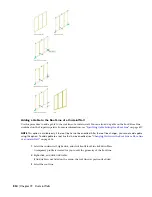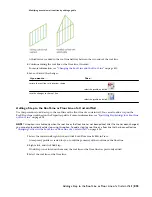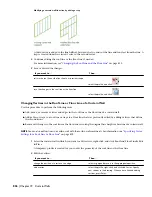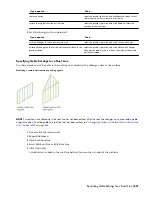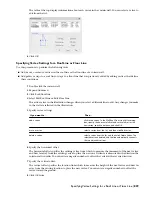Then …
If you want to …
see
“
Adding Curtain Wall Unit Element Definitions as
Display Components
” on page 875
.
add curtain wall element definitions as display components
see
“
Specifying the Layer, Color, and Linetype of a Curtain
Wall Unit Style
” on page 876
.
specify layer, color and linetype settings for the display
components of a curtain wall
see
“
Specifying the Hatching for Components of a Curtain
Wall Unit Style
” on page 876
.
specify curtain wall unit hatching
see
“
Adding Custom Graphics as a Display Component of
a Curtain Wall Unit
” on page 877
.
add custom graphics as display components of a curtain wall
unit style
see
“
Creating Cut Planes for a Curtain Wall Unit
” on page
878
.
create individual cut planes for curtain wall unit styles
see
“
Attaching Notes and Files to a Curtain Wall Unit
Style
” on page 879
.
add notes and files to the style
6
Click OK.
Defining Divisions for Curtain Wall Unit Grids
The divisions of a grid define the orientation that determines the direction of the grid cells and mullions, and they
define a division type that determines the number and size of cells.
NOTE Creating a nested grid is not a division rule. To create a nested grid, add a cell assignment. For more information, see
“
Creating a Nested Grid in a Curtain Wall Unit
” on page 864
and
“
Working with Nested Grids in Curtain Walls
” on
page 786
.
You can create a variety of division definitions under different names, and then assign different divisions to each grid
in your curtain wall unit. Although you can create multiple definitions, there can be only one division assignment per
grid. You create division definitions for a specific curtain wall unit style and those definitions can be assigned only to
grids in curtain wall units of that style.
For more information about assigning divisions to a particular grid, see “
Assigning a Division to a Curtain Wall Unit
Grid
” on page 863.
Division of Curtain Wall Unit Grids
A curtain wall unit consists of one or more grids, which are the framework for placing design elements in the curtain
wall unit. The highest-level grid is the primary grid, which is also the outside edge of the curtain wall unit.
Each grid in a curtain wall unit has one division assignment that determines whether the grid is divided horizontally
or vertically. The division also determines the number of cells, their size and their placement.
Within the primary grid, you can define multiple levels of grids. These grids within are called nested grids. Each
subdivision of a grid is called a cell.
Creating a Division Definition for a Curtain Wall Unit
Use this procedure to create divisions for a curtain wall unit grid.
Because curtain wall units can contain multiple nested grids, it is helpful to use a naming convention for grids that
indicates the level of each grid and the grid location or the purpose within the curtain wall unit. For example,
L3-FL1-Stone Panels can identify a third level grid that provides a row of stone panels on Floor 1.
1
On the Format menu, click Style Manager.
2
Expand Architectural Objects, and expand Curtain Wall Styles.
3
Select a curtain wall unit style.
4
Click the Design Rules tab.
5
In the left pane, select Divisions under Element Definitions.
6
Click New Division.
Defining Divisions for Curtain Wall Unit Grids | 847
Summary of Contents for 00128-051462-9310 - AUTOCAD 2008 COMM UPG FRM 2005 DVD
Page 1: ...AutoCAD Architecture 2008 User s Guide 2007 ...
Page 4: ...1 2 3 4 5 6 7 8 9 10 ...
Page 40: ...xl Contents ...
Page 41: ...Workflow and User Interface 1 1 ...
Page 42: ...2 Chapter 1 Workflow and User Interface ...
Page 146: ...106 Chapter 3 Content Browser ...
Page 164: ...124 Chapter 4 Creating and Saving Drawings ...
Page 370: ...330 Chapter 6 Drawing Management ...
Page 440: ...400 Chapter 8 Drawing Compare ...
Page 528: ...488 Chapter 10 Display System ...
Page 540: ...500 Chapter 11 Style Manager ...
Page 612: ...572 Chapter 13 Content Creation Guidelines ...
Page 613: ...Conceptual Design 2 573 ...
Page 614: ...574 Chapter 14 Conceptual Design ...
Page 678: ...638 Chapter 16 ObjectViewer ...
Page 683: ...Designing with Architectural Objects 3 643 ...
Page 684: ...644 Chapter 18 Designing with Architectural Objects ...
Page 788: ...748 Chapter 18 Walls ...
Page 942: ...902 Chapter 19 Curtain Walls ...
Page 1042: ...1002 Chapter 21 AEC Polygons ...
Page 1052: ...Changing a door width 1012 Chapter 22 Doors ...
Page 1106: ...Changing a window width 1066 Chapter 23 Windows ...
Page 1172: ...1132 Chapter 24 Openings ...
Page 1226: ...Using grips to change the flight width of a spiral stair run 1186 Chapter 25 Stairs ...
Page 1368: ...Using the Angle grip to edit slab slope 1328 Chapter 28 Slabs and Roof Slabs ...
Page 1491: ...Design Utilities 4 1451 ...
Page 1492: ...1452 Chapter 30 Design Utilities ...
Page 1536: ...1496 Chapter 31 Layout Curves and Grids ...
Page 1564: ...1524 Chapter 32 Grids ...
Page 1611: ...Documentation 5 1571 ...
Page 1612: ...1572 Chapter 36 Documentation ...
Page 1706: ...Stretching a surface opening Moving a surface opening 1666 Chapter 36 Spaces ...
Page 1710: ...Offsetting the edge of a window opening on a freeform space surface 1670 Chapter 36 Spaces ...
Page 1956: ...1916 Chapter 42 Fields ...
Page 2035: ...Properties of a detail callout The Properties of a Callout Tool 1995 ...
Page 2060: ...2020 Chapter 45 Callouts ...
Page 2170: ...2130 Chapter 47 AEC Content and DesignCenter ...
Page 2171: ...Other Utilities 6 2131 ...
Page 2172: ...2132 Chapter 48 Other Utilities ...
Page 2182: ...2142 Chapter 51 Reference AEC Objects ...
Page 2212: ...2172 Chapter 52 Customizing and Adding New Content for Detail Components ...
Page 2217: ...AutoCAD Architecture 2008 Menus 54 2177 ...
Page 2226: ...2186 Chapter 54 AutoCAD Architecture 2008 Menus ...
Page 2268: ...2228 Index ...