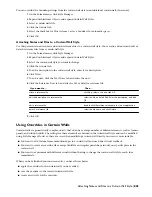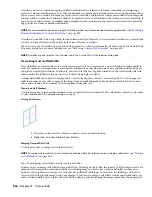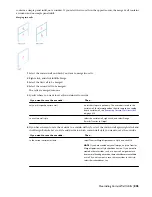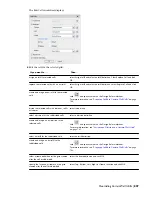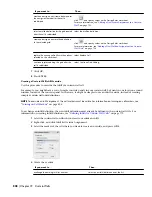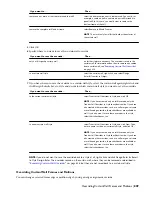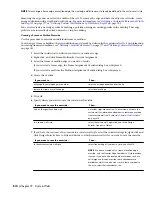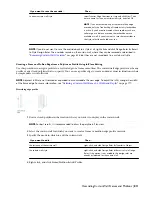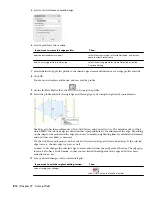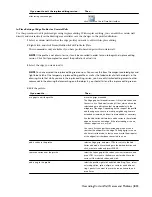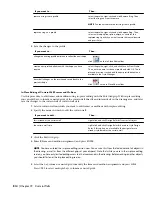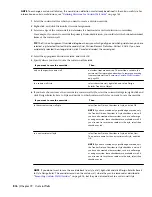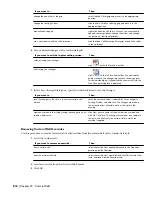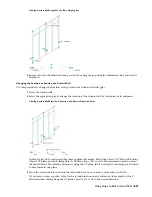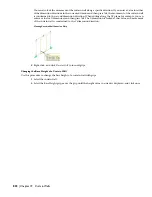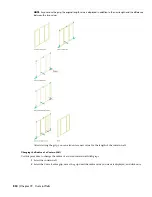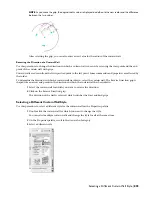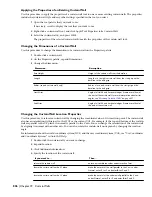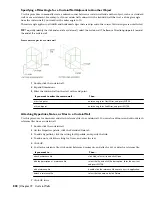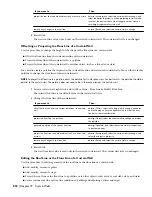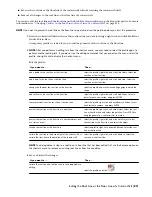NOTE To exchange a curtain wall division, the new division definition must already be defined in the curtain wall style. For
information on curtain wall divisions, see
“
Defining Divisions for Curtain Wall Grids
” on page 765
.
1
Select the curtain wall for which you want to create a division override.
2
Right-click, and click Division
➤
Override Assignment.
3
Select an edge of the curtain wall to determine if a horizontal or vertical division is overridden.
For example, if you want to override the primary horizontal division, you could select the bottom horizontal
frame of the curtain wall.
TIP The Division Assignment Override dialog box shows you which grid type and which grid division you have
selected, e.g. Selected Nested Grid: Secondary Grid, Division Element Definition: Vertical 3 Cells. If you have
accidentally selected the wrong division, click Cancel and reselect the correct grid.
4
Select the appropriate division override, and click OK.
5
Specify where you want to save the curtain wall override:
Then …
If you want to save the override …
no further steps are necessary. The override is saved to the
curtain wall. For information about how to remove an override
from a curtain wall, see
“
Removing Curtain Wall Overrides
”
on page 818
.
only on this specific curtain wall
select the curtain wall, right-click, and select Design
Rules
➤
Transfer to Object.
to a curtain wall style
6
If you have chosen to save the override to a curtain wall style, select the curtain wall again, right-click and
click Design Rules
➤
Save to Style and decide to which curtain wall style you want to save the override.
Then …
If you want to save the override …
select Transfer Division Overrides to Style, and click OK.
NOTE If you have created only a profile edge override, only
the Transfer Division Overrides to Style checkbox is active. If
you have also created other overrides, such as a cell merge
or a edge override, these checkboxes are available as well. If
you also want to save these overrides to the style, select their
checkboxes, too.
to the current curtain wall style
select Transfer Division Overrides to Style, and click New.
Then, enter a name for the new curtain wall style, and click
OK.
NOTE If you have created only a profile edge override, only
the Transfer Division Overrides to Style checkbox is active. If
you have also created other overrides, such as a cell merge
or a edge override, these checkboxes are available as well. If
you also want to save these overrides to the style, select their
checkboxes, too.
to a new curtain wall style
NOTE If you do not want to save the override back to a style at all, right-click and click Design Rules
➤
Revert
to Style Design Rules. The overrides remain on the curtain wall, where they can be removed as described in
“
Removing Curtain Wall Overrides
” on page 818
, but they are not saved back to a curtain wall style.
816 | Chapter 19 Curtain Walls
Summary of Contents for 00128-051462-9310 - AUTOCAD 2008 COMM UPG FRM 2005 DVD
Page 1: ...AutoCAD Architecture 2008 User s Guide 2007 ...
Page 4: ...1 2 3 4 5 6 7 8 9 10 ...
Page 40: ...xl Contents ...
Page 41: ...Workflow and User Interface 1 1 ...
Page 42: ...2 Chapter 1 Workflow and User Interface ...
Page 146: ...106 Chapter 3 Content Browser ...
Page 164: ...124 Chapter 4 Creating and Saving Drawings ...
Page 370: ...330 Chapter 6 Drawing Management ...
Page 440: ...400 Chapter 8 Drawing Compare ...
Page 528: ...488 Chapter 10 Display System ...
Page 540: ...500 Chapter 11 Style Manager ...
Page 612: ...572 Chapter 13 Content Creation Guidelines ...
Page 613: ...Conceptual Design 2 573 ...
Page 614: ...574 Chapter 14 Conceptual Design ...
Page 678: ...638 Chapter 16 ObjectViewer ...
Page 683: ...Designing with Architectural Objects 3 643 ...
Page 684: ...644 Chapter 18 Designing with Architectural Objects ...
Page 788: ...748 Chapter 18 Walls ...
Page 942: ...902 Chapter 19 Curtain Walls ...
Page 1042: ...1002 Chapter 21 AEC Polygons ...
Page 1052: ...Changing a door width 1012 Chapter 22 Doors ...
Page 1106: ...Changing a window width 1066 Chapter 23 Windows ...
Page 1172: ...1132 Chapter 24 Openings ...
Page 1226: ...Using grips to change the flight width of a spiral stair run 1186 Chapter 25 Stairs ...
Page 1368: ...Using the Angle grip to edit slab slope 1328 Chapter 28 Slabs and Roof Slabs ...
Page 1491: ...Design Utilities 4 1451 ...
Page 1492: ...1452 Chapter 30 Design Utilities ...
Page 1536: ...1496 Chapter 31 Layout Curves and Grids ...
Page 1564: ...1524 Chapter 32 Grids ...
Page 1611: ...Documentation 5 1571 ...
Page 1612: ...1572 Chapter 36 Documentation ...
Page 1706: ...Stretching a surface opening Moving a surface opening 1666 Chapter 36 Spaces ...
Page 1710: ...Offsetting the edge of a window opening on a freeform space surface 1670 Chapter 36 Spaces ...
Page 1956: ...1916 Chapter 42 Fields ...
Page 2035: ...Properties of a detail callout The Properties of a Callout Tool 1995 ...
Page 2060: ...2020 Chapter 45 Callouts ...
Page 2170: ...2130 Chapter 47 AEC Content and DesignCenter ...
Page 2171: ...Other Utilities 6 2131 ...
Page 2172: ...2132 Chapter 48 Other Utilities ...
Page 2182: ...2142 Chapter 51 Reference AEC Objects ...
Page 2212: ...2172 Chapter 52 Customizing and Adding New Content for Detail Components ...
Page 2217: ...AutoCAD Architecture 2008 Menus 54 2177 ...
Page 2226: ...2186 Chapter 54 AutoCAD Architecture 2008 Menus ...
Page 2268: ...2228 Index ...