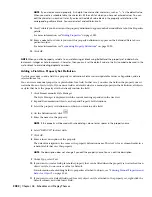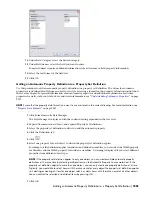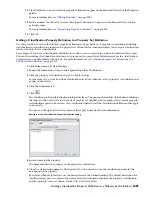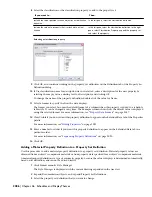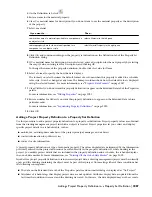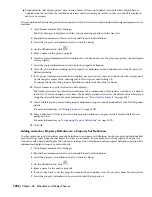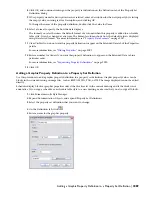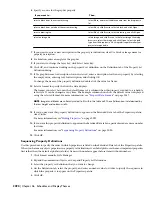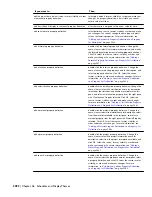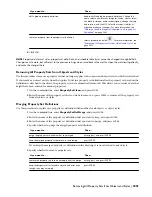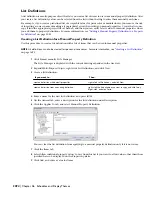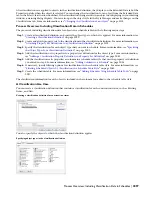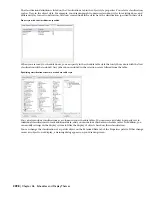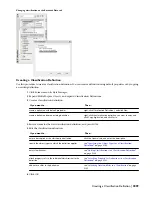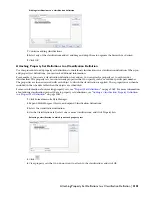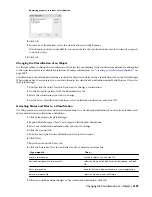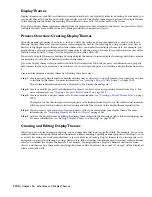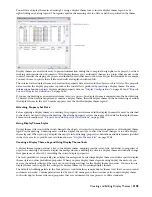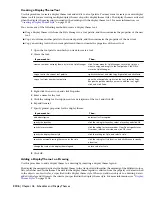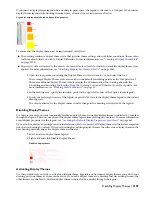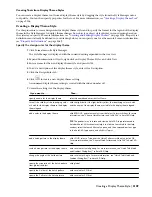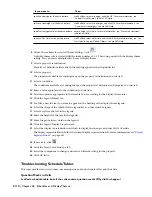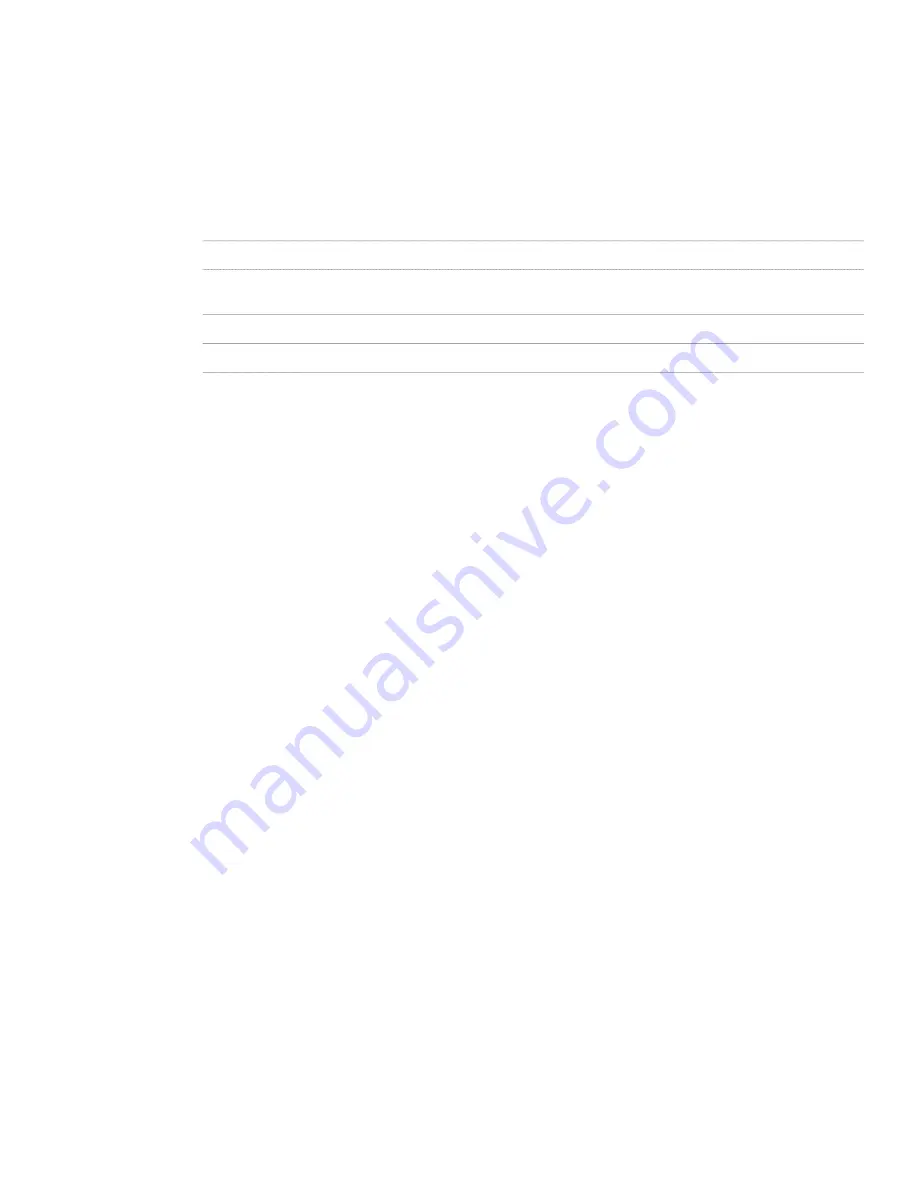
The Style Manager is displayed with the current drawing expanded in the tree view.
2
Expand Multi-Purpose Objects, and expand List Definitions.
3
Select the list definition to which to attach notes or reference files.
4
On the General tab, enter a description for the list definition under Description
5
To add a note, click Notes, click the Notes tab, and enter the note.
6
Click Notes, click the Reference Docs tab, and attach, edit, or detach a reference file:
Then…
If you want to…
click Add, select a file, and click OK.
attach a reference file
select the file, and click Edit. Enter the description, and click
OK.
edit the description of a reference file
double-click the reference file name to start its application.
edit a reference file
select the file name, and click Delete.
detach a reference file
7
Click OK twice.
Classification Definitions
A classification definition is a group of named properties or characteristics that you can assign to building objects such
as walls and doors. Classifications enable you to track objects by construction status, project phase, building element,
vendor, or other criteria. A classification definition is applied to an object type. The definition contains classification
names and descriptions. Each classification can have property sets attached to it.
Classifications and Schedule Tables
Classifications provide additional control over the content of schedule tables. You can include:
■
only those objects that meet the classification criteria.
■
classification definitions as columns.
■
additional information from property sets you create and attach to individual classifications.
Uses for Classifications
Here are some examples of classification definitions:
■
Classifications for multi-view blocks enable you to distinguish among blocks to use for furniture, appliances,
fixtures, and equipment
■
Classifications for project phases can call out changes specified for new or demolition work and existing structure
to remain
■
Classifications for door types let you filter partition doors in bathrooms from door schedules
Classifications and the Display System
You can modify display sets in a display configuration to show or hide objects based on their classification. For more
information, see “
Displaying Objects by Classification
” on page 472.
Managing Classification Definitions
Classifications are organized in a hierarchical view in the Style Manager. Classification names must be unique within
classification property definitions. To create, edit, copy, or purge classification definitions, you access the Style Manager.
The Style Manager provides a central location for working with definitions and styles from multiple drawings and
templates. For more information about using the Style Manager, see “
Style Manager
” on page 490.
2096 | Chapter 46 Schedules and Display Themes
Summary of Contents for 00128-051462-9310 - AUTOCAD 2008 COMM UPG FRM 2005 DVD
Page 1: ...AutoCAD Architecture 2008 User s Guide 2007 ...
Page 4: ...1 2 3 4 5 6 7 8 9 10 ...
Page 40: ...xl Contents ...
Page 41: ...Workflow and User Interface 1 1 ...
Page 42: ...2 Chapter 1 Workflow and User Interface ...
Page 146: ...106 Chapter 3 Content Browser ...
Page 164: ...124 Chapter 4 Creating and Saving Drawings ...
Page 370: ...330 Chapter 6 Drawing Management ...
Page 440: ...400 Chapter 8 Drawing Compare ...
Page 528: ...488 Chapter 10 Display System ...
Page 540: ...500 Chapter 11 Style Manager ...
Page 612: ...572 Chapter 13 Content Creation Guidelines ...
Page 613: ...Conceptual Design 2 573 ...
Page 614: ...574 Chapter 14 Conceptual Design ...
Page 678: ...638 Chapter 16 ObjectViewer ...
Page 683: ...Designing with Architectural Objects 3 643 ...
Page 684: ...644 Chapter 18 Designing with Architectural Objects ...
Page 788: ...748 Chapter 18 Walls ...
Page 942: ...902 Chapter 19 Curtain Walls ...
Page 1042: ...1002 Chapter 21 AEC Polygons ...
Page 1052: ...Changing a door width 1012 Chapter 22 Doors ...
Page 1106: ...Changing a window width 1066 Chapter 23 Windows ...
Page 1172: ...1132 Chapter 24 Openings ...
Page 1226: ...Using grips to change the flight width of a spiral stair run 1186 Chapter 25 Stairs ...
Page 1368: ...Using the Angle grip to edit slab slope 1328 Chapter 28 Slabs and Roof Slabs ...
Page 1491: ...Design Utilities 4 1451 ...
Page 1492: ...1452 Chapter 30 Design Utilities ...
Page 1536: ...1496 Chapter 31 Layout Curves and Grids ...
Page 1564: ...1524 Chapter 32 Grids ...
Page 1611: ...Documentation 5 1571 ...
Page 1612: ...1572 Chapter 36 Documentation ...
Page 1706: ...Stretching a surface opening Moving a surface opening 1666 Chapter 36 Spaces ...
Page 1710: ...Offsetting the edge of a window opening on a freeform space surface 1670 Chapter 36 Spaces ...
Page 1956: ...1916 Chapter 42 Fields ...
Page 2035: ...Properties of a detail callout The Properties of a Callout Tool 1995 ...
Page 2060: ...2020 Chapter 45 Callouts ...
Page 2170: ...2130 Chapter 47 AEC Content and DesignCenter ...
Page 2171: ...Other Utilities 6 2131 ...
Page 2172: ...2132 Chapter 48 Other Utilities ...
Page 2182: ...2142 Chapter 51 Reference AEC Objects ...
Page 2212: ...2172 Chapter 52 Customizing and Adding New Content for Detail Components ...
Page 2217: ...AutoCAD Architecture 2008 Menus 54 2177 ...
Page 2226: ...2186 Chapter 54 AutoCAD Architecture 2008 Menus ...
Page 2268: ...2228 Index ...